- Support Forum
- Knowledge Base
- Customer Service
- Internal Article Nominations
- FortiGate
- FortiClient
- FortiADC
- FortiAIOps
- FortiAnalyzer
- FortiAP
- FortiAuthenticator
- FortiBridge
- FortiCache
- FortiCare Services
- FortiCarrier
- FortiCASB
- FortiConverter
- FortiCNP
- FortiDAST
- FortiData
- FortiDDoS
- FortiDB
- FortiDNS
- FortiDLP
- FortiDeceptor
- FortiDevice
- FortiDevSec
- FortiDirector
- FortiEdgeCloud
- FortiEDR
- FortiEndpoint
- FortiExtender
- FortiGate Cloud
- FortiGuard
- FortiGuest
- FortiHypervisor
- FortiInsight
- FortiIsolator
- FortiMail
- FortiManager
- FortiMonitor
- FortiNAC
- FortiNAC-F
- FortiNDR (on-premise)
- FortiNDRCloud
- FortiPAM
- FortiPhish
- FortiPortal
- FortiPresence
- FortiProxy
- FortiRecon
- FortiRecorder
- FortiSRA
- FortiSandbox
- FortiSASE
- FortiSASE Sovereign
- FortiScan
- FortiSIEM
- FortiSOAR
- FortiSwitch
- FortiTester
- FortiToken
- FortiVoice
- FortiWAN
- FortiWeb
- FortiAppSec Cloud
- Lacework
- Wireless Controller
- RMA Information and Announcements
- FortiCloud Products
- ZTNA
- 4D Documents
- Customer Service
- Community Groups
- Blogs
- Fortinet Community
- Knowledge Base
- FortiGate
- Technical Tip: FortiGate Wi-Fi configuration with ...
- Subscribe to RSS Feed
- Mark as New
- Mark as Read
- Bookmark
- Subscribe
- Printer Friendly Page
- Report Inappropriate Content
Created on
10-02-2022
12:23 PM
Edited on
08-06-2025
11:03 PM
By
![]() Jean-Philippe_P
Jean-Philippe_P
| Description |
This article describes how to configure FortiGate Wi-Fi with Google SAML authentication and how to troubleshoot it. |
| Scope | FortiGate v7.0.5 and above. |
| Solution |
FortiGate Wi-Fi configuration with Google SAML authentication and how to troubleshoot.
'FortiGate' will be acting as 'Service Provider' (SP) and 'GOOGLE' will be acting as 'Identity Provider' (IdP).
SP: Provide the service. IdP: Proved the authentication.
From v7.0.5 and up, it is possible to configure Wi-Fi Access with SAML authentication.
By default, FortiGate will use port 1000 to authenticate HTTP and 1003 to HTTPS traffic.
config system global set auth-http-port 1000 set auth-https-port 1003 end
Template:
config user saml edit "Wi-Fi-GOOGLE-SAML" set entity-id "https://FGT-IP:1000/saml/metadata/" set single-sign-on-url "https://FGT-IP:1003/saml/login/" set single-logout-url "https://FGT-IP:1003/saml/logout/" set idp-entity-id "https://accounts.google.com/o/saml2?idpid=YOUR_ID" set idp-single-sign-on-url "https://accounts.google.com/o/saml2/idp?idpid=YOUR_ID" set idp-single-logout-url "https://accounts.google.com/logout" set idp-cert "Google_SAML_cert" set user-name "Username" set group-name "Groupname" set digest-method sha1 next end
Replace FortiGate-IP with the SSID Interface IP address.
For example:
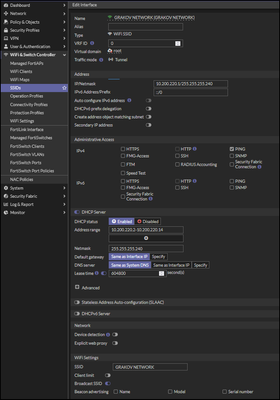
Replace FortiGate-IP with SSID interface IP 10.200.220.1.
set entity-id "https://10.200.220.1:1000/saml/metadata/" set single-sign-on-url "https://10.200.220.1:1003/saml/login/" set single-logout-url "https://10.200.220.1:1003/saml/logout/"
View IdP details at admin.google.com:
Go to Security -> Authentication -> SSO with SAML applications.
Copy/paste into the template SSO URL, and Entity ID, and download the Certificate. 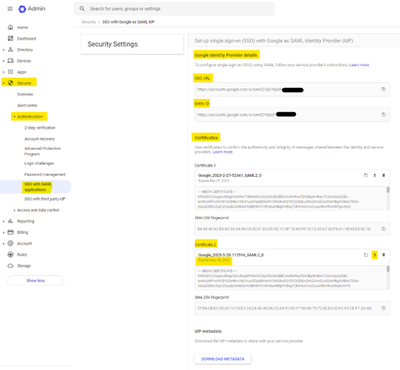
edit "Wi-Fi-GOOGLE-SAML" set entity-id "https://10.200.220.1:1000/saml/metadata/" set single-sign-on-url "https://10.200.220.1:1003/saml/login/" set single-logout-url "https://10.200.220.1:1003/saml/logout/" set idp-entity-id "https://accounts.google.com/o/saml2?idpid=MY_ID" set idp-single-sign-on-url "https://accounts.google.com/o/saml2/idp?idpid=MY_ID" set idp-single-logout-url "https://accounts.google.com/logout" set idp-cert "GOOGLE-IDP" set user-name "Username" set group-name "Groupname" set digest-method sha1 next end
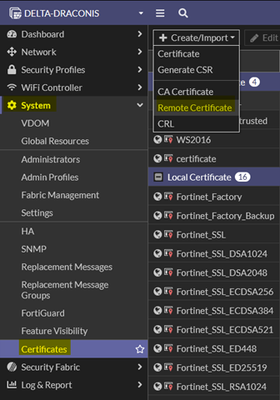
In the 'Upload', choose the certificate downloaded from the Google IDP and select 'OK'.
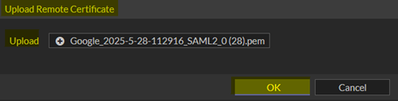
To rename the certificate, open the CLI console:
config certificate remote rename REMOTE_Cert_2 to GOOGLE-IDP end
1st way: via SSH (GUI CLI Console – do not do the trick and use SSH).
If the link has a value '?' in the string, then to enter the value '?' in the CLI, press 'Ctrl + V' before entering '?'.
Here is an example: set idp-entity-id: 'https://accounts.google.com/o/saml2?idpid=MY_TENANT_ID' copy/paste: set idp-entity-id 'https://accounts.google.com/o/saml2 <CTRL+V and use '?'> then copy/paste idpid=MY_TENANT_ID'.
2nd way: correct missing characters from the GUI (it is possible to configure SAML in the GUI starting from FortiOS 7.0+) or just configure it from the GUI.
config user saml edit "Wi-Fi-GOOGLE-SAML" set entity-id "https://10.200.220.1:1000/saml/metadata/" set single-sign-on-url "https://10.200.220.1:1003/saml/login/" set single-logout-url "https://10.200.220.1:1003/saml/logout/" set idp-entity-id "https://accounts.google.com/o/saml2?idpid=MY_ID" set idp-single-sign-on-url "https://accounts.google.com/o/saml2/idp?idpid=MY_ID" set idp-single-logout-url "https://accounts.google.com/logout" set idp-cert "GOOGLE-IDP" set user-name "Username" set group-name "Groupname" set digest-method sha1 next end
edit "Wi-Fi-GOOGLE-SAML-grp_IT-Support" set member "Wi-Fi-GOOGLE-SAML" config match edit 1 set server-name "Wi-Fi-GOOGLE-SAML" set group-name "IT-Support" next end
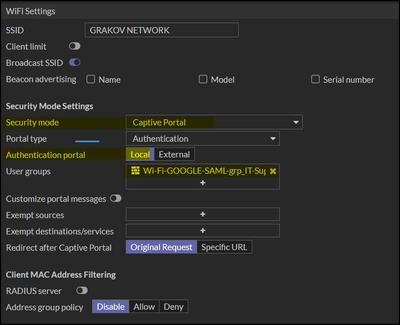
config wireless-controller vap edit "GRAKOV NETWORK" set ssid "GRAKOV NETWORK" set security captive-portal set selected-usergroups "Wi-Fi-GOOGLE-SAML-grp_IT-Support" next end
This policy for exempt from the captive portal internet-service-name: 'Google-Web' 'Google-DNS', as it is required for the authentication process and DNS resolution.
The Google-Web ISDB allows users to access Google services (Gmail, Google search) before captive portal authentication.
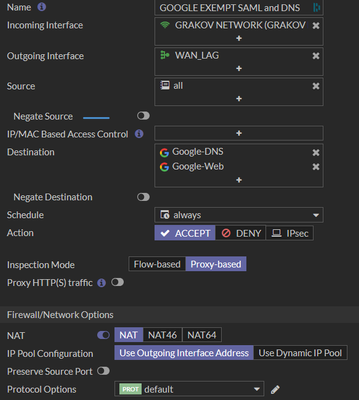
If the user wants to restrict Google services like Gmail and Google Search before captive portal authentication, add only the URL below to the firewall policy destination:
config firewall policy edit 0 set name "GOOGLE EXEMPT SAML and DNS" set srcintf "GRAKOV NETWORK" <----- The SSID. set dstintf "WAN_LAG" <----- The WAN interface. set action accept set srcaddr "all" set internet-service enable set internet-service-name "Google-Web" "Google-DNS" <- For DNS resolution and Authentication. set schedule "always" set inspection-mode proxy set logtraffic all set nat enable set comments "SAML exclude policy for Google with DNS" set captive-portal-exempt enable <----- To allow authentication on IDP Google, for non-authenticated users. next end
config firewall policy edit 0 set srcintf "GRAKOV NETWORK" set dstintf "WAN_LAG" set action accept set srcaddr "all" set dstaddr "all" set schedule "always" set service "ALL" set inspection-mode proxy set logtraffic all set nat enable set groups "Wi-Fi-GOOGLE-SAML-grp_IT-Support" next end
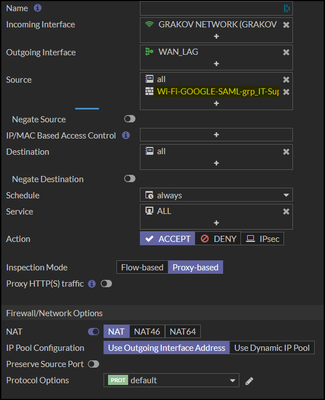
At this point, the FortiGate portion (SP portion) is done.
Configure the IdP side (Google). Once logged into the admin portal (admin.google.com), go to the Application, select the 'Web and mobile app', select 'Add app', and choose 'custom SAML app'.
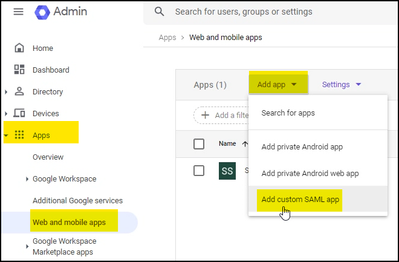
In Application details: Give 'App name' and if required 'Description'. In this example, App name 'Alpha Wi-Fi' and select 'CONTINUE'.
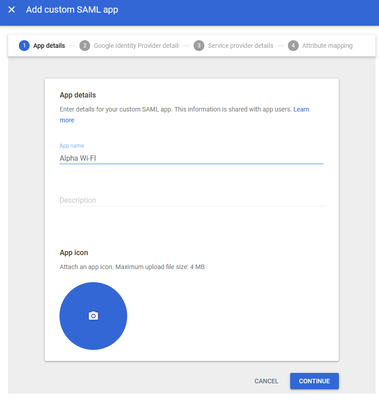
Google will provide IDP details, the same details as in Security -> Authentication -> SSO with SAML applications. 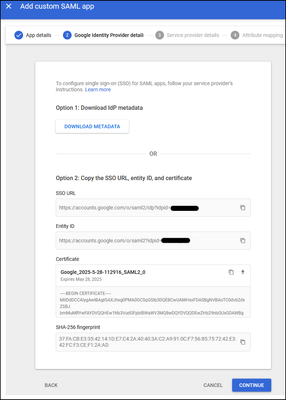
In the Google Identity provider details, select 'CONTINUE'; there are already all the necessary links and certificates.
In Service provider details, copy the value from the entity-id field: 'https://10.200.220.1:1000/saml/metadata/' and paste it into the Entity ID string, then copy the value from single-sign-on-URL: 'https://10.200.220.1:1003/saml/login/' and paste it into the ACS URL string. 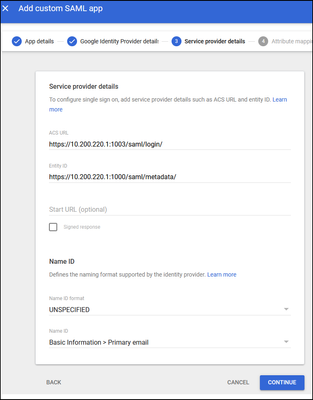
For example, Primary Email will be used as a username, and 'Google groups' will be as Groupname.
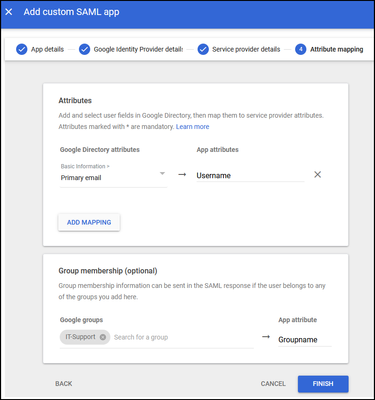
Once the configuration is done, the default action for the User Access is off for everyone. Select user Access and change the Service status to ON for everyone and select 'SAVE'.
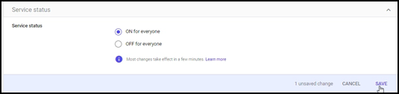
To configure, go to Google groups -> Directory -> Groups -> Configure Group -> Create group with members. 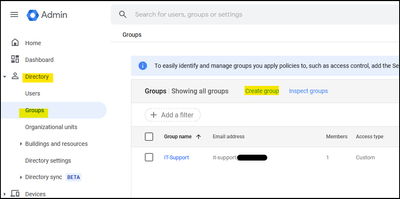
Connect to the SSID, and the user will be redirected to the Google IDP. Enter the credentials, and after that, it will be authenticated.
Verification:

src_mac: a8:64:f1:e4:d3:3d type: fw, id: 0, duration: 329, idled: 0 expire: 300, allow-idle: 300 flag(100): wsso server: Wi-Fi-GOOGLE-SAML packets: in 53776 out 89084, bytes: in 15918171 out 117613581 group_id: 24 group_name: Wi-Fi-GOOGLE-SAML-grp_IT-Support
----- 1 listed, 0 filtered ------
diagnose debug application samld -1 <- With a debug level of -1 for detailed results. diagnose debug enable
diagnose firewall auth filter method fw
A common issue with this setup: When applying the following configuration, it may be noticed that Android phones are unable to reach the Google authentication portal. After connecting to the Wi-Fi, they encounter a certificate error on the browser and are unable to reach anything on the internet. When a client connects to an SSID, it performs an HTTP GET unencrypted request to check if there is a proxy or a captive portal on the network. In the case of Android phones, this request is sent to 'http://connectivitycheck.gstatic.com/generate_204'. This URL is contained in the 'GOOGLE-WEB' Internet Server Database object that was exempt from the captive portal with the first firewall policy created that allowed for reaching the Google authentication page.
As a result, the FortiGate will not perform a redirection to the Google authentication page.
To overcome this issue, create an FQDN address object for *.gstatic.com and create a third policy which will be placed above the 'GOOGLE EXEMPT SAML and DNS' with the destination set to the FQDN object. Make sure that the policy is not exempt from the captive portal.
Example:
Important note: This gstatic policy MUST have services set to HTTP; otherwise, the Google authentication portal will become unresponsive. This happens because a JavaScript resource, that is handling the portal interactions, is being fetched from gstatic.com. By setting the service to 'ALL', for instance, the request from the client to https://www.gstatic.com/portal.js will be blocked from the captive portal. |
The Fortinet Security Fabric brings together the concepts of convergence and consolidation to provide comprehensive cybersecurity protection for all users, devices, and applications and across all network edges.
Copyright 2026 Fortinet, Inc. All Rights Reserved.



