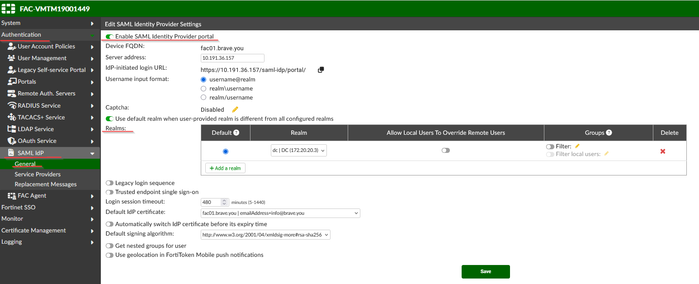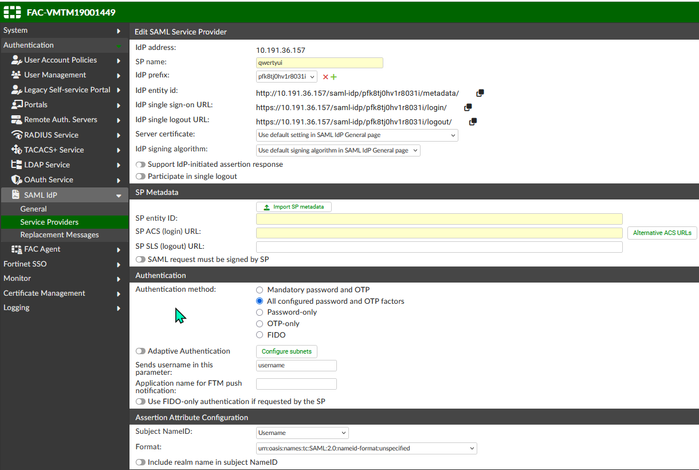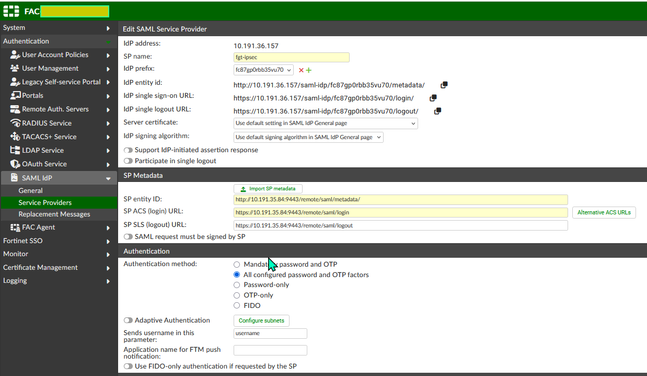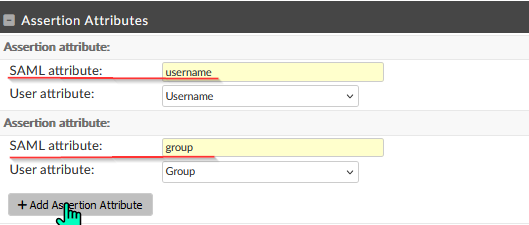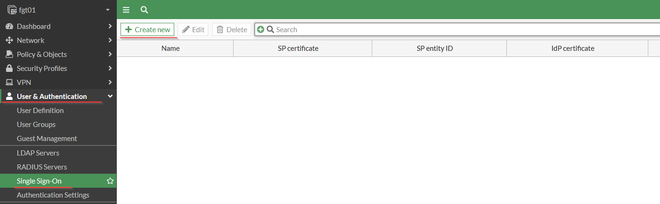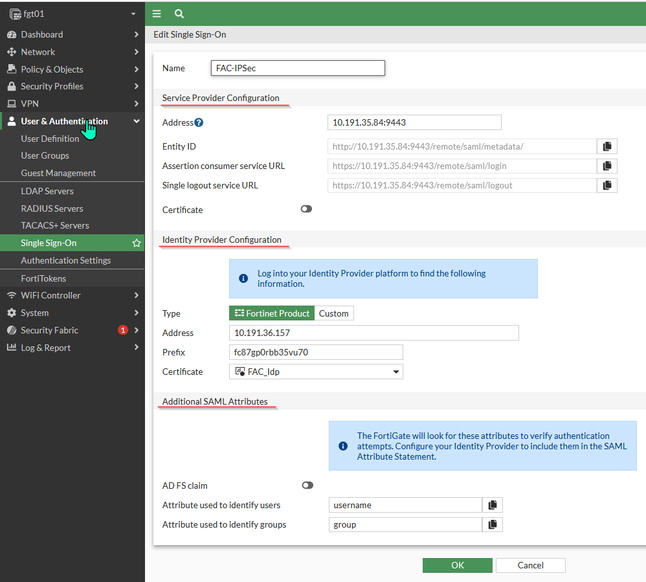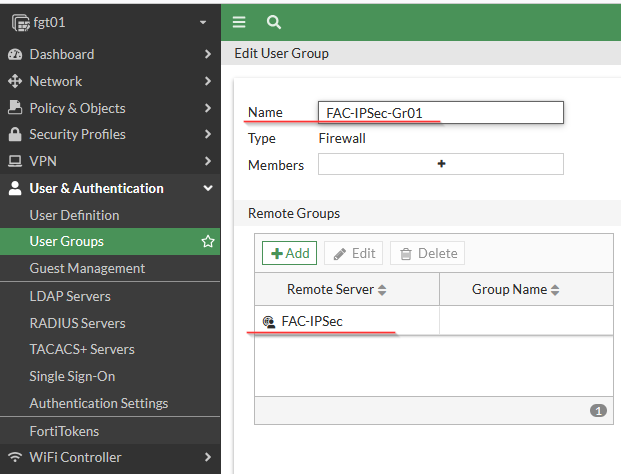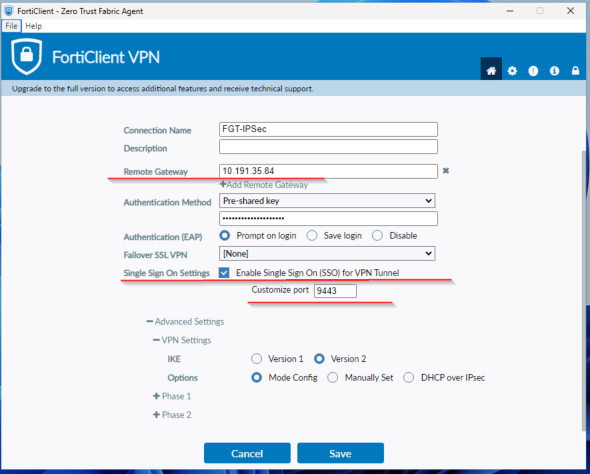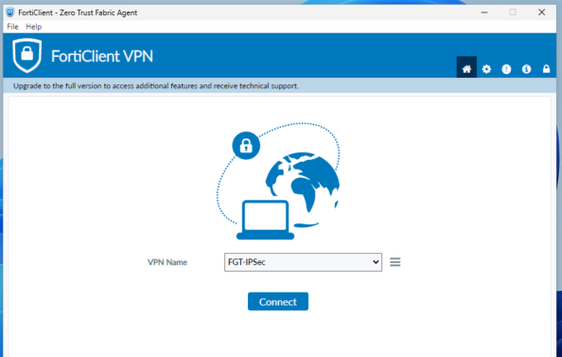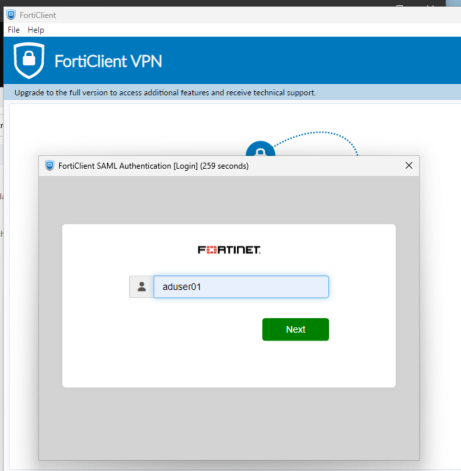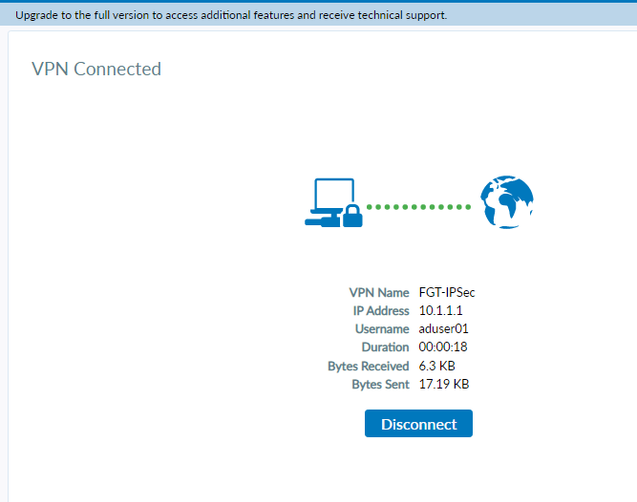- Support Forum
- Knowledge Base
- Customer Service
- Internal Article Nominations
- FortiGate
- FortiClient
- FortiADC
- FortiAIOps
- FortiAnalyzer
- FortiAP
- FortiAuthenticator
- FortiBridge
- FortiCache
- FortiCare Services
- FortiCarrier
- FortiCASB
- FortiConverter
- FortiCNP
- FortiDAST
- FortiData
- FortiDDoS
- FortiDB
- FortiDNS
- FortiDLP
- FortiDeceptor
- FortiDevice
- FortiDevSec
- FortiDirector
- FortiEdgeCloud
- FortiEDR
- FortiEndpoint
- FortiExtender
- FortiGate Cloud
- FortiGuard
- FortiGuest
- FortiHypervisor
- FortiInsight
- FortiIsolator
- FortiMail
- FortiManager
- FortiMonitor
- FortiNAC
- FortiNAC-F
- FortiNDR (on-premise)
- FortiNDRCloud
- FortiPAM
- FortiPhish
- FortiPortal
- FortiPresence
- FortiProxy
- FortiRecon
- FortiRecorder
- FortiSRA
- FortiSandbox
- FortiSASE
- FortiSASE Sovereign
- FortiScan
- FortiSIEM
- FortiSOAR
- FortiSwitch
- FortiTester
- FortiToken
- FortiVoice
- FortiWAN
- FortiWeb
- FortiAppSec Cloud
- Lacework
- Wireless Controller
- RMA Information and Announcements
- FortiCloud Products
- ZTNA
- 4D Documents
- Customer Service
- Community Groups
- Blogs
- Fortinet Community
- Knowledge Base
- FortiGate
- Technical Tip: FortiGate IPSec Dial-up IKEv2 SAML-...
- Subscribe to RSS Feed
- Mark as New
- Mark as Read
- Bookmark
- Subscribe
- Printer Friendly Page
- Report Inappropriate Content
| Description | This article describes how to configure an IPSec IKEv2 SAML-based authentication, where there is a FortiAuthenticator acting as an IdP. The article more describes the FortiGate settings, rather than the FortiAuthenticator. |
| Scope |
FortiAuthenticator v6.4.x or later releases, FortiGate v7.2.0 or later releases, and FortiClient v7.2.4 or later releases. |
| Solution |
config system global
config user setting
There are already configured settings as a reference:
For this specific option, these three attributes should be configured in the 'Identity Provider Configuration':
These settings are also configurable via the CLI console: config user saml end
config system interface end
Note: The settings above are important. If the ike-saml-server is not configured on the interface, running the flow debug on the SAML traffic destined towards the port defined in 'set auth-ike-saml-port <integer>' will cause the error below to appear as the SAML traffic is destined to a local interface on the FortiGate, and without 'ike-saml-server' this port will be implicitly blocked on the interface traffic arrives on.
msg="policy-4294967295 is matched, act-drop"
On the client, the SAML authentication page keeps loading for a while and eventually displays a time out message.
GUI: Go to the GUI -> User & Authentication -> User Groups -> Select the 'Create New' button. Specify SAML Server and group name under 'Remote Server':
CLI settings:
config user group end
config vpn ipsec phase1-interface /Tif/46B4fMJloZpyn0XWhE0IjsoBDOIVIVnWdt5PrHsRew0PZ 6U05g6TEWmy99E4qrYpdCPyjzM2A9qzEqoqail3BaaTgfi+7YERI0llmMjY3dkVA end
config vpn ipsec phase2-interface end
Note: User groups should be defined in the Phase 1 settings or firewall policy.
config firewall policy end
config system settings set ike port <integer> set ike-tcp-port <integer> end
Note:
Troubleshooting:
Execute the following commands to enable debugging on the FortiGate:
diagnose debug console timestamp enable Additionally, enable RADIUS to debug on the FortiAuthenticator and then reproduce the issue. Note: Dial-up IPsec with SAML using an external browser for authentication is supported starting from FortiOS v7.6.1, FortiClient versions 7.2.5 and 7.4.1 for Mac and Windows, and FortiClient version 7.4.3 for Linux.
Related documents: |
The Fortinet Security Fabric brings together the concepts of convergence and consolidation to provide comprehensive cybersecurity protection for all users, devices, and applications and across all network edges.
Copyright 2026 Fortinet, Inc. All Rights Reserved.