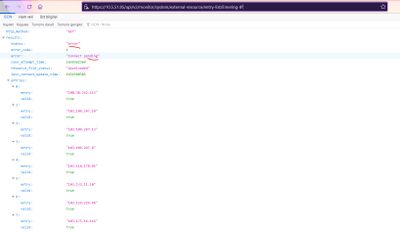- Support Forum
- Knowledge Base
- Customer Service
- Internal Article Nominations
- FortiGate
- FortiClient
- FortiADC
- FortiAIOps
- FortiAnalyzer
- FortiAP
- FortiAuthenticator
- FortiBridge
- FortiCache
- FortiCare Services
- FortiCarrier
- FortiCASB
- FortiConverter
- FortiCNP
- FortiDAST
- FortiData
- FortiDDoS
- FortiDB
- FortiDNS
- FortiDLP
- FortiDeceptor
- FortiDevice
- FortiDevSec
- FortiDirector
- FortiEdgeCloud
- FortiEDR
- FortiEndpoint
- FortiExtender
- FortiGate Cloud
- FortiGuard
- FortiGuest
- FortiHypervisor
- FortiInsight
- FortiIsolator
- FortiMail
- FortiManager
- FortiMonitor
- FortiNAC
- FortiNAC-F
- FortiNDR (on-premise)
- FortiNDRCloud
- FortiPAM
- FortiPhish
- FortiPortal
- FortiPresence
- FortiProxy
- FortiRecon
- FortiRecorder
- FortiSRA
- FortiSandbox
- FortiSASE
- FortiSASE Sovereign
- FortiScan
- FortiSIEM
- FortiSOAR
- FortiSwitch
- FortiTester
- FortiToken
- FortiVoice
- FortiWAN
- FortiWeb
- FortiAppSec Cloud
- Lacework
- Wireless Controller
- RMA Information and Announcements
- FortiCloud Products
- ZTNA
- 4D Documents
- Customer Service
- Community Groups
- Blogs
- Fortinet Community
- Knowledge Base
- FortiGate
- Technical Tip: External threat list (threat feed) ...
- Subscribe to RSS Feed
- Mark as New
- Mark as Read
- Bookmark
- Subscribe
- Printer Friendly Page
- Report Inappropriate Content
Created on
05-21-2020
08:49 AM
Edited on
11-12-2025
10:40 AM
By
![]() Stephen_G
Stephen_G
Description
This article describes how to use the external block list.
In FortiOS version v6.2 onwards, the external block list (threat feed) can be added to a firewall policy.
In addition to using the external block list for web filtering and DNS, it can be used in firewall policies.
Scope
FortiOS v6.2+.
Solution
This version includes the following new features:
- Policy support for external IP list used as source/destination address.
- Support for IPv4 and IPv6 firewall policy only. ACL, DoS, NAT64, NAT46, shaping, and local-in policy are not supported.
- Support for both CLI and GUI.
Note:
From versions 7.2.4 and 7.4.0, the External Threat Feed object is now additionally supported in local-in policies. It can be added as a srcaddr or a dstaddr. External Threat Feed object adding as a source in local in policy is not supported in the v7.0 firmware series.
Configuration.
Go to Security Fabric -> Fabric Connectors -> Threat Feeds -> IP Address, and create or edit an external IP list object.
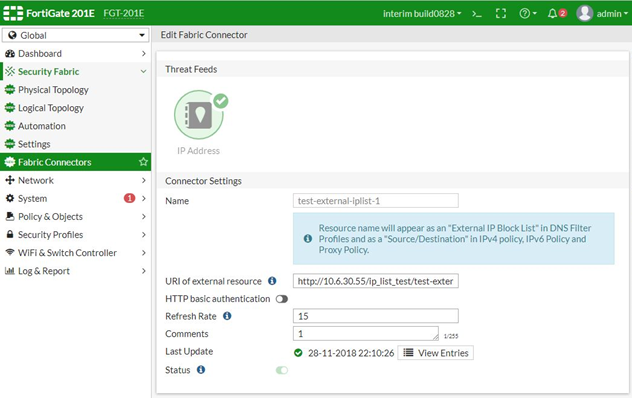
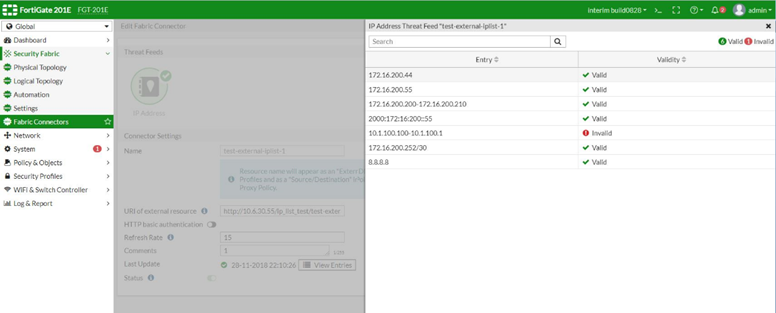
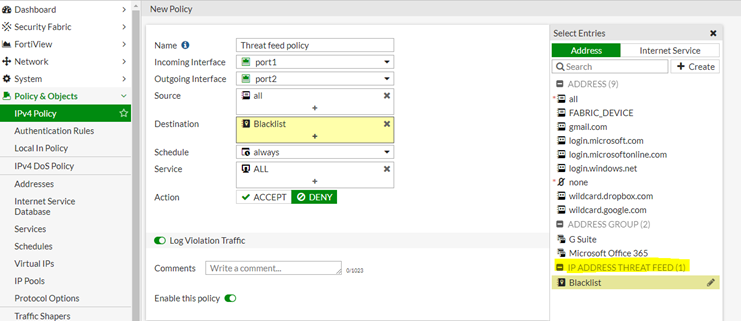
To create an external IP list object using the CLI.
edit "test-external-iplist-1"
set status enable
set type address
set username ''
set password ENC
set comments ''
set resource "http://100.100.100.100/ip_list_test/test-external-iplist-2.txt"
set refresh-rate 15
next
end
To apply an external IP list object to the firewall policy using the CLI.
edit 1
set name "policyid-1"
set srcintf "wan2"
set dstintf "wan1"
set srcaddr "all"
set dstaddr "test-external-iplist-1"
set schedule "always"
set service "ALL"
set logtraffic all
next
If users are trying to access the IP list mentioned on the threat feed list, the connection will be dropped.
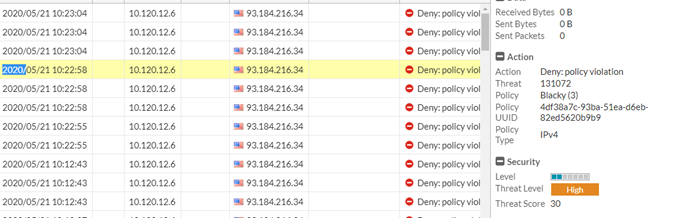
The content of the external feed can be monitored with the following API query:
https://x.x.x.x/api/v2/monitor/system/external-resource/entry-list/USOM/?
access_token=Hnb9ccdd17y10xnp7zn1mjtwkQ0nwN where 'USOM' is the name of the external threat feed.
This API query will show both the content of the feed and the latest status of the feed update.
In case of a communication issue, the API query will report the status as an 'error' similar to the
Following example:
The following URL will provide only the status of the External connector without the content of it :
https://x.x.x.x/api/v2/monitor/system/external-resource/entry-list/USOM?status_only=true
Remark: In case of communication issues, FortiGate does not receive the updates but preserves the original file.
Below are the steps for configuring a Windows PC as an external server for a threat feed:
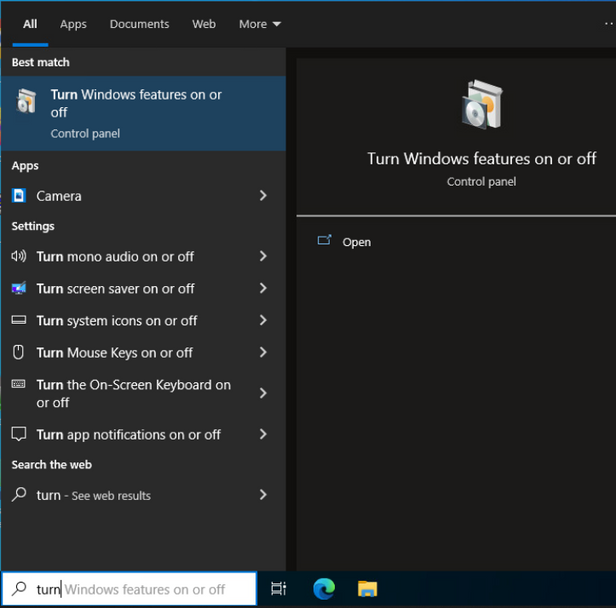
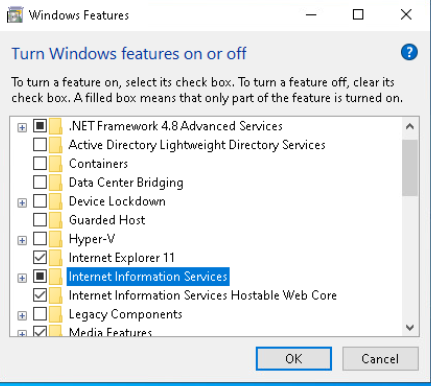

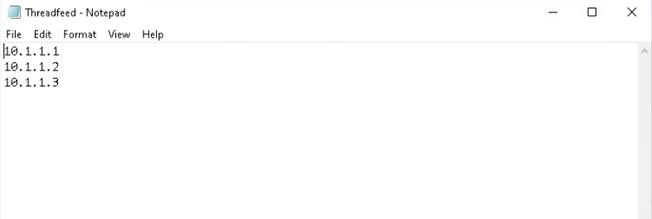
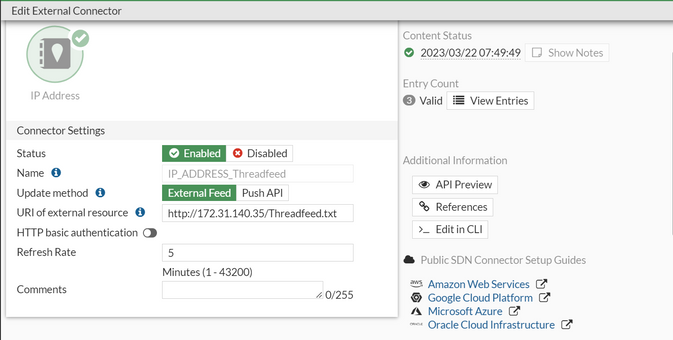
The Fortinet Security Fabric brings together the concepts of convergence and consolidation to provide comprehensive cybersecurity protection for all users, devices, and applications and across all network edges.
Copyright 2025 Fortinet, Inc. All Rights Reserved.