- Support Forum
- Knowledge Base
- Customer Service
- Internal Article Nominations
- FortiGate
- FortiClient
- FortiADC
- FortiAIOps
- FortiAnalyzer
- FortiAP
- FortiAuthenticator
- FortiBridge
- FortiCache
- FortiCare Services
- FortiCarrier
- FortiCASB
- FortiConverter
- FortiCNP
- FortiDAST
- FortiData
- FortiDDoS
- FortiDB
- FortiDNS
- FortiDLP
- FortiDeceptor
- FortiDevice
- FortiDevSec
- FortiDirector
- FortiEdgeCloud
- FortiEDR
- FortiEndpoint
- FortiExtender
- FortiGate Cloud
- FortiGuard
- FortiGuest
- FortiHypervisor
- FortiInsight
- FortiIsolator
- FortiMail
- FortiManager
- FortiMonitor
- FortiNAC
- FortiNAC-F
- FortiNDR (on-premise)
- FortiNDRCloud
- FortiPAM
- FortiPhish
- FortiPortal
- FortiPresence
- FortiProxy
- FortiRecon
- FortiRecorder
- FortiSRA
- FortiSandbox
- FortiSASE
- FortiSASE Sovereign
- FortiScan
- FortiSIEM
- FortiSOAR
- FortiSwitch
- FortiTester
- FortiToken
- FortiVoice
- FortiWAN
- FortiWeb
- FortiAppSec Cloud
- Lacework
- Wireless Controller
- RMA Information and Announcements
- FortiCloud Products
- ZTNA
- 4D Documents
- Customer Service
- Community Groups
- Blogs
- Fortinet Community
- Knowledge Base
- FortiGate
- Technical Tip: Configure Data Leak/Loss Prevention...
- Subscribe to RSS Feed
- Mark as New
- Mark as Read
- Bookmark
- Subscribe
- Printer Friendly Page
- Report Inappropriate Content
Created on
10-30-2019
05:59 AM
Edited on
11-22-2025
06:20 AM
By
![]() Jean-Philippe_P
Jean-Philippe_P
Description
This article describes the GUI/CLI changes in configuring Data Leak/Loss Prevention (DLP).
Related document:
File Filter
Scope
FortiOS.
Solution
CLI Changes:
The following option to enable/disable DLP feature visibility in the GUI has been removed:
config system settings
set gui-dlp [enable|disable]
end
GUI Changes:
- No DLP profile in the security profile.
- No DLP profile section in IPv4, IPv6, and Proxy policy.
- No DLP Log option in Log & Report.
- No DLP option with NGFW.
The DLP option is no longer available on the GUI and cannot be made visible on the GUI using the CLI. Under 'config system settings', the option 'set gui-dlp enable' no longer exists.
config system settings
set gui-dlp
command parse error before 'gui-dlp'
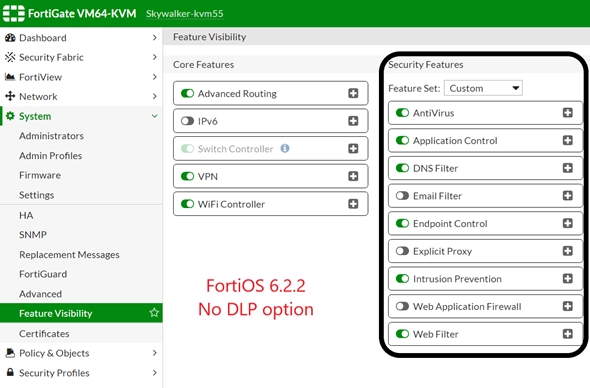
get system status
Version: FortiGate-VM64-KVM v6.2.2,build1010,191008 (GA)
<snip>
show
edit default
set comment Default sensor
edit 1
set proto smtp pop3 imap http-get http-post ftp nntp mapi
set filter-by file-type
set file-type 3
set action block
next
end
edit sniffer-profile
set comment Log a summary of email and web traffic
set summary-proto smtp pop3 imap http-get http-post
next
end
config firewall policy
edit 1
set name Full Access
set uuid b4b85de6-d4f2-51e9-5247-91c302c291e2
set srcintf port1
set dstintf port10
set srcaddr all
set dstaddr all
set action accept
set schedule always
set service ALL
set utm-status enable <- It is necessary to enable utm-status first.
set dlp-sensor default
set logtraffic all
set fsso disable
set nat enable
next
end
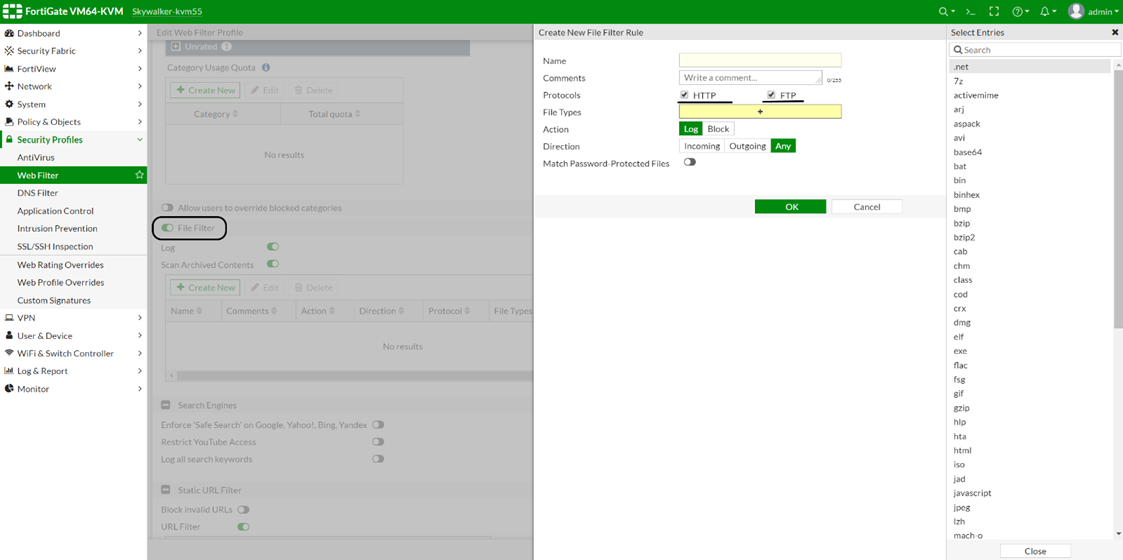
- File-size.
- SSN and Credit Card.
- File name.
edit test2
set feature-set proxy
config filter
edit 1
set name filebanned
set severity critical
set proto http-get http-post ssh
set filter-by regexp
set regexp /startrek/i
set action block
next
end
set extended-log enable
set full-archive-proto http-get http-post ssh
next
end
- It will block any file with 'startrek' in the name.
- DLP configuration is available in Flow-based and Proxy-based inspection modes in v6.2.2.
- If the unit is upgraded to v6.2.2, firewall policies would lose the DLP sensor profile config on them, and the DLP sensor profile needs to be manually added onto the firewall policy via CLI (set dlp-sensor default).
- Any custom DLP sensors that were created on the firmware before v6.2.2 would still be available to use after the upgrade to v6.2.2. However, by default, removed from the firewall policies and needs to be manually added.
- File filtering currently works only in Proxy-based inspection mode.
- There is no web filter profile in NGFW Policy mode.
- DLP requires a valid license.
- It is recommended to use deep inspection for DLP to work seamlessly.
- If using the DLP Archiving feature, it is only supported with Proxy-based inspection policies and Proxy-based DLP sensors.
- If DLP is using Flow-based features, the IPS process is responsible for DLP inspection.
- For the Proxy-based Feature set, the Scanunit Process inspects traffic for DLP
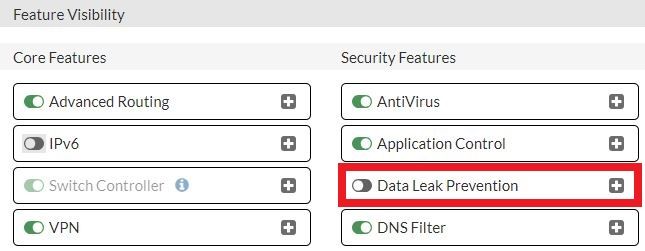
set gui-dlp-profile enable
end
edit <policy id>
set dlp-profile ' '
end
edit default
set comment Default sensor
edit 1
set proto smtp pop3 imap http-get http-post ftp nntp cifs
set filter-by encrypted
set file-type 2
set action block
next
end
mip <----- Use MIP label dictionary to match content.
encrypted <-----Look for encrypted files.
none <----- No content scan.
encrypted <----- Look for encrypted files.
none <----- No content scan.
Note: In the newer FortiGate versions, such as v7.4.x and v7.6.x, the DLP option is not available under Security Profiles and Feature Visibility to access from the GUI.
To configure Data Loss Prevention UTM on FortiGate firewall policies, add /utm/dlp to the URL or IP address used to access FortiGate.
When multiple VDOMs are enabled, the VDOM name may need to be specified in the URL /utm/dlp?vdom=<vdom name>.
For example, the URL used to access DLP using the GUI is https://10.5.210.81/utm/dlp.
The Fortinet Security Fabric brings together the concepts of convergence and consolidation to provide comprehensive cybersecurity protection for all users, devices, and applications and across all network edges.
Copyright 2026 Fortinet, Inc. All Rights Reserved.
