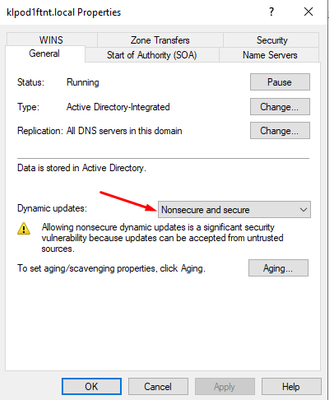- Support Forum
- Knowledge Base
- Customer Service
- Internal Article Nominations
- FortiGate
- FortiClient
- FortiADC
- FortiAIOps
- FortiAnalyzer
- FortiAP
- FortiAuthenticator
- FortiBridge
- FortiCache
- FortiCare Services
- FortiCarrier
- FortiCASB
- FortiConverter
- FortiCNP
- FortiDAST
- FortiData
- FortiDDoS
- FortiDB
- FortiDNS
- FortiDLP
- FortiDeceptor
- FortiDevice
- FortiDevSec
- FortiDirector
- FortiEdgeCloud
- FortiEDR
- FortiEndpoint
- FortiExtender
- FortiGate Cloud
- FortiGuard
- FortiGuest
- FortiHypervisor
- FortiInsight
- FortiIsolator
- FortiMail
- FortiManager
- FortiMonitor
- FortiNAC
- FortiNAC-F
- FortiNDR (on-premise)
- FortiNDRCloud
- FortiPAM
- FortiPhish
- FortiPortal
- FortiPresence
- FortiProxy
- FortiRecon
- FortiRecorder
- FortiSRA
- FortiSandbox
- FortiSASE
- FortiSASE Sovereign
- FortiScan
- FortiSIEM
- FortiSOAR
- FortiSwitch
- FortiTester
- FortiToken
- FortiVoice
- FortiWAN
- FortiWeb
- FortiAppSec Cloud
- Lacework
- Wireless Controller
- RMA Information and Announcements
- FortiCloud Products
- ZTNA
- 4D Documents
- Customer Service
- Community Groups
- Blogs
- Fortinet Community
- Knowledge Base
- FortiGate
- Technical Tip: Configure DDNS update override in F...
- Subscribe to RSS Feed
- Mark as New
- Mark as Read
- Bookmark
- Subscribe
- Printer Friendly Page
- Report Inappropriate Content
Description
This article describes how to configure Dynamic DNS Updates (with server override) in the FortiGate DHCP server configuration.
Scope
FortiGate, DHCP, DNS
Solution
FortiOS supports RFC 2136 (Dynamic Updates in the Domain Name System (DNS UPDATE)) when acting as a DHCP server for a local subnet. This allows the FortiGate to dynamically update IPv4 A records stored on local DNS servers on behalf of the DHCP clients. Note that at this time, PTR records are not supported by FortiGate for dynamic DNS updates.
To configure this option, modify the DHCP server entry associated with the FortiGate interface and configure the following CLI-only options:
config system dhcp server
edit <id>
set domain <domain name> <--- DHCP Option 15. Not used directly with dynamic DNS, but is used to provide a domain name to the client that is associated with this local network.
set ddns-update <enable | disable> <--- Disabled by default, must be enabled before the other options are displayed.
set ddns-update-override <enable | disable> <--- Disabled by default, see note below**
set ddns-server-ip <IP Address of DNS Server>
set ddns-zone <name of DNS zone>
next
end
**Note regarding ddns-update-override:
DHCP Option 81 (Client Fully Qualified Domain Name) is covered by RFC 4702. Per the RFC, DHCP clients may specify in the Flags field of this option if the DHCP server should or should not perform DNS Updates on behalf of the client. If the client sets the 'S' bit in this Flag field to 0, then it indicates to the DHCP server (i.e., the FortiGate) that it should not perform DNS Updates for this client's record.
However, this behavior may be overridden by enabling ddns-update-override in the DHCP configuration, in which case the FortiGate will override the client's request and continue to register the record to the DNS server (which is useful in cases where records must be consistently registered, and also in cases where the DNS Updates are restricted to coming from trusted sources like the FortiGate). For more information on this topic, refer to the following KB article: Technical Tip: Troubleshooting DDNS Update Override where FortiGate is a DHCP server
Example Scenario:
Consider the following example scenario for Dynamic DNS Updates using Windows DNS Server:
- The FortiGate's local network address is 10.165.0.83, and it is configured as the DHCP server for this network segment. The following DDNS settings have been applied under the DHCP server settings:
config system dhcp server
edit 1
set domain fortitest.com
set ddns-update enable
set ddns-update-override enable
set ddns-server-ip 10.165.0.84
set ddns-zone fortitest.com
next
end
- The Windows Server has address 10.165.0.84 and is the local DNS server holding records for the fortitest.com DNS zone.
- The Client Laptop is connected to the same network segment as the FortiGate. It previously had the address 10.165.0.57 (which is currently registered in DNS) and will receive new address 10.165.0.3 from the FortiGate via DHCP.
Note:
For guidance on configuring BIND DNS servers with FortiGate dynamic DNS updates and TSIG authentication, refer to the following KB article instead: Technical Tip: DHCP server with Dynamic update with TSIG authentication


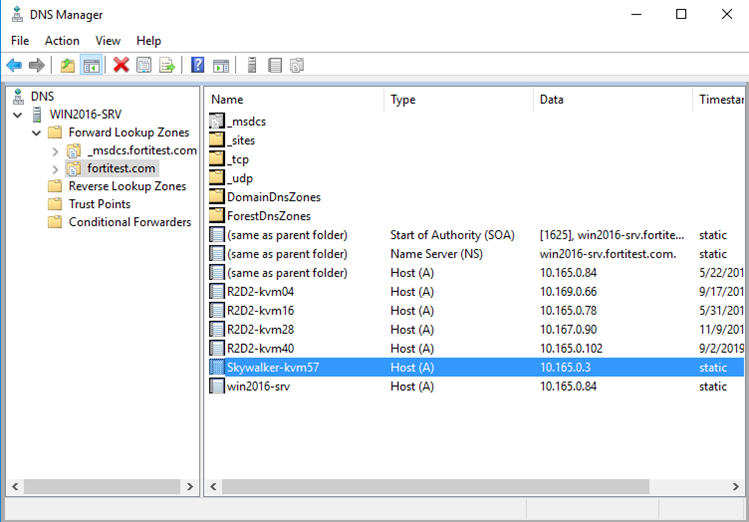
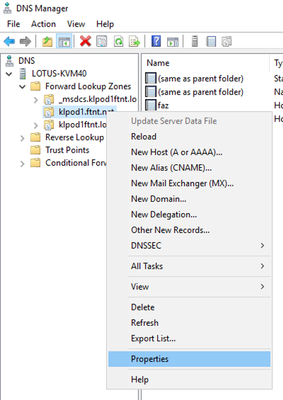
Change the option for General -> Dynamic updates to Nonsecure and secure, then select OK or Apply to commit the change. This will allow the FortiGate to issue updates to the Windows DNS Server.
The Fortinet Security Fabric brings together the concepts of convergence and consolidation to provide comprehensive cybersecurity protection for all users, devices, and applications and across all network edges.
Copyright 2026 Fortinet, Inc. All Rights Reserved.