- Support Forum
- Knowledge Base
- Customer Service
- Internal Article Nominations
- FortiGate
- FortiClient
- FortiADC
- FortiAIOps
- FortiAnalyzer
- FortiAP
- FortiAuthenticator
- FortiBridge
- FortiCache
- FortiCare Services
- FortiCarrier
- FortiCASB
- FortiConverter
- FortiCNP
- FortiDAST
- FortiData
- FortiDDoS
- FortiDB
- FortiDNS
- FortiDLP
- FortiDeceptor
- FortiDevice
- FortiDevSec
- FortiDirector
- FortiEdgeCloud
- FortiEDR
- FortiEndpoint
- FortiExtender
- FortiGate Cloud
- FortiGuard
- FortiGuest
- FortiHypervisor
- FortiInsight
- FortiIsolator
- FortiMail
- FortiManager
- FortiMonitor
- FortiNAC
- FortiNAC-F
- FortiNDR (on-premise)
- FortiNDRCloud
- FortiPAM
- FortiPhish
- FortiPortal
- FortiPresence
- FortiProxy
- FortiRecon
- FortiRecorder
- FortiSRA
- FortiSandbox
- FortiSASE
- FortiSASE Sovereign
- FortiScan
- FortiSIEM
- FortiSOAR
- FortiSwitch
- FortiTester
- FortiToken
- FortiVoice
- FortiWAN
- FortiWeb
- FortiAppSec Cloud
- Lacework
- Wireless Controller
- RMA Information and Announcements
- FortiCloud Products
- ZTNA
- 4D Documents
- Customer Service
- Community Groups
- Blogs
- Fortinet Community
- Knowledge Base
- FortiGate
- Technical Tip: Configure Application override
- Subscribe to RSS Feed
- Mark as New
- Mark as Read
- Bookmark
- Subscribe
- Printer Friendly Page
- Report Inappropriate Content
Description
This article explains how to use the Application override.
Its features are the control of specific application traffic and looking to exempt/switch action of any specific application from the defined application category action.
Scope
FortiGate, all application control signatures.
Solution
If it is required to control the flow of traffic from a specific application, traffic generally by the source or destination address, or by the port, may not be sufficient to precisely define the traffic.
To address this problem, the application control feature examines the traffic itself for signatures unique to the application generating it.
Steps for enabling Application override :
GUI steps:
Go to: Security Profiles -> Application Control -> Application Overrides.
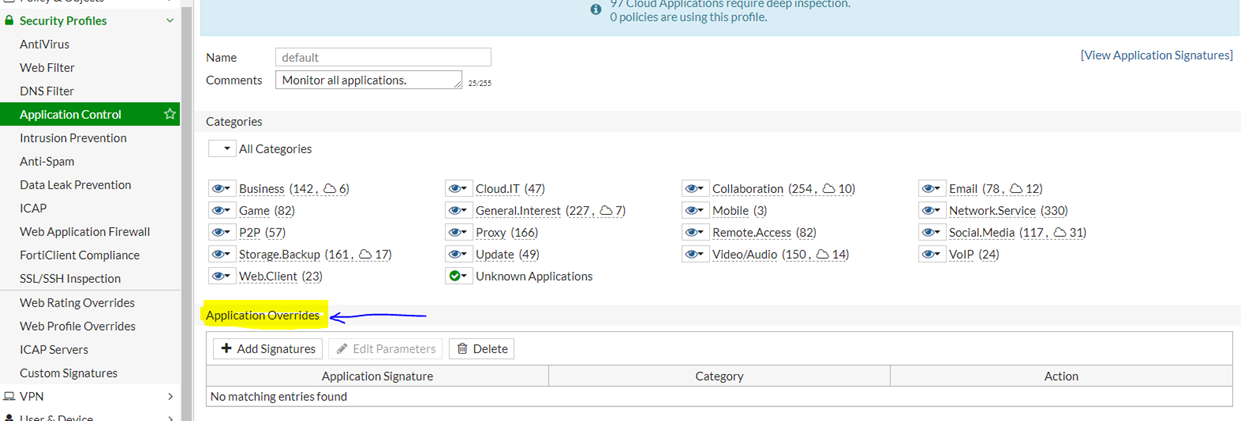
Select 'Add Filter' to filter the application.
Select 'Create New' to add the specific Application.
It is possible to filter the application via Behavior, Category, Language, Name, Popularity, Protocol, Risk, Technology and Vendor (the best option will be Name):

Select the required signatures by selecting 'Use Selected Signatures'.
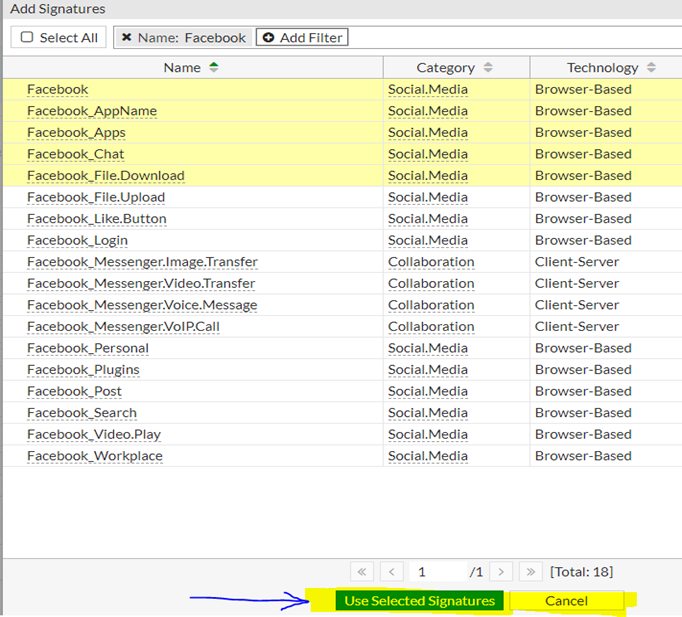

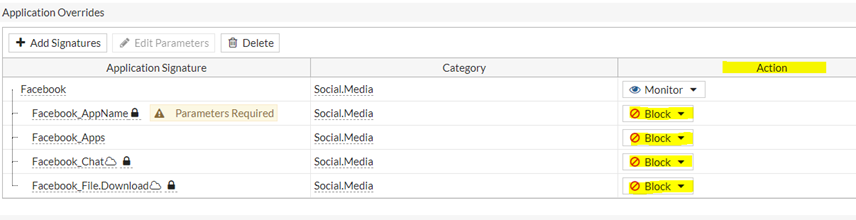
Add the same Application profile to the required IPv4 policy.

This can be Verified from the Application log as well. To check the path, go to Log & Report -> Security Events -> Application Control.

To configure overrides from CLI follow the below :
config application list
edit <name>
config entries
edit <id>
set protocols all <------------- Default all, 0-47.
set risk all <------------- Default all, 1 (low) - 5 (critical).
set vendor all <------------- Default all, 0-25.
set technology all <------------- Default all, 0 - 4.
set behavior all <------------- Default all, 2 or 3 or 5, or 6.
set popularity 1 2 3 4 5 <------------- Default 1 2 3 4 5, from least popular.
set action {pass | block | reset}
set quarantine {none | attacker}
set log {enable | disable}
next
end
next
end
Note:
Some AppCTRL signatures might require SSL Deep Inspection (DPI) enabled, and, with a simple certificate inspection, the configuration would not work. Check if a particular signature requires DPI on the FortiGuard webpage by searching for the specific AppCTRL Signature.
The Fortinet Security Fabric brings together the concepts of convergence and consolidation to provide comprehensive cybersecurity protection for all users, devices, and applications and across all network edges.
Copyright 2025 Fortinet, Inc. All Rights Reserved.

