- Support Forum
- Knowledge Base
- Customer Service
- Internal Article Nominations
- FortiGate
- FortiClient
- FortiADC
- FortiAIOps
- FortiAnalyzer
- FortiAP
- FortiAuthenticator
- FortiBridge
- FortiCache
- FortiCare Services
- FortiCarrier
- FortiCASB
- FortiConverter
- FortiCNP
- FortiDAST
- FortiData
- FortiDDoS
- FortiDB
- FortiDNS
- FortiDLP
- FortiDeceptor
- FortiDevice
- FortiDevSec
- FortiDirector
- FortiEdgeCloud
- FortiEDR
- FortiEndpoint
- FortiExtender
- FortiGate Cloud
- FortiGuard
- FortiGuest
- FortiHypervisor
- FortiInsight
- FortiIsolator
- FortiMail
- FortiManager
- FortiMonitor
- FortiNAC
- FortiNAC-F
- FortiNDR (on-premise)
- FortiNDRCloud
- FortiPAM
- FortiPhish
- FortiPortal
- FortiPresence
- FortiProxy
- FortiRecon
- FortiRecorder
- FortiSRA
- FortiSandbox
- FortiSASE
- FortiSASE Sovereign
- FortiScan
- FortiSIEM
- FortiSOAR
- FortiSwitch
- FortiTester
- FortiToken
- FortiVoice
- FortiWAN
- FortiWeb
- FortiAppSec Cloud
- Lacework
- Wireless Controller
- RMA Information and Announcements
- FortiCloud Products
- ZTNA
- 4D Documents
- Customer Service
- Community Groups
- Blogs
- Fortinet Community
- Knowledge Base
- FortiGate
- Technical Tip: Access to Specific FQDN using Split...
- Subscribe to RSS Feed
- Mark as New
- Mark as Read
- Bookmark
- Subscribe
- Printer Friendly Page
- Report Inappropriate Content
Created on
09-19-2019
05:05 AM
Edited on
01-06-2026
10:40 PM
By
![]() Jean-Philippe_P
Jean-Philippe_P
Description
This article explains how to allow access to a specific site FQDN using split tunnel SSL VPN.
FQDN address is not supported in split tunnel.
Scope
FortiGate v7.2 and v7.4.
Solution
To achieve this requirement, follow the steps below:
- Keep the Split Tunneling routing address blank in the SSL VPN portal.

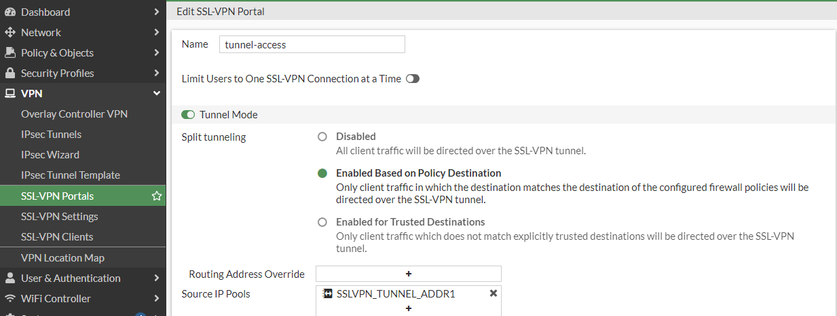
- Configure the SSL VPN setting to allow access to the portal.
- Configure the FQDN for which it is required to allow access using the SSL VPN split tunnel. Go to Policy & Objects -> Addresses -> Create New.
Note:
Address Type should be FQDN.
Example below of FQDN: example.com.
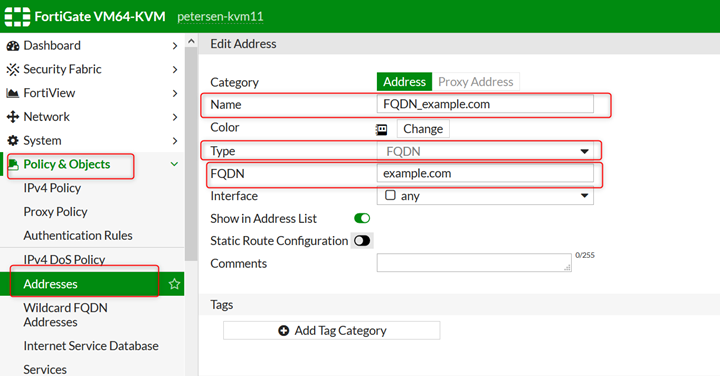
- Create a firewall policy with the destination address as the FQDN object created in step 3.
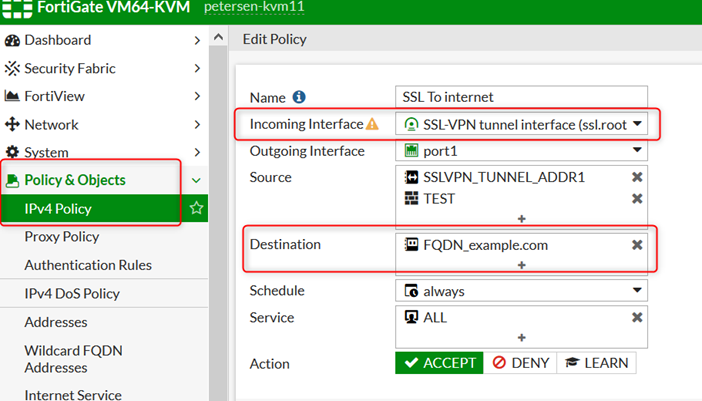
- After logging in via split tunnel SSL VPN, the IP address of example.com is installed in the routing table of the SSL VPN client.
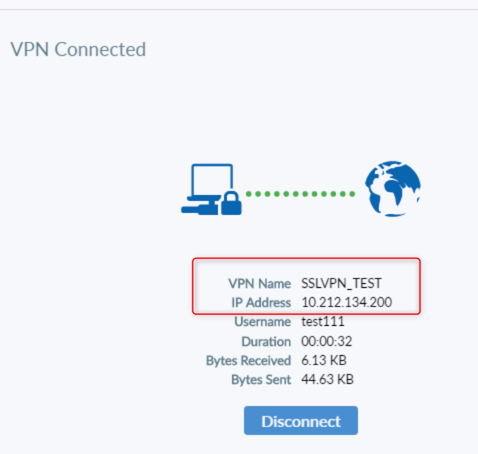
IPv4 Route Table
===========================================================================
Active Routes:
Network Destination Netmask Gateway Interface Metric
0.0.0.0 0.0.0.0 10.201.3.146 10.201.3.153 6
10.201.0.0 255.255.240.0 On-link 10.201.3.153 261
10.201.3.146 255.255.255.255 On-link 10.201.3.153 5
10.212.134.200 255.255.255.255 On-link 10.212.134.200 257
93.184.216.34 255.255.255.255 10.212.134.201 10.212.134.200 1 <----- Prefix for FQDN.
127.0.0.0 255.0.0.0 On-link 127.0.0.1 306
127.0.0.1 255.255.255.255 On-link 127.0.0.1 306
127.255.255.255 255.255.255.255 On-link 127.0.0.1 306
224.0.0.0 240.0.0.0 On-link 127.0.0.1 306
224.0.0.0 240.0.0.0 On-link 10.201.3.153 261
224.0.0.0 240.0.0.0 On-link 10.212.134.200 257
255.255.255.255 255.255.255.255 On-link 127.0.0.1 306
===========================================================================
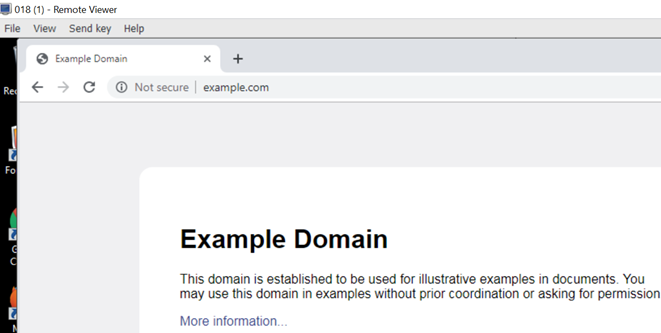
- Add other external addresses in the Firewall policy also, if the customer wants to access an external address and a particular FQDN.
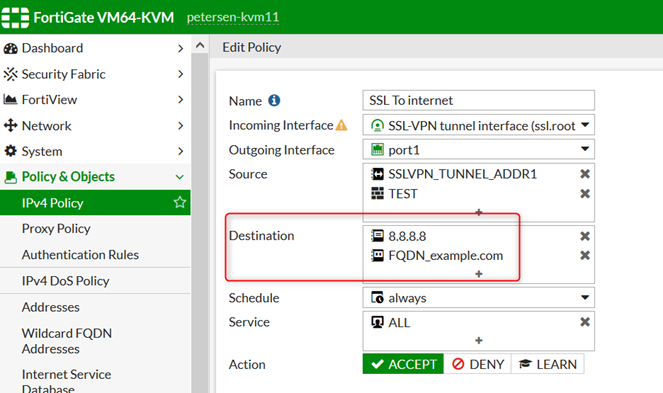
IPv4 Route Table
===========================================================================
Active Routes:
Network Destination Netmask Gateway Interface Metric
0.0.0.0 0.0.0.0 10.201.3.146 10.201.3.153 6
8.8.8.8 255.255.255.255 10.212.134.201 10.212.134.200 1 <----- Prefix that was added to the policy.
10.201.0.0 255.255.240.0 On-link 10.201.3.153 261
10.201.15.255 255.255.255.255 On-link 10.201.3.153 261
10.212.134.200 255.255.255.255 On-link 10.212.134.200 257
93.184.216.34 255.255.255.255 10.212.134.201 10.212.134.200 1 <----- Prefix for FQDN.
127.0.0.0 255.0.0.0 On-link 127.0.0.1 306
127.0.0.1 255.255.255.255 On-link 127.0.0.1 306
127.255.255.255 255.255.255.255 On-link 127.0.0.1 306
224.0.0.0 240.0.0.0 On-link 127.0.0.1 306
224.0.0.0 240.0.0.0 On-link 10.201.3.153 261
224.0.0.0 240.0.0.0 On-link 10.212.134.200 257
255.255.255.255 255.255.255.255 On-link 127.0.0.1 306
===========================================================================
- To reach internal resources, create a policy to inject the proper subnets into the Client routing table.
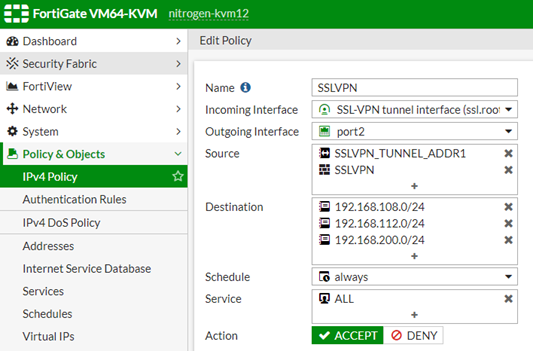
Network Destination Netmask Gateway Interface Metric
0.0.0.0 0.0.0.0 10.201.3.146 10.201.3.153 6
8.8.8.8 255.255.255.255 10.212.134.201 10.212.134.200 1 <----- Subnet that was added in the first policy.
192.168.108.0 255.255.255.0 10.212.134.201 10.212.134.200 1 <----- Subnet that was added in the second policy.
192.168.112.0 255.255.255.0 10.212.134.201 10.212.134.200 1 <----- Subnet that was added in the second policy.
192.168.200.0 255.255.255.0 10.212.134.201 10.212.134.200 1 <----- Subnet that was added in the second policy.
10.201.0.0 255.255.240.0 On-link 10.201.3.153 261
10.201.15.255 255.255.255.255 On-link 10.201.3.153 261
10.212.134.200 255.255.255.255 On-link 10.212.134.200 257
93.184.216.34 255.255.255.255 10.212.134.201 10.212.134.200 1 <----- Prefix for FQDN.
127.0.0.0 255.0.0.0 On-link 127.0.0.1 306
127.0.0.1 255.255.255.255 On-link 127.0.0.1 306
127.255.255.255 255.255.255.255 On-link 127.0.0.1 306
224.0.0.0 240.0.0.0 On-link 127.0.0.1 306
224.0.0.0 240.0.0.0 On-link 10.201.3.153 261
224.0.0.0 240.0.0.0 On-link 10.212.134.200 257
255.255.255.255 255.255.255.255 On-link 127.0.0.1 306
===========================================================================
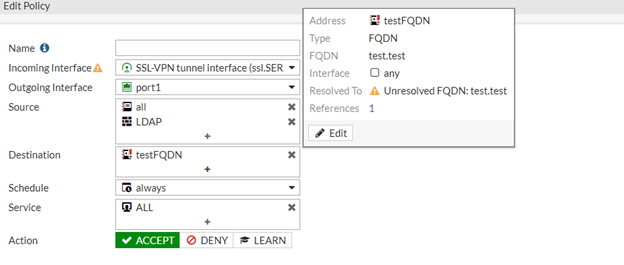
- FortiClient only injects routes at the time of connection. If the IP address gets changed or updated while it is connected, FortiClient will not add a new IP address to the client routing table.
- The wildcard FQDN is updated when a DNS query is made from a host connected to FortiGate (DNS traffic passing through a FortiGate), and if there is no DNS query passing through FortiGate, the FQDN will not resolve, and FortiClient will not inject any route to the client.
- The VPN SSL split tunnel feature will not support Internet Service DB (ISDB) as a Destination because the IPs for the ISDB are automatically changed from the FortiGuard Servers.
- If the firewall policy uses ISDB as its Destination, all traffic will be routed via an SSL VPN tunnel.
The Fortinet Security Fabric brings together the concepts of convergence and consolidation to provide comprehensive cybersecurity protection for all users, devices, and applications and across all network edges.
Copyright 2026 Fortinet, Inc. All Rights Reserved.