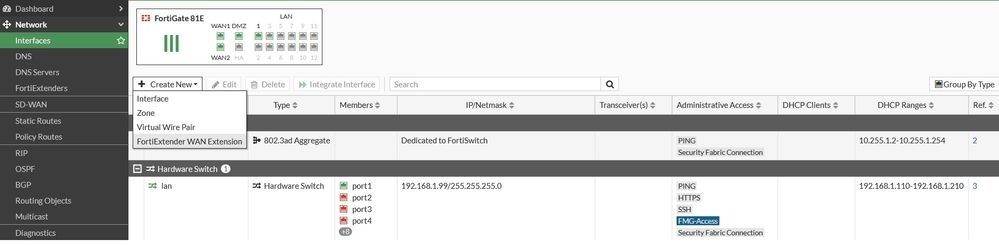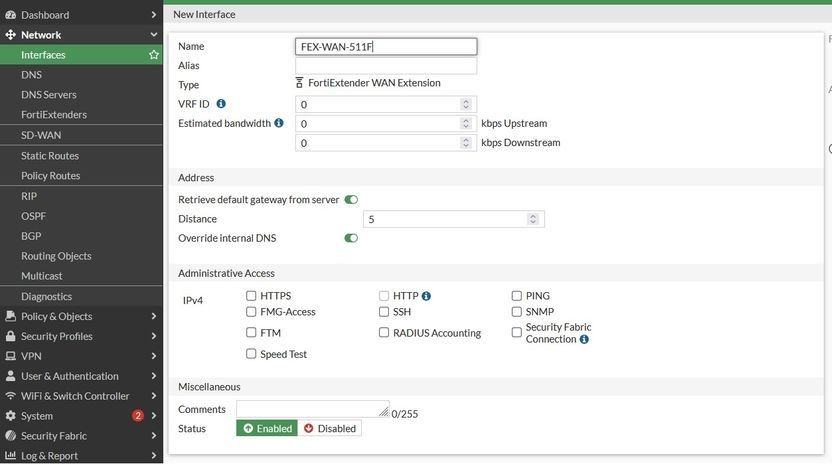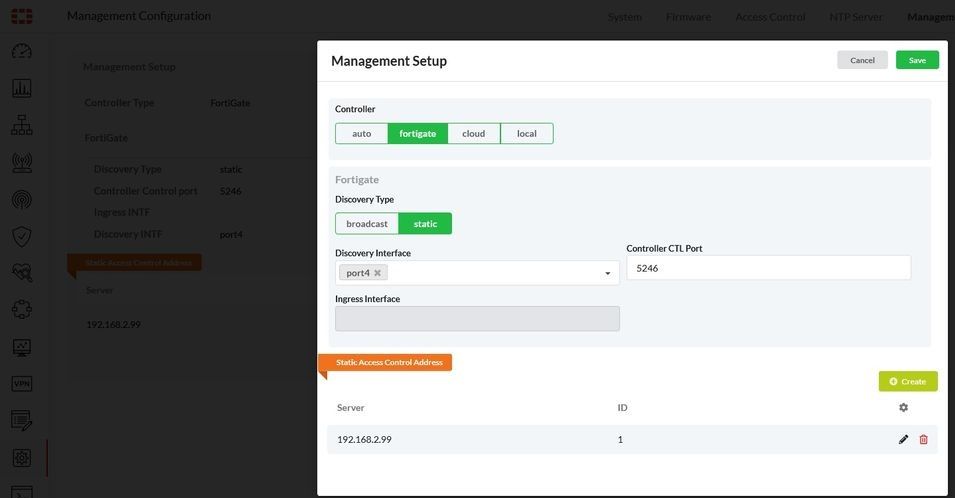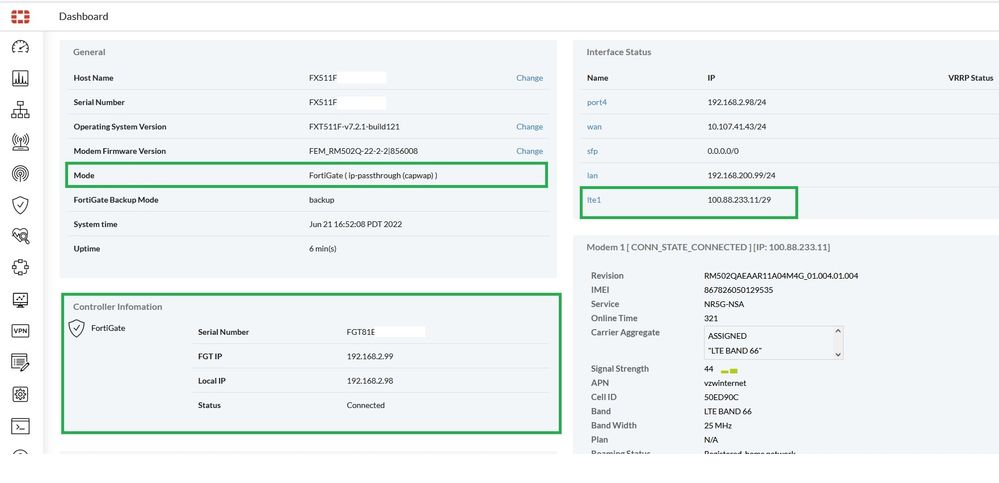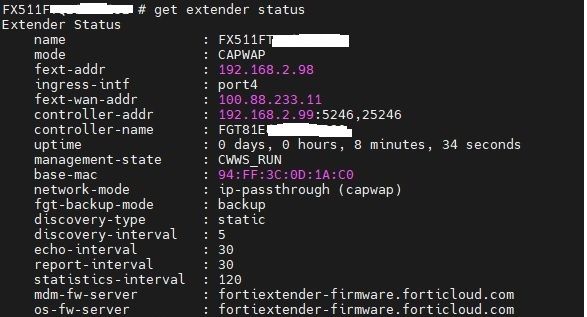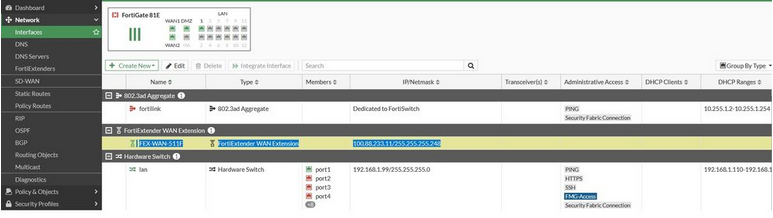- Support Forum
- Knowledge Base
- Customer Service
- Internal Article Nominations
- FortiGate
- FortiClient
- FortiADC
- FortiAIOps
- FortiAnalyzer
- FortiAP
- FortiAuthenticator
- FortiBridge
- FortiCache
- FortiCare Services
- FortiCarrier
- FortiCASB
- FortiConverter
- FortiCNP
- FortiDAST
- FortiData
- FortiDDoS
- FortiDB
- FortiDNS
- FortiDLP
- FortiDeceptor
- FortiDevice
- FortiDevSec
- FortiDirector
- FortiEdgeCloud
- FortiEDR
- FortiEndpoint
- FortiExtender
- FortiGate Cloud
- FortiGuard
- FortiGuest
- FortiHypervisor
- FortiInsight
- FortiIsolator
- FortiMail
- FortiManager
- FortiMonitor
- FortiNAC
- FortiNAC-F
- FortiNDR (on-premise)
- FortiNDRCloud
- FortiPAM
- FortiPhish
- FortiPortal
- FortiPresence
- FortiProxy
- FortiRecon
- FortiRecorder
- FortiSRA
- FortiSandbox
- FortiSASE
- FortiSASE Sovereign
- FortiScan
- FortiSIEM
- FortiSOAR
- FortiSwitch
- FortiTester
- FortiToken
- FortiVoice
- FortiWAN
- FortiWeb
- FortiAppSec Cloud
- Lacework
- Wireless Controller
- RMA Information and Announcements
- FortiCloud Products
- ZTNA
- 4D Documents
- Customer Service
- Community Groups
- Blogs
- Fortinet Community
- Knowledge Base
- FortiExtender
- Technical Tip: How to setup FortiExtender WAN-Exte...
- Subscribe to RSS Feed
- Mark as New
- Mark as Read
- Bookmark
- Subscribe
- Printer Friendly Page
- Report Inappropriate Content
Description
This article describes how to configure FortiExtender (FEX) WAN-Extension (CAPWAP mode) with FortiGate.
Scope
FortiExtender v7.2.0 build0113, FortiGate v7.2.0 build1157.
FortiExtender Port4 is directly connected to the wan2 interface on FortiGate.
Solution
- On FortiGate, create a wan2 interface & configure an IP address 192.168.2.99 with a DHCP server running on it and allow Security Fabric connection traffic.
- Create a FortiExtender WAN Extension interface. Let's call it FEX-WAN-511F.
- The FortiExtender interface port4 connected to wan2 will get an IP from FortiGate that is 192.168.2.98.
- On FortiExtender GUI - Navigate to Setting -> Management, set Controller: FortiGate, Discovery Type: static, Discovery Interface: port4, and create Static Access Control Address with the server: 192.168.2.99.
- To Authorize FortiExtender on FortiGate GUI - Navigate to Network -> FortiExtenders, and wait for the FortiExtender to be discovered by FortiGate and then select it and under the Authorization drop-down select Authorize. Wait for the status to become online. Make sure the Modem 1 Interface is selected under the WAN Extension with the extender interface that was created previously, see the last screenshot below.
- Wait for some minutes, FortiExtender may need to reboot if the mode was changed from nat to ip-passthrough.
- After the WAN extension tunnel is set up, the services like HTTPS, SSH, and Ping need to be enabled, then login GUI to check the status from FortiExtender GUI - Dashboard, Controller Infomation should be: FortiGate, with Status: Connected, and Mode is: FortiGate (ip-passthrough (capwap)).
- WAN Extension status can be found from FortiExtender CLI also, by running the below command:
get extender status
- When the FortiExtender modem is connected to the Internet, the FortiGate interface FEX-WAN-511F will get the same IP address as the FortiExtender LTE interface.
- On FortiGate, after configuring the correct firewall policy, the client behind FortiGate can go to the internet via the FEX-WAN-511F interface.
- If the configuration looks good as per all the above-mentioned steps and users are not able to go out to the internet via the FortiExtender Interface, check the routing table using the following CLI command and see if the primary WAN port is other than FortiExtender Interface (FEX-WAN-XXX):
get router info routing-table details
This happens because the default static route for the FortiExtender Interface (FEX-WAN-XXX) has a higher administrative distance value (the default AD is 10) than the primary WAN Interface, especially if the Primary WAN interface uses a Dynamic IP address (default AD for dynamic WAN interface is 5).
Related document:
The Fortinet Security Fabric brings together the concepts of convergence and consolidation to provide comprehensive cybersecurity protection for all users, devices, and applications and across all network edges.
Copyright 2026 Fortinet, Inc. All Rights Reserved.