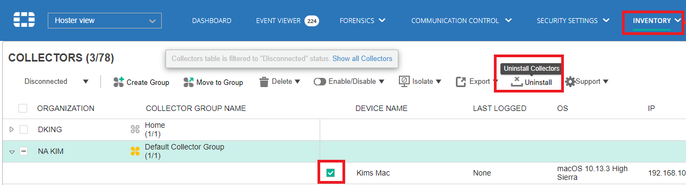- Support Forum
- Knowledge Base
- Customer Service
- Internal Article Nominations
- FortiGate
- FortiClient
- FortiADC
- FortiAIOps
- FortiAnalyzer
- FortiAP
- FortiAuthenticator
- FortiBridge
- FortiCache
- FortiCare Services
- FortiCarrier
- FortiCASB
- FortiConverter
- FortiCNP
- FortiDAST
- FortiData
- FortiDDoS
- FortiDB
- FortiDNS
- FortiDLP
- FortiDeceptor
- FortiDevice
- FortiDevSec
- FortiDirector
- FortiEdgeCloud
- FortiEDR
- FortiEndpoint
- FortiExtender
- FortiGate Cloud
- FortiGuard
- FortiGuest
- FortiHypervisor
- FortiInsight
- FortiIsolator
- FortiMail
- FortiManager
- FortiMonitor
- FortiNAC
- FortiNAC-F
- FortiNDR (on-premise)
- FortiNDRCloud
- FortiPAM
- FortiPhish
- FortiPortal
- FortiPresence
- FortiProxy
- FortiRecon
- FortiRecorder
- FortiSRA
- FortiSandbox
- FortiSASE
- FortiSASE Sovereign
- FortiScan
- FortiSIEM
- FortiSOAR
- FortiSwitch
- FortiTester
- FortiToken
- FortiVoice
- FortiWAN
- FortiWeb
- FortiAppSec Cloud
- Lacework
- Wireless Controller
- RMA Information and Announcements
- FortiCloud Products
- ZTNA
- 4D Documents
- Customer Service
- Community Groups
- Blogs
- Fortinet Community
- Knowledge Base
- FortiEDR
- Troubleshooting Tip: macOS troubleshooting tips
- Subscribe to RSS Feed
- Mark as New
- Mark as Read
- Bookmark
- Subscribe
- Printer Friendly Page
- Report Inappropriate Content
Created on
12-12-2022
09:22 PM
Edited on
11-13-2025
10:34 PM
By
![]() Jean-Philippe_P
Jean-Philippe_P
Description
This article describes troubleshooting tips for FortiEDR macOS Collectors.
Scope
FortiEDR macOS Collectors v4.1.x and v6.0.x.
Solution
Troubleshooting macOS Collector.
Uninstall from Manager:
- MacOS can be uninstalled via the manager. See the steps in the screenshot below.
Uninstall with script:
- sudo /Applications/FortiEDR.app/fortiedr_collector.sh stop {registration password}.
- sudo /Applications/FortiEDR.app/fortiedr_uninstaller.sh.
- Manually remove FortiEDR files in the list of Full Disk Access, as they will not be removed automatically. This is by Design of Apple macOS.
- Reboot.
Version 6.0+.
sudo /Applications/FortiEDR.app/Contents/Library/LaunchServices/fortiedr_uninstaller.sh
Stopping and starting the collector in the terminal:
- Version 4.1: /Applications/FortiEDR.app/fortiedr_collector.sh stop and /Applications/FortiEDR.app/fortiedr_collector.sh start.
- Version 6.0+: /Applications/FortiEDR.app/Contents/MacOS/FortiEDRCollector.app/Contents/MacOS/FortiEDRCollector --stop.
macOS Status:
This is the shell script that is used for collector start/stop/status:
/Applications/FortiEDR.app/fortiedr_collector.sh status
The output will be along the lines of:
- Service: Up/Down.
- Fortinet NetworkExtension: Up/Up (not enabled)/Down.
- Fortinet EndPoint Extension: Up/Up (not enabled)/Down.
- Fortinet Status: Enabled/Disabled.
The '(not enabled)' should appear when the extension has not been approved yet.
Version 6.0+.
/Applications/FortiEDR.app/Contents/MacOS/FortiEDRCollector.app/Contents/MacOS/FortiEDRCollector --status
Help commands:
- Version 4.1: /Applications/FortiEDR.app/fortiedr_collector.sh --help (To see additional commands, use the help command).
- Version 6.0+: /Applications/FortiEDR.app/Contents/MacOS/FortiEDRCollector.app/Contents/MacOS/FortiEDRCollector --help.
Bootstrap path:
/Library/Application Support/FortiEDR/Config/Collector/CollectorBootstrap.jsn
Show system extensions:
systemextensionsctl list
Remove system extensions (Another way to remove stale extensions manually):
- Boot into Recovery Mode.
- Open Utilities/Terminal.
- Run 'csrutil disable'.
- Reboot
- In the terminal, run:
sudo systemextensionsctl uninstall A97R6J3L29 com.ensilo.ftnt
sudo systemextensionsctl uninstall A97R6J3L29 com.ensilo.ftnt.sysext
-
Boot into Recovery Mode.
-
Open Utilities/Terminal.
-
Run 'csrutil enable'.
-
Reboot.
Additional Troubleshooting steps:
- Uninstalling and reinstalling fresh as listed earlier in this article.
- Use the other commands to confirm it is removed.
- It is necessary to manually remove FortiEDR files from the FDA by highlighting the files and selecting the '- 'sign.
- Reboot.
- Confirm FortiEDR files are removed after reboot from FDA.
- Run this command:
systemextensionsctl list
- Confirm FortiEDR extensions are not in the list.
- If it is clean, run a fresh new install:
- Approve Extensions.
- Give the FDA FortiEDR files.
- Look in the console to see what the status shows. If it is degraded, reboot.
- Check FortiEDR files are selected again in FDA - there should be 3 in the list or 2 (reboot to be sure).
- Run this command in Terminal and check the output:
systemextensionsctl list
Gather logs:
- Version 4.1: /Applications/FortiEDR.app/FortiEDRCollector --support.
- Version 6.0: /Applications/FortiEDR.app/Contents/MacOS/FortiEDRCollector.app/Contents/MacOS/FortiEDRCollector --support.
If there is still a problem, check to see if there was an app that crashed by viewing crash reports:
- Check to see if an app crashed under ~/Library/Logs/DiagnosticReports/.
- To do so, first open Finder.
- Press the Option key and then select 'Go' (while pressing the Option key):
- Select 'Library'.
- Select the Logs folder.
- Select the DiagnosticReports folder.
- Open the file that says 'Crash'.
- Check for a file with approximately the same time of installation. Gather the. crash file.
Note:
For the latest macOS Tahoe 26 version, the recommended version is v6.1.0.1455 (requires Core v6.1.0.1270 or higher). If any lower version is installed in Tahoe 26, it will show a Degraded state when running the status command.
Related articles:
The Fortinet Security Fabric brings together the concepts of convergence and consolidation to provide comprehensive cybersecurity protection for all users, devices, and applications and across all network edges.
Copyright 2026 Fortinet, Inc. All Rights Reserved.