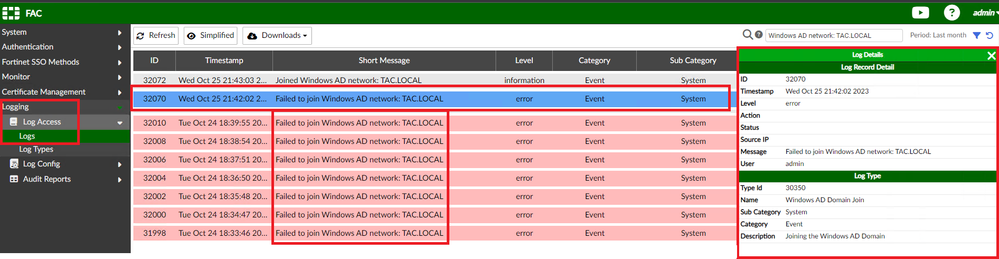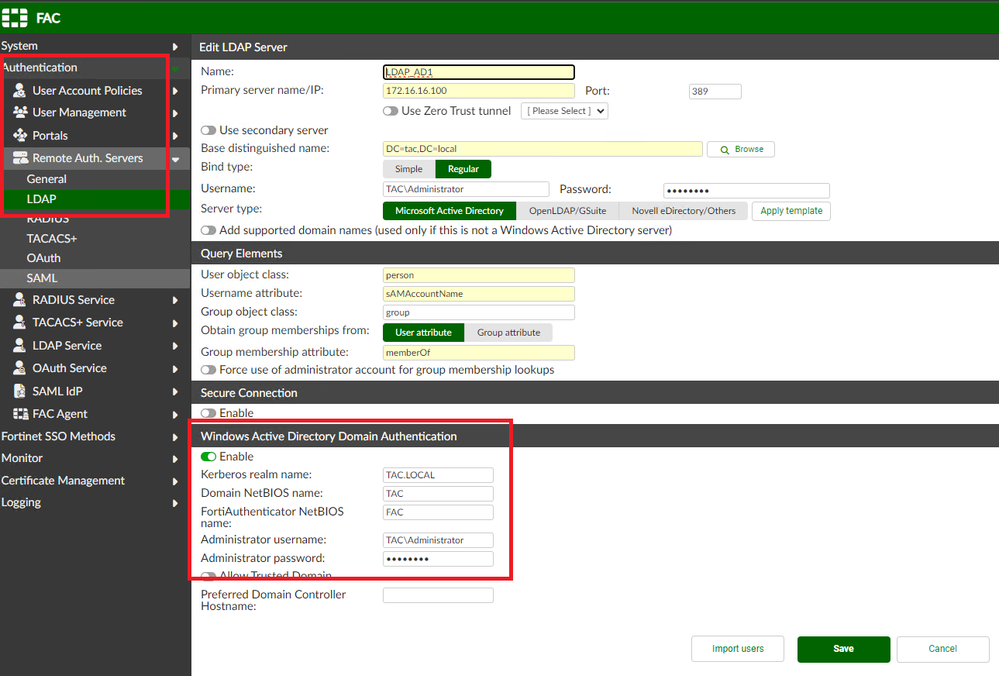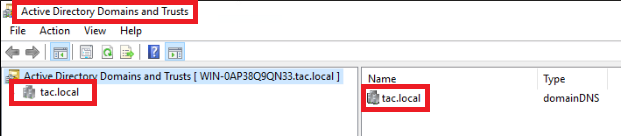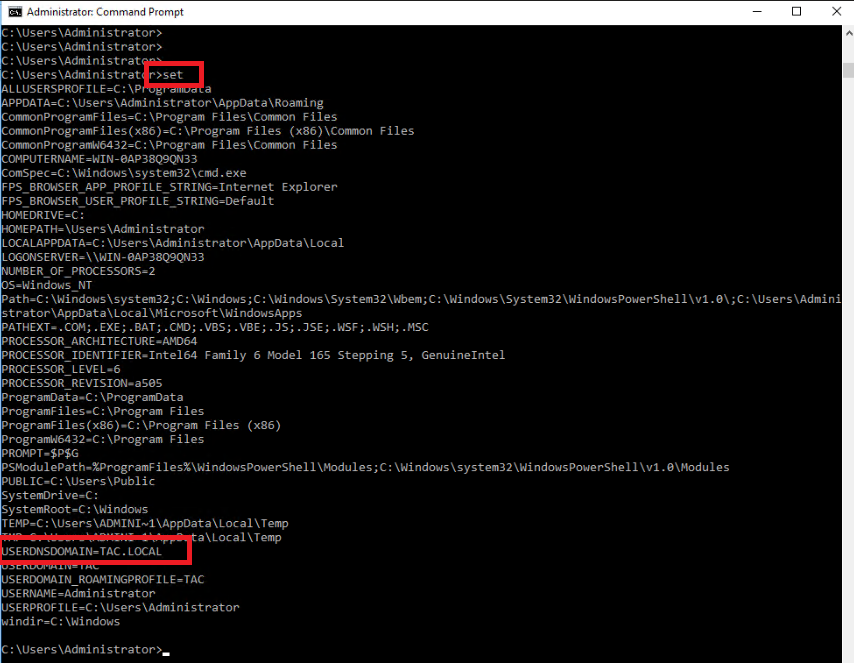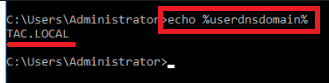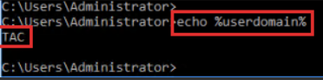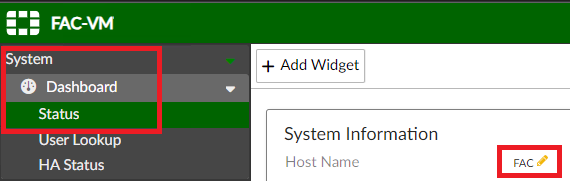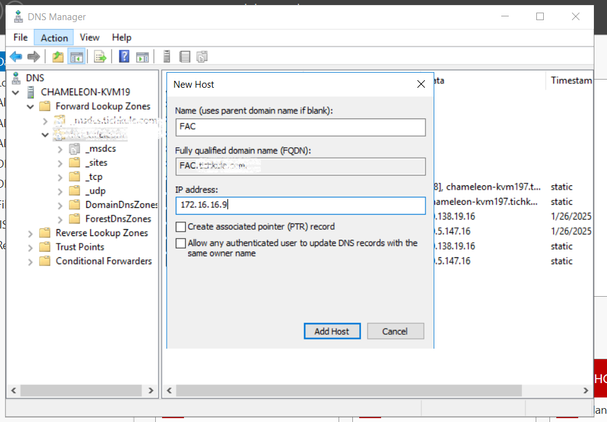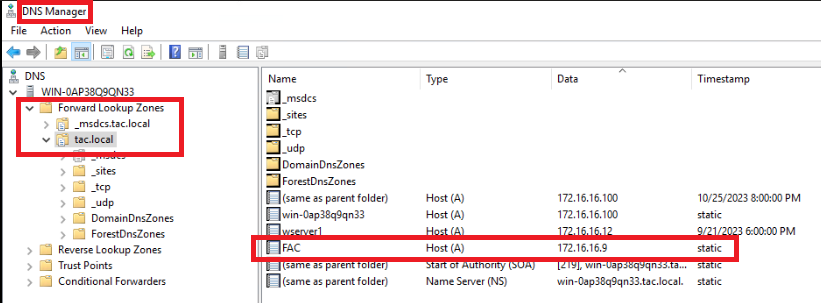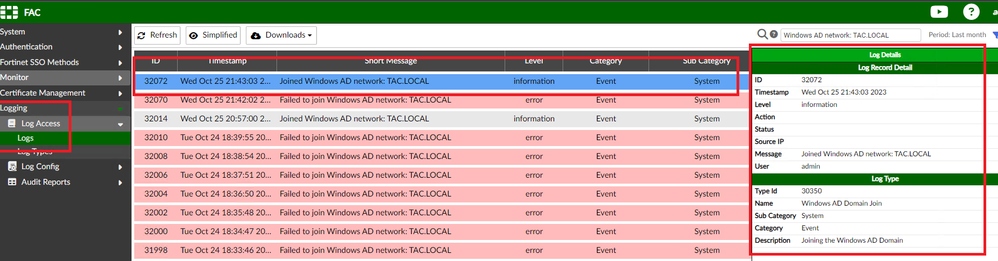- Support Forum
- Knowledge Base
- Customer Service
- Internal Article Nominations
- FortiGate
- FortiClient
- FortiADC
- FortiAIOps
- FortiAnalyzer
- FortiAP
- FortiAuthenticator
- FortiBridge
- FortiCache
- FortiCare Services
- FortiCarrier
- FortiCASB
- FortiConverter
- FortiCNP
- FortiDAST
- FortiData
- FortiDDoS
- FortiDB
- FortiDNS
- FortiDLP
- FortiDeceptor
- FortiDevice
- FortiDevSec
- FortiDirector
- FortiEdgeCloud
- FortiEDR
- FortiEndpoint
- FortiExtender
- FortiGate Cloud
- FortiGuard
- FortiGuest
- FortiHypervisor
- FortiInsight
- FortiIsolator
- FortiMail
- FortiManager
- FortiMonitor
- FortiNAC
- FortiNAC-F
- FortiNDR (on-premise)
- FortiNDRCloud
- FortiPAM
- FortiPhish
- FortiPortal
- FortiPresence
- FortiProxy
- FortiRecon
- FortiRecorder
- FortiSRA
- FortiSandbox
- FortiSASE
- FortiSASE Sovereign
- FortiScan
- FortiSIEM
- FortiSOAR
- FortiSwitch
- FortiTester
- FortiToken
- FortiVoice
- FortiWAN
- FortiWeb
- FortiAppSec Cloud
- Lacework
- Wireless Controller
- RMA Information and Announcements
- FortiCloud Products
- ZTNA
- 4D Documents
- Customer Service
- Community Groups
- Blogs
- Fortinet Community
- Knowledge Base
- FortiAuthenticator
- Troubleshooting Tip: FortiAuthenticator error: Fai...
- Subscribe to RSS Feed
- Mark as New
- Mark as Read
- Bookmark
- Subscribe
- Printer Friendly Page
- Report Inappropriate Content
Created on
07-18-2016
08:04 AM
Edited on
09-04-2025
03:45 AM
By
Anthony_E
Description
This article explains how to fix the FortiAuthenticator error: 'Failed to join Windows AD network: Domain Name from the FortiAuthenticator logs'.
Scope
FortiAuthenticator.
Solution
Configure Windows Active Directory Domain Authentication:
- Go to Authentication -> Remote Auth. Servers -> LDAP and edit the Remote LDAP Server.
- Enable Windows Active Directory Domain Authentication.
- Set Kerberos's real name.
- Set the Domain NetBIOS name (can be taken from the "set" command output shown as below).
- Set FortiAuthenticator NetBIOS name (it is FortiAuthenticator's hostname).
- Set Administrator username -> Domain Administrator.
- Set the Administrator's password.
To know Kerberos's real name:
- Go to Windows Server -> Server Manager -> Tools -> Active Directory Domains and Trust.
- The Active Directory domain names are listed.
- The Active Directory domain name is also the corresponding Kerberos realm name and DNS domain name.
- It is also possible to use the command 'set' in Windows CMD.
- Alternatively, use the 'echo %userdnsdomain%' command in Windows CMD:
- Or use the 'echo %userdomain%' command in Windows CMD:
To know the Domain NetBIOS name:
- Use the command 'set' in Windows CMD and identify: 'USERDOMAIN='.
- Or use the command: 'echo %userdomain%'.
In summary, there are some ways to know Kerberos and NetBIOS information:
- To know Kerberos by Windows CMD type: 'echo %userdnsdomain%'.
- To know NetBIOS by Windows CMD type: 'echo %userdomain%'.
To know the FortiAuthenticator NetBIOS name:
- FortiAuthenticator's NetBIOS name is FortiAuthenticator Hostname.
- FortiAuthenticator needs to have Internal DNS configured.
- It is necessary to create an internal DNS Registry Host Type A with FortiAuthenticator Hostname and FortiAuthenticator IP.
- To open the DNS manager, open the Start menu and select Windows Administrative Tools -> DNS.
- To create a new entry, select the dedicated domain, then go to Action -> New Host (A or AAAA), put the name, and it will take the FQDN with the domain name, then put the IP address for the A record.
- Go to Monitor -> Authentication -> Windows AD, and it should show 'Connection: joined domain, connected':
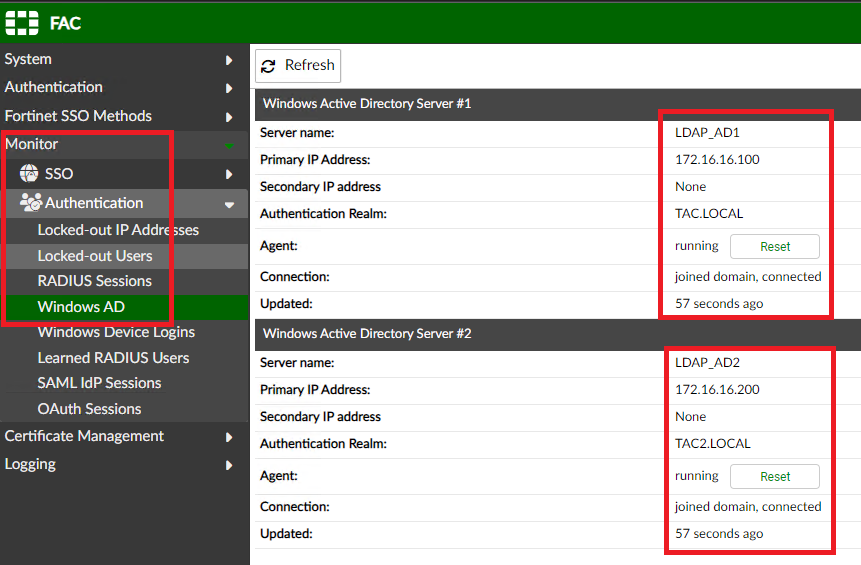
- And the logs show:
If there are still issues with joining, check/change the following:
- Internal DNS is configured: go to System -> Networks -> DNS and set at least one internal DNS server.
- FortiAuthenticator must be able to resolve and reach the domain to join.
- The time/time zone is correct on the FortiAuthenticator and in sync with the DC. Use the same NTP source on both if possible.
- If there is a FortiAuthenticator computer account (or duplicates) on the DC (Active Directory Users and Computers, expand the domain, Computers), delete all of them; it will be recreated once the FortiAuthenticator joins the domain.
- Make sure to use a domain admin account.
- If there is a firewall between FortiAuthenticator and AD, for example, a FortiGate, make sure that the domain join ports are not blocked. The ports used with Windows AD domain authentication are TCP/88, 135, 139, and 445.
- Check for any errors under https://<FortiAuthenticatorIP>/debug, Log Categories -> Others -> Windows AD Monitor.
The FortiAuthenticator should be joined to the domain, and check Logging, Log Access, and Logs. If none of these help and joining the domain is still not possible, raise a ticket with the TAC Support TEAM.
Troubleshooting Tip: How to work with FortiAuthenticator Technical Support
The Fortinet Security Fabric brings together the concepts of convergence and consolidation to provide comprehensive cybersecurity protection for all users, devices, and applications and across all network edges.
Copyright 2026 Fortinet, Inc. All Rights Reserved.