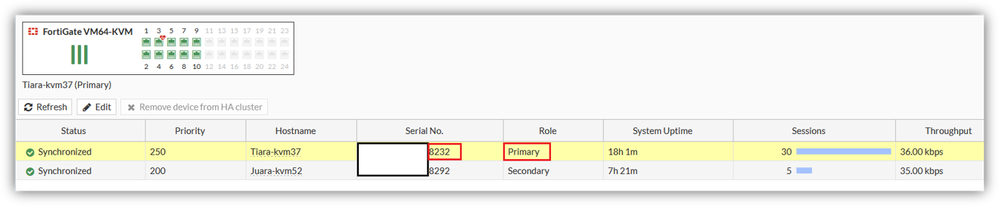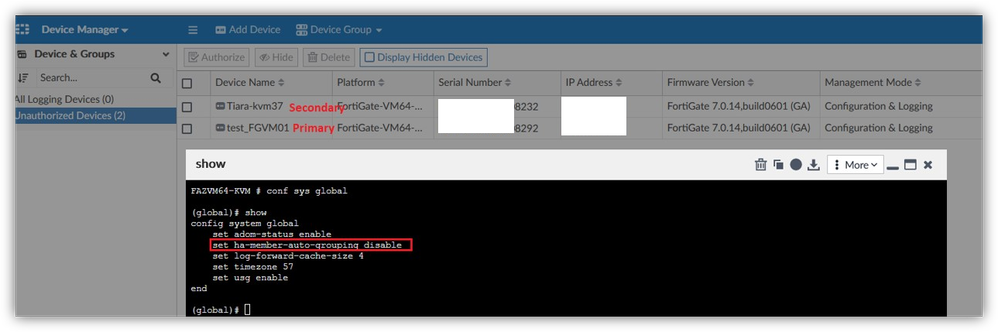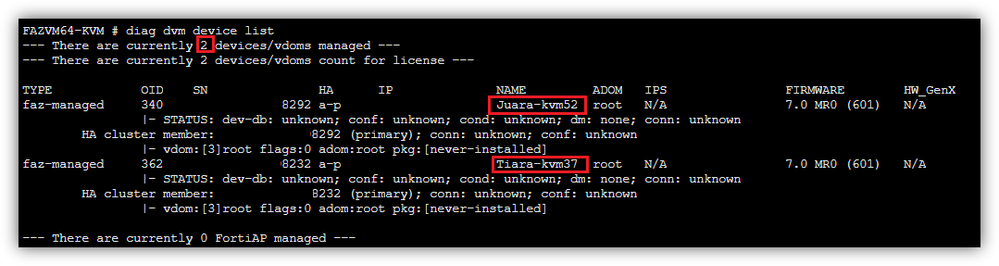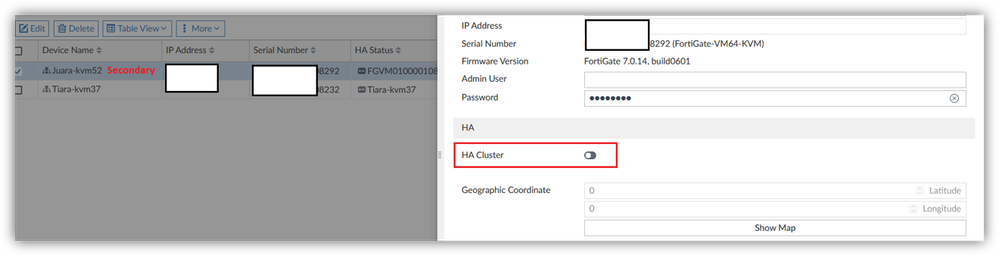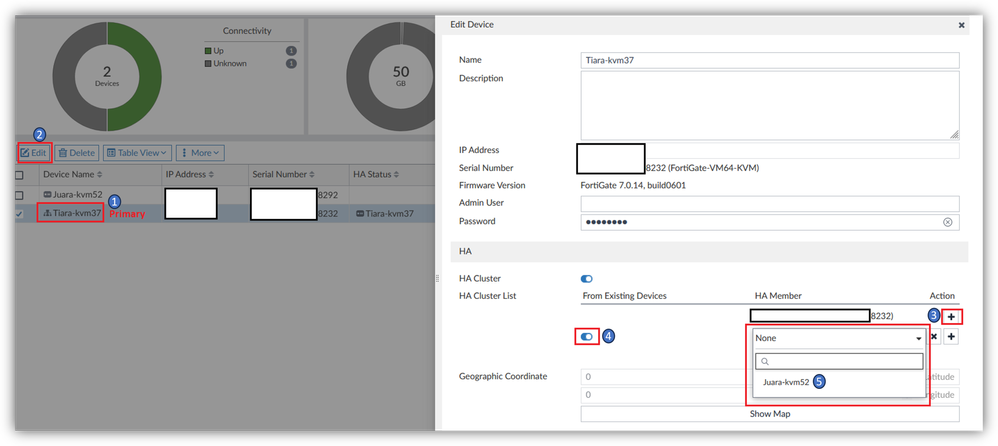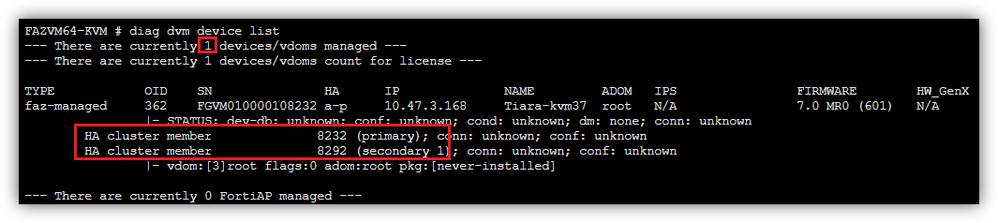- Support Forum
- Knowledge Base
- Customer Service
- Internal Article Nominations
- FortiGate
- FortiClient
- FortiADC
- FortiAIOps
- FortiAnalyzer
- FortiAP
- FortiAuthenticator
- FortiBridge
- FortiCache
- FortiCare Services
- FortiCarrier
- FortiCASB
- FortiConverter
- FortiCNP
- FortiDAST
- FortiData
- FortiDDoS
- FortiDB
- FortiDNS
- FortiDLP
- FortiDeceptor
- FortiDevice
- FortiDevSec
- FortiDirector
- FortiEdgeCloud
- FortiEDR
- FortiEndpoint
- FortiExtender
- FortiGate Cloud
- FortiGuard
- FortiGuest
- FortiHypervisor
- FortiInsight
- FortiIsolator
- FortiMail
- FortiManager
- FortiMonitor
- FortiNAC
- FortiNAC-F
- FortiNDR (on-premise)
- FortiNDRCloud
- FortiPAM
- FortiPhish
- FortiPortal
- FortiPresence
- FortiProxy
- FortiRecon
- FortiRecorder
- FortiSRA
- FortiSandbox
- FortiSASE
- FortiSASE Sovereign
- FortiScan
- FortiSIEM
- FortiSOAR
- FortiSwitch
- FortiTester
- FortiToken
- FortiVoice
- FortiWAN
- FortiWeb
- FortiAppSec Cloud
- Lacework
- Wireless Controller
- RMA Information and Announcements
- FortiCloud Products
- ZTNA
- 4D Documents
- Customer Service
- Community Groups
- Blogs
- Fortinet Community
- Knowledge Base
- FortiAnalyzer
- Technical Tip: Re-add HA cluster device in FortiAn...
- Subscribe to RSS Feed
- Mark as New
- Mark as Read
- Bookmark
- Subscribe
- Printer Friendly Page
- Report Inappropriate Content
Description
This article describes how to re-join the cluster device correctly after it is added when HA member auto grouping is disabled.
By design, if an HA cluster device is added to FortiAnalyzer it will only need to authorize the Primary, but since the ha-member-auto-grouping is disabled the device acts as individually.
It is possible to confirm after authorization it will counted per device, by the command 'diagnose dvm device list'.
Scope
FortiAnalyzer, FortiGate.
Solution
There are two ways to add the cluster in the FortiAnalyzer device manager:
- Select the Primary device to edit and add the Secondary Serial Number.
The HA Status will show Secondary as a New Device instead of the hostname.
- Select the Secondary device and remove the HA Cluster status:
Select the Primary device and add HA Cluster List -> Enable From Existing Devices -> Dropdown will show the Secondary device.
Note:
Refresh the browser whenever changes are made. It is possible to see the cluster with the correct hostname, and it is detected as one device.
Related articles:
Technical Tip: Auto FortiGate HA grouping (based on group name) on FortiAnalyzer
Technical Tip: Criteria for FortiGate HA member to be auto grouping
Technical Tip: How to add a FortiGate cluster secondary member using hostname on FortiAnalyzer
The Fortinet Security Fabric brings together the concepts of convergence and consolidation to provide comprehensive cybersecurity protection for all users, devices, and applications and across all network edges.
Copyright 2026 Fortinet, Inc. All Rights Reserved.