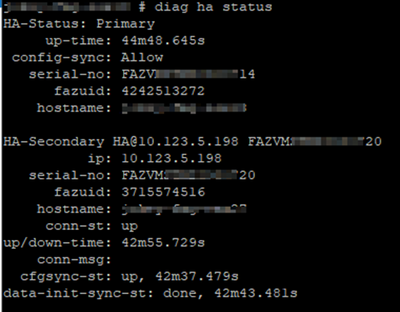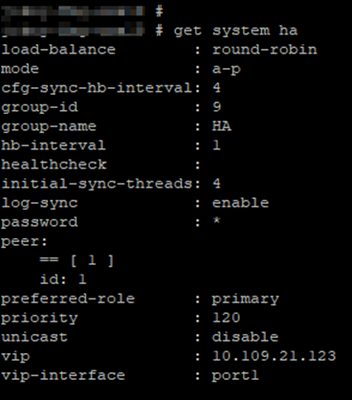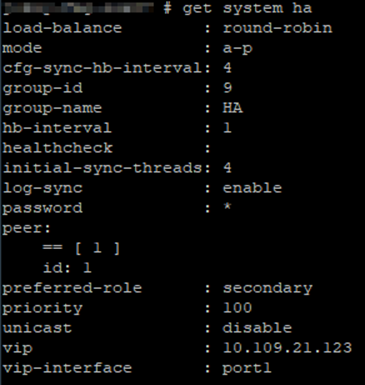- Support Forum
- Knowledge Base
- Customer Service
- Internal Article Nominations
- FortiGate
- FortiClient
- FortiADC
- FortiAIOps
- FortiAnalyzer
- FortiAP
- FortiAuthenticator
- FortiBridge
- FortiCache
- FortiCare Services
- FortiCarrier
- FortiCASB
- FortiConverter
- FortiCNP
- FortiDAST
- FortiData
- FortiDDoS
- FortiDB
- FortiDNS
- FortiDLP
- FortiDeceptor
- FortiDevice
- FortiDevSec
- FortiDirector
- FortiEdgeCloud
- FortiEDR
- FortiEndpoint
- FortiExtender
- FortiGate Cloud
- FortiGuard
- FortiGuest
- FortiHypervisor
- FortiInsight
- FortiIsolator
- FortiMail
- FortiManager
- FortiMonitor
- FortiNAC
- FortiNAC-F
- FortiNDR (on-premise)
- FortiNDRCloud
- FortiPAM
- FortiPhish
- FortiPortal
- FortiPresence
- FortiProxy
- FortiRecon
- FortiRecorder
- FortiSRA
- FortiSandbox
- FortiSASE
- FortiSASE Sovereign
- FortiScan
- FortiSIEM
- FortiSOAR
- FortiSwitch
- FortiTester
- FortiToken
- FortiVoice
- FortiWAN
- FortiWeb
- FortiAppSec Cloud
- Lacework
- Wireless Controller
- RMA Information and Announcements
- FortiCloud Products
- ZTNA
- 4D Documents
- Customer Service
- Community Groups
- Blogs
- Fortinet Community
- Knowledge Base
- FortiAnalyzer
- Technical Tip: FortiAnalyzer HA Configuration and ...
- Subscribe to RSS Feed
- Mark as New
- Mark as Read
- Bookmark
- Subscribe
- Printer Friendly Page
- Report Inappropriate Content
Created on
08-04-2022
08:34 AM
Edited on
12-03-2025
03:30 AM
By
![]() Jean-Philippe_P
Jean-Philippe_P
Description
This article describes that each FortiManager node is assigned its own unique IP address (Primary and Secondary), while both share a common Virtual IP address. This shared VIP ensures seamless failover and continuous network availability through VRRP.
Scope
FortiAnalyzer.
Solution
Source address: The primary IP address of the interface the packet is being sent.
Destination IP address: 224.0.0.18 (Multicast IP address).
This is a link-local scope multicast address. Routers should not forward a datagram with this destination address, regardless of its TTL.
TTL: 255.
Protocol: The IP protocol number assigned by the IANA for VRRP is 112 (decimal).
MAC Address in the following format: 00-00-5E-00-01-{VRID}.
Cluster Settings:
- Peer IP: 10.123.5.198 (Secondary FortiAnalyzer IP address).
- Peer SN: FAZVMXXXXXX (Secondary FortiAnalyzer Serial Number).
Interface Settings:
- port2 and port1 must be set with the interface IPs, as the cluster settings do not automatically set them.
- Primary - port2 = 10.123.5.189.
- Primary - port1 = 10.109.21.189.
- Secondary - port2 = 10.123.5.198.
- Secondary - port1 = 10.109.21.198.
Group Name: HA (Any name can be given, but should be the same on Pri & Sec).
Group ID: 9 (Any number (1-255) can be given, should be the same on Pri & Sec).
Password: Fortinet@123 (Can give any password, but should be the same on Pri & Sec).
Heartbeat Interval: 1.
Priority: 120 (Higher Value states as Primary device).
Log Data Sync: Enable the toggle option.
On FortiAnalyzer-Secondary device: under System Settings -> HA -> Operation mode select 'High Availability'.
Configure the following details:
Preferred Role: Secondary.
Cluster Virtual IP:
- Interface: port1.
- IP Address: 10.109.21.123 (make sure this IP is not used in the network).
Cluster Settings:
- Peer IP: 10.123.5.189 (Primary FortiAnalyzer IP address).
- Peer SN: FAZVMXXXXXX (Primary FortiAnalyzer Serial Number).
Group Name: HA (Any name can be given, but should be the same on Pri & Sec).
Group ID: 9 (Any number (1-255) can be given, should be the same on Pri & Sec).
Password: Fortinet@123 (Can give any password, but should be the same on Pri & Sec).
Heartbeat Interval: 1.
Priority: 100 (Lower Value states as Secondary device).
Log Data Sync: Enable the toggle option.
After configuring Primary and Secondary, this output on the GUI can be seen.
Important note:
When performing the initial synchronization of the HA cluster, only the Primary node (the member with preferred-role = primary or highest priority) must use the 'Initial-sync' setting (enabled).
If both nodes initiate the sync simultaneously, each node may attempt to push its own database to the peer, causing the HA pairing to fail or remain in 'Secondary-Sync' state.
Once the HA cluster has been formed, it can be accessed via GUI using the cluster IP address. Here is an example of how it may look once logged in: it will show the hostname in the top left corner of the page and HA status in the top right corner:
Troubleshooting Commands:
On Primary-FortiAnalyzer:
diagnose ha status
get system ha
On Secondary-FortiAnalyzer:
diagnose ha status
get system ha
With these 2 commands, troubleshoot the status and the configured values for FortiAnalyzer-HA.
Restart the Cluster Process and collect its debug output:
After checking the configuration settings, restart the clustering process on both Primary & Secondary devices.
diagnose test application clusterd 1
diagnose test application clusterd 99
If the HA location is on different sites, it is possible to perform the following command to enable the unicast HA.
config sys ha
set unicast enable
end
If the initial logs sync has synced but the configuration has not synced, run the below command to sync the config:
diagnose ha force-cfg-resync <----- Force HA to re-synchronize the configuration.
Collect the cluster debug output on both Primary & Secondary devices.
diagnose debug application clusterd 255
diagnose debug enable
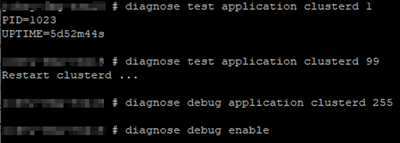
Also, the below command will show the HA live connection status, like (keep-alive messages).
diagnose ha dump-datalog
Troubleshooting commands:
diagnose de app ha 255 <----- Run this one before forming the HA to see all errors within the process.
diagnose de en
diagnose ha status
diagnose ha stats
diagnose test app cluster 1
diagnose test app cluster 3 conn
diagnose test app cluster 3 log
diagnose test app cluster 97 status
execute shell <----- This has been disabled in v7.2.10/7.4.5/7.6.2.
cat /etc/keepalived/keepalived.cfg
cat /drive0/private/clusterd/faz-ha.log
cat /drive0/private/clusterd/keepalived.log
diagnose sniff packet portX "vrrp" 3
Both nodes attempted initial sync:
If initial sync is enabled on both nodes concurrently, the cluster may never form. The fix is to stop sync on one node (or reboot), then only run sync from Primary.
Related documents:
Setting up a FortiAnalyzer HA cluster
Technical Tip: How to configure FortiAnalyzer HA instance in Google Cloud Platform (GCP)
Technical Tip: File system check on FortiAnalyzer in a High Availability (HA) setup
Troubleshooting Tip: FortiAnalyzer HA configurations that will not synchronize
Technical Tip: FortiManager HA cluster setup and troubleshooting
The Fortinet Security Fabric brings together the concepts of convergence and consolidation to provide comprehensive cybersecurity protection for all users, devices, and applications and across all network edges.
Copyright 2025 Fortinet, Inc. All Rights Reserved.