- Support Forum
- Knowledge Base
- Customer Service
- Internal Article Nominations
- FortiGate
- FortiClient
- FortiADC
- FortiAIOps
- FortiAnalyzer
- FortiAP
- FortiAuthenticator
- FortiBridge
- FortiCache
- FortiCare Services
- FortiCarrier
- FortiCASB
- FortiConverter
- FortiCNP
- FortiDAST
- FortiData
- FortiDDoS
- FortiDB
- FortiDNS
- FortiDLP
- FortiDeceptor
- FortiDevice
- FortiDevSec
- FortiDirector
- FortiEdgeCloud
- FortiEDR
- FortiEndpoint
- FortiExtender
- FortiGate Cloud
- FortiGuard
- FortiGuest
- FortiHypervisor
- FortiInsight
- FortiIsolator
- FortiMail
- FortiManager
- FortiMonitor
- FortiNAC
- FortiNAC-F
- FortiNDR (on-premise)
- FortiNDRCloud
- FortiPAM
- FortiPhish
- FortiPortal
- FortiPresence
- FortiProxy
- FortiRecon
- FortiRecorder
- FortiSRA
- FortiSandbox
- FortiSASE
- FortiSASE Sovereign
- FortiScan
- FortiSIEM
- FortiSOAR
- FortiSwitch
- FortiTester
- FortiToken
- FortiVoice
- FortiWAN
- FortiWeb
- FortiAppSec Cloud
- Lacework
- Wireless Controller
- RMA Information and Announcements
- FortiCloud Products
- ZTNA
- 4D Documents
- Customer Service
- Community Groups
- Blogs
- Fortinet Community
- Knowledge Base
- FortiAP
- Technical Tip: How to configure MESH with FortiAP ...
- Subscribe to RSS Feed
- Mark as New
- Mark as Read
- Bookmark
- Subscribe
- Printer Friendly Page
- Report Inappropriate Content
| Description | This article describes how to configure MESH with FortiAP on FortiGate. |
| Scope | FortiAP, FortiAPU, FortiAPS, FortiAP-W2 (6.2.2 and above). |
| Solution |
Creating the mesh root SSID:
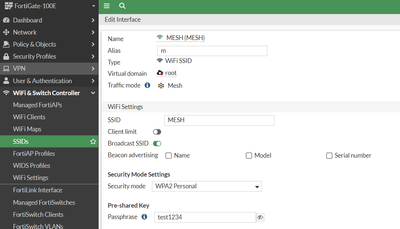
Create the FortiAP profile.
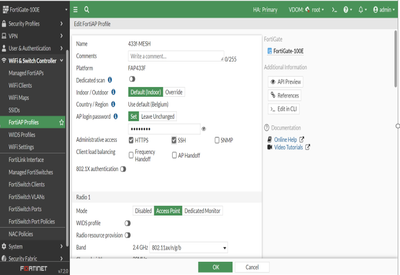
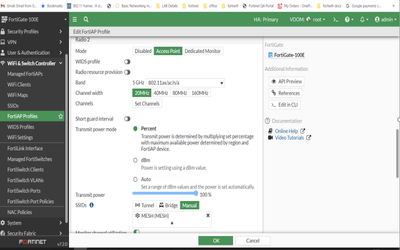
Configure FortiAP:
cfg -a ADDR_MODE=STATIC cfg -a AP_IPADDR=x.x.x.x <--- AP IP address cfg -a AP_NETMASK=y.y.y.y <--- AP Netmask cfg -a IPGW=z.z.z.z <--- AP Gateway
cfg -a MESH_AP_TYPE=1 <- WiFi Mesh. cfg -a MESH_AP_SSID=MESH <- SSID name. cfg -a MESH_AP_SECURITY=1 <- Mesh configured with WPA/WPA2-Personal. cfg -a MESH_AP_PASSWD=test1234 <- SSID Mesh password.
See FortiAP CLI configuration and diagnostics commands.
cfg -c
When the root FortiAP is connected and online, apply power to the preconfigured leaf FortiAPs. At this point, user can disconnect the FortiAP Leaf from the network and take it somewhere else, where the SSID Mesh can be used. Then energize the leaf FortiAP, which will connect wirelessly to the WiFi Controller through the mesh network.
The user can also see the APs connected to the mesh by checking the FortiAP Clients and filtering by SSID Mesh. The user should be able to see the Leaf AP's IP on the FortiAP Client column 'IP Address'.
Note: It is possible that users do not see the FortiAP displayed as a 'Leaf' AP on 'Managed FortiAPs' if no additional SSIDs different than MESH are configured. Try overriding the SSIDs configured on the Leaf APs and refresh the GUI.
Note: On FortiAP-431G v7.2.x, The command (cfg -a MESH_AP_SECURITY=1) is not available and therefore the Mesh network may not be established. It is necessary to update to v7.4.5, where the entry of said line is allowed, and it works correctly. |
The Fortinet Security Fabric brings together the concepts of convergence and consolidation to provide comprehensive cybersecurity protection for all users, devices, and applications and across all network edges.
Copyright 2026 Fortinet, Inc. All Rights Reserved.
