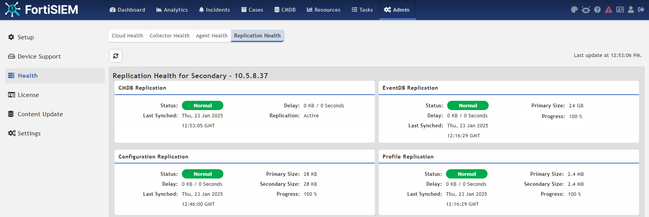- Support Forum
- Knowledge Base
- Customer Service
- Internal Article Nominations
- FortiGate
- FortiClient
- FortiADC
- FortiAIOps
- FortiAnalyzer
- FortiAP
- FortiAuthenticator
- FortiBridge
- FortiCache
- FortiCare Services
- FortiCarrier
- FortiCASB
- FortiConverter
- FortiCNP
- FortiDAST
- FortiData
- FortiDDoS
- FortiDB
- FortiDNS
- FortiDLP
- FortiDeceptor
- FortiDevice
- FortiDevSec
- FortiDirector
- FortiEdgeCloud
- FortiEDR
- FortiEndpoint
- FortiExtender
- FortiGate Cloud
- FortiGuard
- FortiGuest
- FortiHypervisor
- FortiInsight
- FortiIsolator
- FortiMail
- FortiManager
- FortiMonitor
- FortiNAC
- FortiNAC-F
- FortiNDR (on-premise)
- FortiNDRCloud
- FortiPAM
- FortiPhish
- FortiPortal
- FortiPresence
- FortiProxy
- FortiRecon
- FortiRecorder
- FortiSRA
- FortiSandbox
- FortiSASE
- FortiSASE Sovereign
- FortiScan
- FortiSIEM
- FortiSOAR
- FortiSwitch
- FortiTester
- FortiToken
- FortiVoice
- FortiWAN
- FortiWeb
- FortiAppSec Cloud
- Lacework
- Wireless Controller
- RMA Information and Announcements
- FortiCloud Products
- ZTNA
- 4D Documents
- Customer Service
- Community Groups
- Blogs
- Fortinet Community
- Knowledge Base
- FortiSIEM
- Technical Tip: How to setup Disaster Recover mode ...
- Subscribe to RSS Feed
- Mark as New
- Mark as Read
- Bookmark
- Subscribe
- Printer Friendly Page
- Report Inappropriate Content
Created on
01-17-2025
02:49 AM
Edited on
02-25-2025
05:43 AM
By
![]() Jean-Philippe_P
Jean-Philippe_P
| Description | This article describes how to set Disaster recovery mode with the first verification steps. |
| Scope | FortiSIEM. |
| Solution |
When disaster recovery mode needs to be configured, a few verification steps can be performed to ensure that the replication process is occurring properly. Follow the next steps before setting up disaster recovery mode:
Requirements:
Warning: In case of High Availability cluster requirements, this HA cluster can only be set up on the primary site. No HA on the secondary site.
The 2 nodes need to have:
Here are some commands to assess the quality of the connection. Run the following on the primary site CLI as root:
yum -y install iperf Complete! firewall-cmd --zone=fortisiem --add-port=2323/tcp iperf -s -p 2323 ping -i 5 -c 5 super2_IP
On the secondary site CLI as root:
yum -y install iperf Complete! firewall-cmd --zone=fortisiem --add-port=2323/tcp
ping -i 5 -c 5 super1_IP --- super1_IP ping statistics ---
Check the results of the previous command, if any errors occur or values are high, the network between the 2 supers is required to be reviewed before going further.
From the CLI on both super nodes as the root user:
su admin sed -i -e '/super1_ip/d' -e '/super1_hostname/d' /opt/phoenix/bin/.ssh/authorized_keys sed -i -e '/super2_ip/d' -e '/super2_hostname/d' /opt/phoenix/bin/.ssh/authorized_keys sed -i -e '/super1_ip/d' -e '/super1_hostname/d' /opt/phoenix/bin/.ssh/known_hosts sed -i -e '/super2_ip/d' -e '/super2_hostname/d' /opt/phoenix/bin/.ssh/known_hosts egrep 'super1_ip|super1_hostname|super2_ip|super2_hostname' /opt/phoenix/bin/.ssh/
Traces of old ssh-keys have been removed from authorized_keys and known_hosts. The system is ready to have a new ssh-key configured, see the next step.
su admin ssh-keygen -t rsa -b 4096 Generating public/private rsa key pair.
Renew the same commands on the other super.
hostname ifconfig phgetUUID | sed 's/.*UUID: //g' cat /opt/phoenix/bin/.ssh/id_rsa.pub tail -f /opt/phoenix/log/phoenix.log | grep '-DR'
From the primary super GUI, go to Admin -> License -> Nodes -> Add -> Secondary Supervisor. Then fill in the form with the result from previous commands.
Check replication health at Admin -> Health -> Replication Health
Run the following commands from the primary site CLI as root:
su admin ssh admin@super2_IP echo test_OK test_OK
From secondary site CLI as root:
su admin ssh admin@super1_IP echo test_OK test_OK
If any interaction is prompted, make sure the next execution of those commands is not asking for any questions anymore. For any errors, review the steps from 'Clear previous ssh-key traces'.
/opt/phoenix/phscripts/clickhouse/cleanup_clickhouse_keeper.sh /opt/phoenix/phscripts/clickhouse/cleanup_clickhouse.sh
Then go to Admin -> Settings -> Database -> ClickHouse Config and configure secondary sites for replicas and keepers.
ls -al /opt/phoenix/cache/replication/
From the secondary site super CLI as root:
ls -al /opt/phoenix/cache/replication/
Eventdb, ProfileDB, and Configuration are not in sync: Make sure the SSH key is correct by following the section 'Check SSH connection'.
Profile database is not in sync: Check the sizes of the profileDB files on each node: Primary node CLI as root:
ls -l /opt/phoenix/cache/profile.db*
Secondary node CLI as root:
ls -l /opt/phoenix/cache/profile.db*
If the sizes do not match, replication is not in sync, try to sync it manually to eventually notice any issues:
On primary node:
su admin rsync -v /opt/phoenix/cache/profile.db admin@SECONDARY_IP:/opt/phoenix/cache/ profile.db sent 1,134,396 bytes received 9,155 bytes 762,367.33 bytes/sec
If an interaction is faced, it means that the SSH keys configuration needs to be reviewed. If a connection error is displayed or the transfer is extremely slow, review the network and link between the supers.
Configuration is not in sync: Check the sizes of the /svn disk on each node: Primary node CLI as root:
df -h /svn
Secondary node CLI as root:
df -h /svn
If the sizes do not match, replication is not in sync, try to sync it manually to eventually notice any issues:
On primary node:
su admin rsync -v /svn admin@SECONDARY_IP:/svn
If an interaction is faced, it means that the SSH keys configuration needs to be reviewed. If a connection error is displayed or the transfer is extremely slow, review the network and link between the supers.
CMDB is not in sync: Check details from the article: How to do advanced checks on the CMDB replication. |
The Fortinet Security Fabric brings together the concepts of convergence and consolidation to provide comprehensive cybersecurity protection for all users, devices, and applications and across all network edges.
Copyright 2025 Fortinet, Inc. All Rights Reserved.