- Support Forum
- Knowledge Base
- Customer Service
- Internal Article Nominations
- FortiGate
- FortiClient
- FortiADC
- FortiAIOps
- FortiAnalyzer
- FortiAP
- FortiAuthenticator
- FortiBridge
- FortiCache
- FortiCare Services
- FortiCarrier
- FortiCASB
- FortiConverter
- FortiCNP
- FortiDAST
- FortiData
- FortiDDoS
- FortiDB
- FortiDNS
- FortiDLP
- FortiDeceptor
- FortiDevice
- FortiDevSec
- FortiDirector
- FortiEdgeCloud
- FortiEDR
- FortiEndpoint
- FortiExtender
- FortiGate Cloud
- FortiGuard
- FortiGuest
- FortiHypervisor
- FortiInsight
- FortiIsolator
- FortiMail
- FortiManager
- FortiMonitor
- FortiNAC
- FortiNAC-F
- FortiNDR (on-premise)
- FortiNDRCloud
- FortiPAM
- FortiPhish
- FortiPortal
- FortiPresence
- FortiProxy
- FortiRecon
- FortiRecorder
- FortiSRA
- FortiSandbox
- FortiSASE
- FortiSASE Sovereign
- FortiScan
- FortiSIEM
- FortiSOAR
- FortiSwitch
- FortiTester
- FortiToken
- FortiVoice
- FortiWAN
- FortiWeb
- FortiAppSec Cloud
- Lacework
- Wireless Controller
- RMA Information and Announcements
- FortiCloud Products
- ZTNA
- 4D Documents
- Customer Service
- Community Groups
- Blogs
- Support Forum
- Knowledge Base
- Customer Service
- Internal Article Nominations
- FortiGate
- FortiClient
- FortiADC
- FortiAIOps
- FortiAnalyzer
- FortiAP
- FortiAuthenticator
- FortiBridge
- FortiCache
- FortiCare Services
- FortiCarrier
- FortiCASB
- FortiConverter
- FortiCNP
- FortiDAST
- FortiData
- FortiDDoS
- FortiDB
- FortiDNS
- FortiDLP
- FortiDeceptor
- FortiDevice
- FortiDevSec
- FortiDirector
- FortiEdgeCloud
- FortiEDR
- FortiEndpoint
- FortiExtender
- FortiGate Cloud
- FortiGuard
- FortiGuest
- FortiHypervisor
- FortiInsight
- FortiIsolator
- FortiMail
- FortiManager
- FortiMonitor
- FortiNAC
- FortiNAC-F
- FortiNDR (on-premise)
- FortiNDRCloud
- FortiPAM
- FortiPhish
- FortiPortal
- FortiPresence
- FortiProxy
- FortiRecon
- FortiRecorder
- FortiSRA
- FortiSandbox
- FortiSASE
- FortiSASE Sovereign
- FortiScan
- FortiSIEM
- FortiSOAR
- FortiSwitch
- FortiTester
- FortiToken
- FortiVoice
- FortiWAN
- FortiWeb
- FortiAppSec Cloud
- Lacework
- Wireless Controller
- RMA Information and Announcements
- FortiCloud Products
- ZTNA
- 4D Documents
- Customer Service
- Community Groups
- Blogs
- Fortinet Community
- Knowledge Base
- FortiNAC
- Technical Tip: Manually install and configure 'Per...
- Subscribe to RSS Feed
- Mark as New
- Mark as Read
- Bookmark
- Subscribe
- Printer Friendly Page
- Report Inappropriate Content
Created on
04-23-2020
09:45 AM
Edited on
06-10-2025
01:55 AM
By
![]() Jean-Philippe_P
Jean-Philippe_P
Description
This article describes how to manually install and configure the 'Persistent Agent', provided by the FortiNAC, on Windows OS.
Related document:
Persistent Agent Settings-Administration Guide
Persistent Agent deployment and configuration
Installing ssl certificates - GUIDE
Scope
FortiNAC.
Solution
- Download the 'Persistent Agent' installer from the GUI: System -> Settings -> Updates -> Agent Packages to the server or workstation running Windows OS by selecting the installation file that matches the Operating System in use:
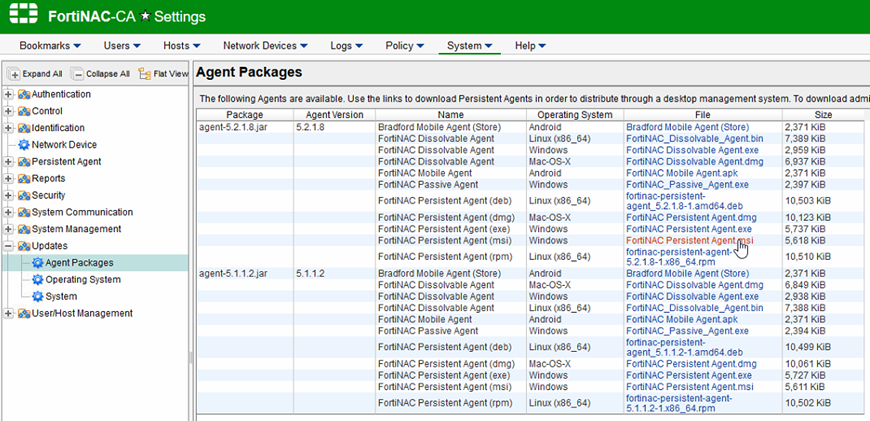
- Run the setup file 'FortiNAC Persistent Agent.msi' in this example and follow the installation wizard.
- When the installation is finished, the 'Persistent Agent' starts automatically, and it is possible to verify the status in the 'Services' view (select Start -> Run, type in 'services.msc' and select 'OK').

- To configure a destination server for the 'Persistent Agent', change settings in the registry (select Start -> Run, type in 'regedit' and navigate to :
HKEY_LOCAL_MACHINE\SOFTWARE\WOW6432Node\Bradford Networks\Client Security Agent' --> For 32-bit operating systems.
HKEY_LOCAL_MACHINE\SOFTWARE\WOW6432Node\Policies\Bradford Networks\Persistent Agent --> For 64-bit operating systems.
- Change the 'ServerIP' value to the FortiNAC IP address or hostname.
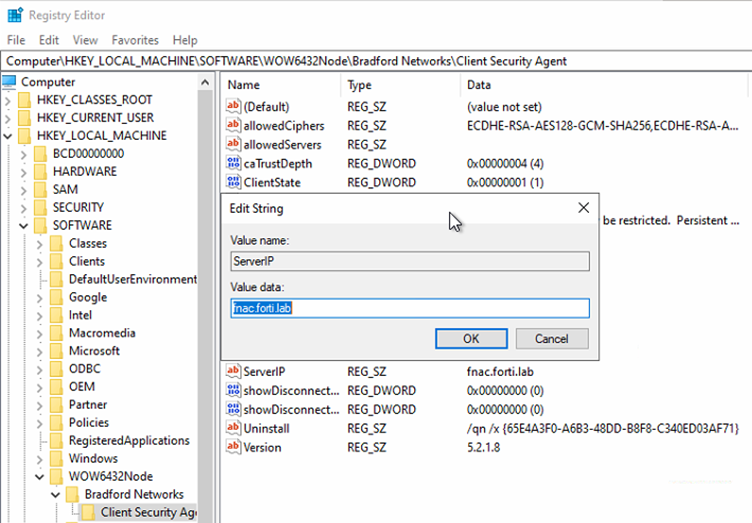
- After changing the 'ServerIP' in the registry, restart the 'FortiNAC Persistent Agent Service' in the 'Services' view (see 3. by selecting 'FortiNAC Persistent Agent Service' and selecting Restart.
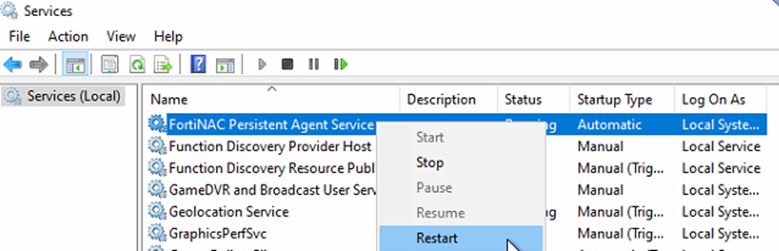
- Check the logs in 'C:\ProgramData\Bradford Networks\general.txt', where the progress of connecting 'Persistent Agent' to the previously configured FortiNAC is visible (see step 5).
2020-04-23 09:51:58 UTC :: ClientStateEnabled = 1.
2020-04-23 09:51:58 UTC :: ServerIP = fnac.forti.lab.
2020-04-23 09:51:58 UTC :: Uninstall = /qn /x {65E4A3F0-A6B3-48DD-B8F8-C340ED03AF71}.
2020-04-23 09:51:58 UTC :: Version = 5.2.1.8.
- The 'Persistent Agent' has successfully established a secure connection with a message.
2020-04-23 09:51:59 UTC :: Success converting RSA pubkeys to internal format!.
2020-04-23 09:51:59 UTC :: Detected Server Version: 8.6.3.1206.
2020-04-23 09:51:59 UTC :: constructFromBufer verb = Set Parameters.
2020-04-23 09:51:59 UTC :: handleReceivedPacket() -- received this packet.
- Root CA certificate and any Intermediate CA certificate along with the Persistent Agent certificate to be added in FortiNAC.
- Root CA certificate and any Intermediate CA certificate are to be added on all Windows computers in the 'Trusted Root Certification Authorities and Intermediate Certification Authorities' store.
- Open Windows 'RUN' -> Enter 'mmc' -> go to File -> Add/Remove Snap-in: Certificates -> Add -> Computer account -> Ok.
- Select 'Trusted Root Certificate Authority' -> Right-click 'All Tasks' -> Import the Root certificate.
- Restart the FortiNAC Persistent Agent service and check.

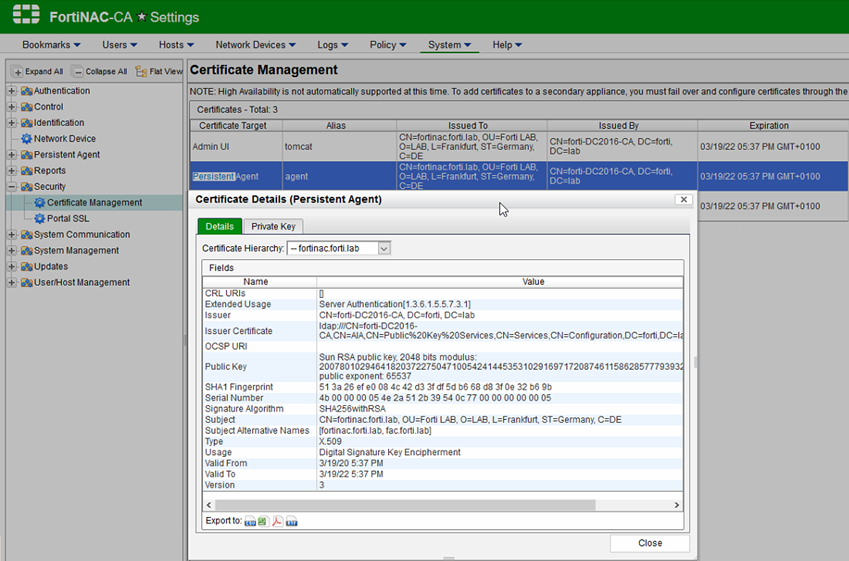
Related articles:
Technical Tip: Windows Persistent Agent logs
Technical Tip: Persistent Agent fails to communicate with 'SSL_get_verify_result' log entry
Technical Tip: Agent DNS records (SRV) and checks on Microsoft environment
Technical Tip: How to enable TLS 1.3 for Persistent Agent in FortiNAC
Technical Tip: A simple network example of deploying Persistent Agent in FortiNAC
Technical Tip: Update Persistent agent through FortiNAC
Troubleshooting Tip: Agent installation through Group Policy
Technical Tip: Editing Persistent Agent MSI via Orca
The Fortinet Security Fabric brings together the concepts of convergence and consolidation to provide comprehensive cybersecurity protection for all users, devices, and applications and across all network edges.
Copyright 2026 Fortinet, Inc. All Rights Reserved.