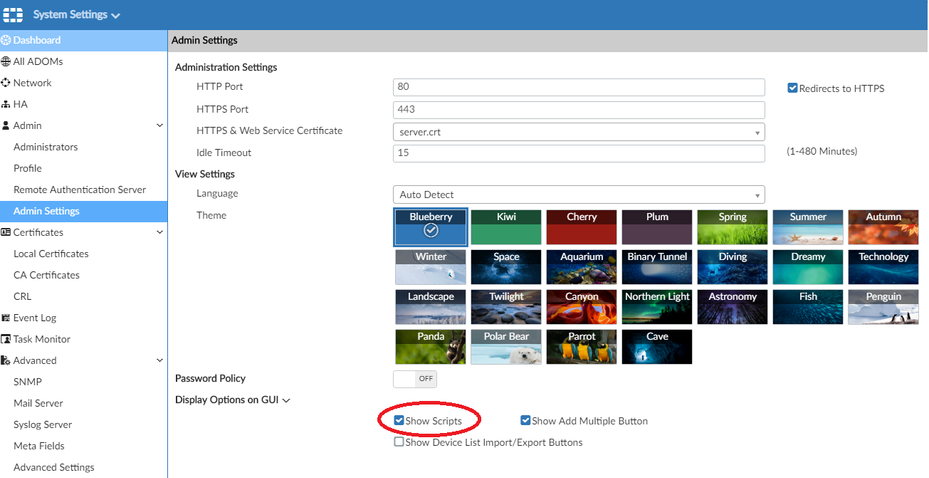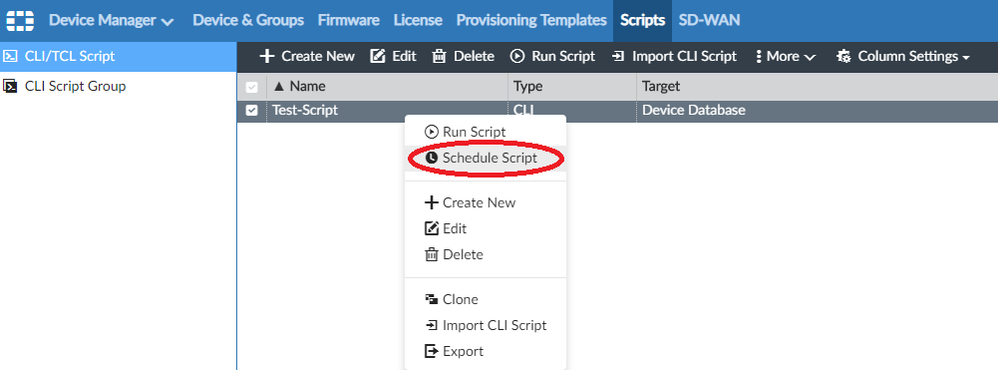- Support Forum
- Knowledge Base
- Customer Service
- Internal Article Nominations
- FortiGate
- FortiClient
- FortiADC
- FortiAIOps
- FortiAnalyzer
- FortiAP
- FortiAuthenticator
- FortiBridge
- FortiCache
- FortiCare Services
- FortiCarrier
- FortiCASB
- FortiConverter
- FortiCNP
- FortiDAST
- FortiData
- FortiDDoS
- FortiDB
- FortiDNS
- FortiDLP
- FortiDeceptor
- FortiDevice
- FortiDevSec
- FortiDirector
- FortiEdgeCloud
- FortiEDR
- FortiEndpoint
- FortiExtender
- FortiGate Cloud
- FortiGuard
- FortiGuest
- FortiHypervisor
- FortiInsight
- FortiIsolator
- FortiMail
- FortiManager
- FortiMonitor
- FortiNAC
- FortiNAC-F
- FortiNDR (on-premise)
- FortiNDRCloud
- FortiPAM
- FortiPhish
- FortiPortal
- FortiPresence
- FortiProxy
- FortiRecon
- FortiRecorder
- FortiSRA
- FortiSandbox
- FortiSASE
- FortiSASE Sovereign
- FortiScan
- FortiSIEM
- FortiSOAR
- FortiSwitch
- FortiTester
- FortiToken
- FortiVoice
- FortiWAN
- FortiWeb
- FortiAppSec Cloud
- Lacework
- Wireless Controller
- RMA Information and Announcements
- FortiCloud Products
- ZTNA
- 4D Documents
- Customer Service
- Community Groups
- Blogs
- Fortinet Community
- Knowledge Base
- FortiManager
- Technical Tip: How to schedule a running of a scri...
- Subscribe to RSS Feed
- Mark as New
- Mark as Read
- Bookmark
- Subscribe
- Printer Friendly Page
- Report Inappropriate Content
Created on
01-04-2019
09:49 AM
Edited on
12-15-2025
09:55 PM
By
![]() Anthony_E
Anthony_E
Description
This article explains how to enable the scheduler for CLI/TCL scripts on the FortiManager.
Scope
FortiManager v6.0.x. This document assumes that a CLI or TCL script has already been created on FortiManager.
Solution
By default, this option is disabled.
It is possible to apply scheduled scripts to either:
- Scripts ran on Device Database - (CLI Script Only).
- Scripts ran on Remote FortiGate Directly - (CLI and TCL Scripts).
- Ensure that 'Show Scripts; is enabled on the System Settings -> Admin -> Admin Settings (this is enabled by default).
- Go to the 'Device Manager' pane, Scripts tab will display under Device Manager:
- Open a CLI window on FortiManager and run:
FMG # config system admin setting
(setting)# set show_schedule_script enable
This configuration setting can only be enabled from the FortiManager CLI.
- 'Right-click' on the intended script and click Schedule Script:
- A dialogue box will appear to confirm the script Schedule. Available options are:
- One Time (Custom date and time).
- Reoccurring (Daily, Weekly or Monthly).
- Select 'OK'.
- Verify:
Related articles:
Technical Tip: How to schedule a running of a script from a FortiManager unit
Troubelshooting Tip: How to troubleshoot CLI Script error
Technical Tip: Bulk block geolocations across multiple FortiGates for SSL VPN from FortiManager
Technical Tip: New Meta Variables and their usage including Jinja scripting.
The Fortinet Security Fabric brings together the concepts of convergence and consolidation to provide comprehensive cybersecurity protection for all users, devices, and applications and across all network edges.
Copyright 2025 Fortinet, Inc. All Rights Reserved.