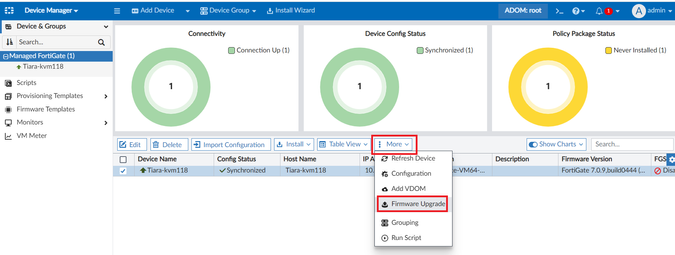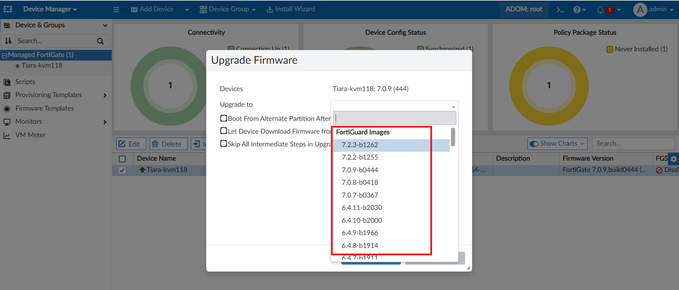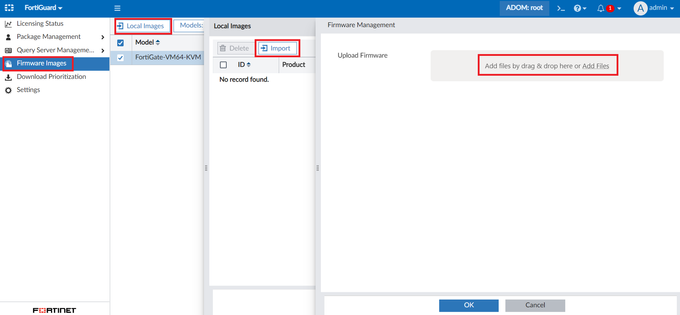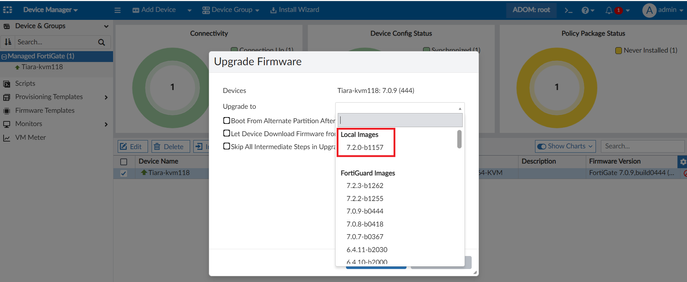- Support Forum
- Knowledge Base
- Customer Service
- Internal Article Nominations
- FortiGate
- FortiClient
- FortiADC
- FortiAIOps
- FortiAnalyzer
- FortiAP
- FortiAuthenticator
- FortiBridge
- FortiCache
- FortiCare Services
- FortiCarrier
- FortiCASB
- FortiConverter
- FortiCNP
- FortiDAST
- FortiData
- FortiDDoS
- FortiDB
- FortiDNS
- FortiDLP
- FortiDeceptor
- FortiDevice
- FortiDevSec
- FortiDirector
- FortiEdgeCloud
- FortiEDR
- FortiEndpoint
- FortiExtender
- FortiGate Cloud
- FortiGuard
- FortiGuest
- FortiHypervisor
- FortiInsight
- FortiIsolator
- FortiMail
- FortiManager
- FortiMonitor
- FortiNAC
- FortiNAC-F
- FortiNDR (on-premise)
- FortiNDRCloud
- FortiPAM
- FortiPhish
- FortiPortal
- FortiPresence
- FortiProxy
- FortiRecon
- FortiRecorder
- FortiSRA
- FortiSandbox
- FortiSASE
- FortiSASE Sovereign
- FortiScan
- FortiSIEM
- FortiSOAR
- FortiSwitch
- FortiTester
- FortiToken
- FortiVoice
- FortiWAN
- FortiWeb
- FortiAppSec Cloud
- Lacework
- Wireless Controller
- RMA Information and Announcements
- FortiCloud Products
- ZTNA
- 4D Documents
- Customer Service
- Community Groups
- Blogs
- Fortinet Community
- Knowledge Base
- FortiManager
- Technical Tip: How to download and import firmware...
- Subscribe to RSS Feed
- Mark as New
- Mark as Read
- Bookmark
- Subscribe
- Printer Friendly Page
- Report Inappropriate Content
Description
This article describes how to manually download firmware images from the Fortinet support portal and import them into FortiManager. For this demonstration, a FortiGate will be upgraded using a manually imported firmware image in FortiManager.
Scope
FortiManager.
Solution
- When upgrading FortiGate via FortiManager via the toolbar option under More -> Firmware Upgrade, the user will be presented with a list of available firmware versions from FortiGuard. Once the preferred firmware version is selected, FortiManager will proceed to download the firmware image from the public FortiGuard servers before loading it into the FortiGate device for the upgrade process.
- As an alternative for FortiManager to download the firmware image from the public FortiGuard server (check the related article to see if FortiManager is properly connected to FortiGuard), the user can manually download the firmware image from the Fortinet support portal (support.fortinet.com/Download/FirmwareImages.aspx) and then import the downloaded firmware image into FortiManager by navigating to FortiGuard -> Firmware Images -> Local Images and select 'Import'.
This benefits the user in terms of having the firmware image locally present in the FortiManager before the FortiGate device upgrade to reduce the time needed to have FortiManager download the firmware image from the public FortiGuard server during the upgrade process.
- Once the firmware image is downloaded from the support portal and imported into FortiManager as a local image, the user will be able to select the imported local image in FortiManager during the upgrade process.
Note:
Take the configuration backup from FortiGate and FortiManager before the firmware upgrade, just incase need to revert to the previous firmware version.
Related documents:
Technical Tip: Using Firmware Manager CLI and API
CLI command to confirm if FMG is communicating with FDS server
Technical Tip: Verifying FortiGuard connectivity on FortiManager
Technical Tip: Upgrading FortiManager/FortiAnalyzer best practice
The Fortinet Security Fabric brings together the concepts of convergence and consolidation to provide comprehensive cybersecurity protection for all users, devices, and applications and across all network edges.
Copyright 2026 Fortinet, Inc. All Rights Reserved.