- Support Forum
- Knowledge Base
- Customer Service
- Internal Article Nominations
- FortiGate
- FortiClient
- FortiADC
- FortiAIOps
- FortiAnalyzer
- FortiAP
- FortiAuthenticator
- FortiBridge
- FortiCache
- FortiCare Services
- FortiCarrier
- FortiCASB
- FortiConverter
- FortiCNP
- FortiDAST
- FortiData
- FortiDDoS
- FortiDB
- FortiDNS
- FortiDLP
- FortiDeceptor
- FortiDevice
- FortiDevSec
- FortiDirector
- FortiEdgeCloud
- FortiEDR
- FortiEndpoint
- FortiExtender
- FortiGate Cloud
- FortiGuard
- FortiGuest
- FortiHypervisor
- FortiInsight
- FortiIsolator
- FortiMail
- FortiManager
- FortiMonitor
- FortiNAC
- FortiNAC-F
- FortiNDR (on-premise)
- FortiNDRCloud
- FortiPAM
- FortiPhish
- FortiPortal
- FortiPresence
- FortiProxy
- FortiRecon
- FortiRecorder
- FortiSRA
- FortiSandbox
- FortiSASE
- FortiSASE Sovereign
- FortiScan
- FortiSIEM
- FortiSOAR
- FortiSwitch
- FortiTester
- FortiToken
- FortiVoice
- FortiWAN
- FortiWeb
- FortiAppSec Cloud
- Lacework
- Wireless Controller
- RMA Information and Announcements
- FortiCloud Products
- ZTNA
- 4D Documents
- Customer Service
- Community Groups
- Blogs
- Fortinet Community
- Knowledge Base
- FortiGate
- Troubleshooting Tip: Unable to Ping interface IP/F...
- Subscribe to RSS Feed
- Mark as New
- Mark as Read
- Bookmark
- Subscribe
- Printer Friendly Page
- Report Inappropriate Content
Created on
08-23-2019
01:47 AM
Edited on
09-21-2025
11:39 PM
By
Anthony_E
Description
This article explains how to resolve the fact that is it not possible to Ping interface IP / FortiGate IP from local subnets.
Scope
FortiGate.
Solution
Step 1: Make sure if the host machine in the local subnet has received the ARP entry of FortiGate’s interface in its mac address table, and vice-versa check on FortiGate as well if the ARP entry (MAC address) of the host machine is populated under ARP table.
Windows: arp -a
Fortigate: get system arp
Step 2: Check if the PING option is enabled in the Administrative Access of Network -> Interface section on the GUI.
Configuration CLI:
config system interface
edit "port2"
set vdom "root"
set ip 172.168.2.1 255.255.255.0
set allowaccess ping https <----- 'ping' allowed.
set type physical
set alias "FAZ"
set device-identification enable
set snmp-index 2
next
end
Configuration GUI:
Step 3: Check if 'Trusted Hosts' is configured for the admin user. Check this via GUI by navigating to System -> Admin / Administrators -> 'Restrict login to Trusted hosts'.
Here if the option is enabled, a set of IP or IP Ranges or Subnets will be added.
If enabled, check if the IP used to ping is added to the list or not. If it is not added, add it either as a single IP (/32) or allow a complete range (/24).
Configure the same for IPv4 as well as IPv6.
Configuration CLI:
config system admin
edit "xxxxx" <----- Desired Admin Name.
set remote-auth disable
set peer-auth disable
set trusthost1 0.0.0.0 0.0.0.0
set trusthost2 0.0.0.0 0.0.0.0
set trusthost3 0.0.0.0 0.0.0.0
set trusthost4 0.0.0.0 0.0.0.0
set trusthost5 0.0.0.0 0.0.0.0
set trusthost6 0.0.0.0 0.0.0.0
set trusthost7 0.0.0.0 0.0.0.0
set trusthost8 0.0.0.0 0.0.0.0
set trusthost9 0.0.0.0 0.0.0.0
set trusthost10 0.0.0.0 0.0.0.0
set ip6-trusthost1 ::/0
set ip6-trusthost2 ::/0
set ip6-trusthost3 ::/0
set ip6-trusthost4 ::/0
set ip6-trusthost5 ::/0
set ip6-trusthost6 ::/0
set ip6-trusthost7 ::/0
set ip6-trusthost8 ::/0
set ip6-trusthost9 ::/0
set ip6-trusthost10 ::/0
set accprofile "super_admin"
set comments ''
set vdom "root"
unset ssh-public-key1
unset ssh-public-key2
unset ssh-public-key3
set ssh-certificate ''
set schedule ''
set two-factor disable
set email-to ''
set sms-server fortiguard
set sms-phone ''
set guest-auth disable
set password ENC SH27OrKehKne+v+QY/N7np1BXbm/o4llqeqZagoIS3YUDj11Boj0NttcQNHaZg=
set allow-remove-admin-session enable
next
end
Configuration GUI:
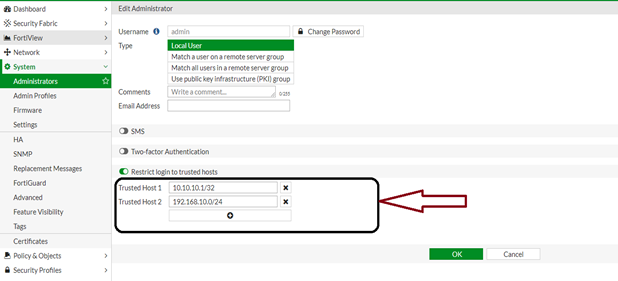
diagnose debug reset
diagnose debug flow filter clear
diagnose debug flow filter addr <interface IP>
diagnose debug flow filter proto 1
diagnose debug flow show iprope enable
diagnose debug console timestamp enable
diagnose debug flow show function-name enable
diagnose debug flow trace start 100
diagnose debug enable
The Fortinet Security Fabric brings together the concepts of convergence and consolidation to provide comprehensive cybersecurity protection for all users, devices, and applications and across all network edges.
Copyright 2026 Fortinet, Inc. All Rights Reserved.
