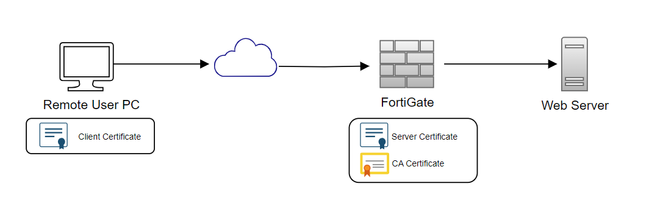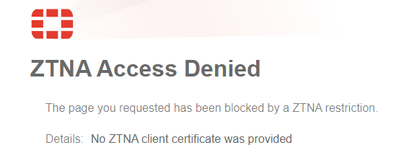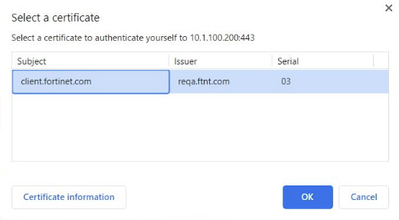- Support Forum
- Knowledge Base
- Customer Service
- Internal Article Nominations
- FortiGate
- FortiClient
- FortiADC
- FortiAIOps
- FortiAnalyzer
- FortiAP
- FortiAuthenticator
- FortiBridge
- FortiCache
- FortiCare Services
- FortiCarrier
- FortiCASB
- FortiConverter
- FortiCNP
- FortiDAST
- FortiData
- FortiDDoS
- FortiDB
- FortiDNS
- FortiDLP
- FortiDeceptor
- FortiDevice
- FortiDevSec
- FortiDirector
- FortiEdgeCloud
- FortiEDR
- FortiEndpoint
- FortiExtender
- FortiGate Cloud
- FortiGuard
- FortiGuest
- FortiHypervisor
- FortiInsight
- FortiIsolator
- FortiMail
- FortiManager
- FortiMonitor
- FortiNAC
- FortiNAC-F
- FortiNDR (on-premise)
- FortiNDRCloud
- FortiPAM
- FortiPhish
- FortiPortal
- FortiPresence
- FortiProxy
- FortiRecon
- FortiRecorder
- FortiSRA
- FortiSandbox
- FortiSASE
- FortiSASE Sovereign
- FortiScan
- FortiSIEM
- FortiSOAR
- FortiSwitch
- FortiTester
- FortiToken
- FortiVoice
- FortiWAN
- FortiWeb
- FortiAppSec Cloud
- Lacework
- Wireless Controller
- RMA Information and Announcements
- FortiCloud Products
- ZTNA
- 4D Documents
- Customer Service
- Community Groups
- Blogs
- Fortinet Community
- Knowledge Base
- FortiGate
- Troubleshooting Tip: Troubleshooting Guide for mTL...
- Subscribe to RSS Feed
- Mark as New
- Mark as Read
- Bookmark
- Subscribe
- Printer Friendly Page
- Report Inappropriate Content
| Description | This article describes the troubleshooting process and possible errors encountered when configuring mTLS client certificate authentication. |
| Scope | FortiGate. |
| Solution |
Mutual Transport Layer Security (mTLS) certificate authentication is used as a method of securing access to an internal Web server.
Requirements:
diagnose wad debug enable category all
[I][p:6574][s:222672] wad_vs_ssl_port_caps_on_clt_certs :12914 1:mTLS: empty client cert! action: Block The Client Browser will show the following message:
Once the Client Certificate has been imported, clear the Browser Cache, relaunch the Browser, and try accessing the website again.
Note: It is recommended to use the PKCS12 (.p12) certificate format for client certificate import.
Clear the cache, relaunch Chrome, and try accessing the website again.
Debug error #2: [I]2024-07-09 18:02:28.865125 [p:366][s:79503317] wad_ssl_validate_cert_by_ca_store :3450 Failed to verify the cert!(20) Solution: Make sure the CA certificate is installed on the FortiGate. |
The Fortinet Security Fabric brings together the concepts of convergence and consolidation to provide comprehensive cybersecurity protection for all users, devices, and applications and across all network edges.
Copyright 2026 Fortinet, Inc. All Rights Reserved.