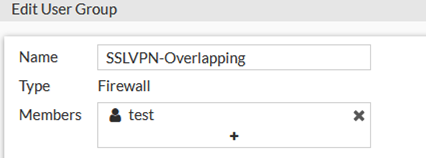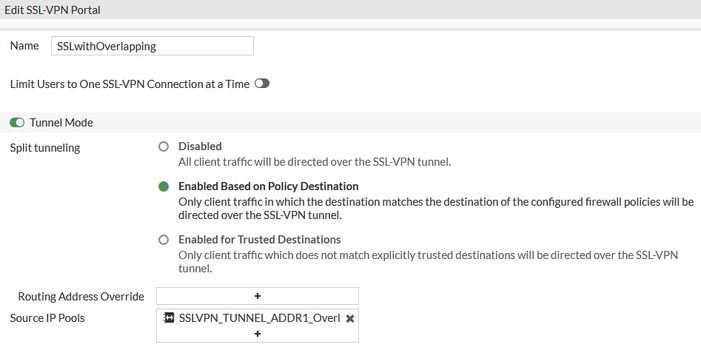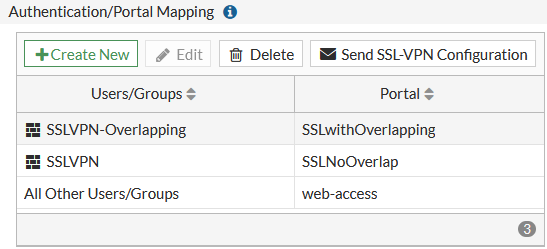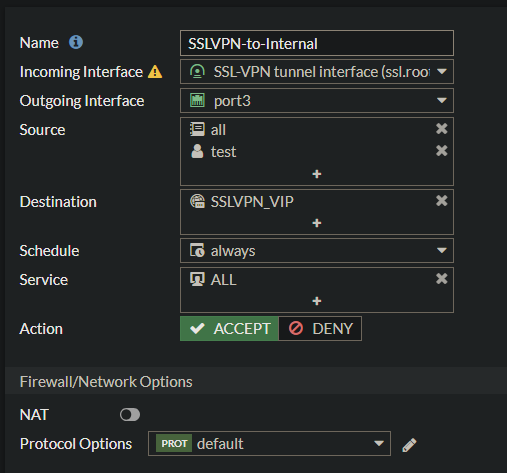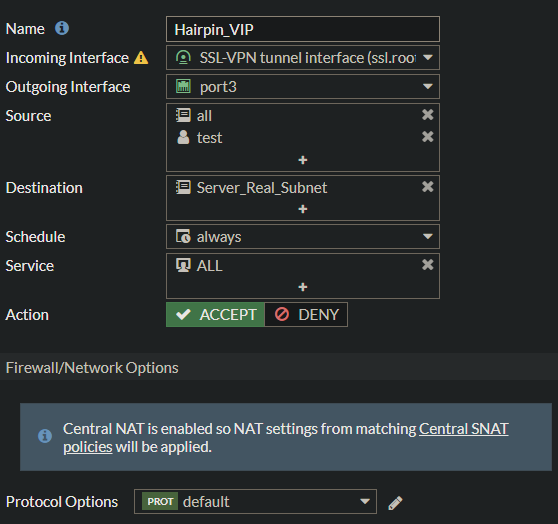- Support Forum
- Knowledge Base
- Customer Service
- Internal Article Nominations
- FortiGate
- FortiClient
- FortiADC
- FortiAIOps
- FortiAnalyzer
- FortiAP
- FortiAuthenticator
- FortiBridge
- FortiCache
- FortiCare Services
- FortiCarrier
- FortiCASB
- FortiConverter
- FortiCNP
- FortiDAST
- FortiData
- FortiDDoS
- FortiDB
- FortiDNS
- FortiDLP
- FortiDeceptor
- FortiDevice
- FortiDevSec
- FortiDirector
- FortiEdgeCloud
- FortiEDR
- FortiEndpoint
- FortiExtender
- FortiGate Cloud
- FortiGuard
- FortiGuest
- FortiHypervisor
- FortiInsight
- FortiIsolator
- FortiMail
- FortiManager
- FortiMonitor
- FortiNAC
- FortiNAC-F
- FortiNDR (on-premise)
- FortiNDRCloud
- FortiPAM
- FortiPhish
- FortiPortal
- FortiPresence
- FortiProxy
- FortiRecon
- FortiRecorder
- FortiSRA
- FortiSandbox
- FortiSASE
- FortiSASE Sovereign
- FortiScan
- FortiSIEM
- FortiSOAR
- FortiSwitch
- FortiTester
- FortiToken
- FortiVoice
- FortiWAN
- FortiWeb
- FortiAppSec Cloud
- Lacework
- Wireless Controller
- RMA Information and Announcements
- FortiCloud Products
- ZTNA
- 4D Documents
- Customer Service
- Community Groups
- Blogs
- Fortinet Community
- Knowledge Base
- FortiGate
- Troubleshooting Tip: SSL VPN with overlapping subn...
- Subscribe to RSS Feed
- Mark as New
- Mark as Read
- Bookmark
- Subscribe
- Printer Friendly Page
- Report Inappropriate Content
Created on
10-14-2014
07:39 AM
Edited on
08-07-2025
04:03 AM
By
![]() Jean-Philippe_P
Jean-Philippe_P
Description
This article describes how to configure SSL VPN with overlapping subnets.
There will be connectivity issues when the remote network subnet (192.168.0.0/24) (for example, the home Wifi network) clashes with the local network subnet connected to FortiGate (192.168.0.0/24) which needs to be accessed by an SSL VPN user.
Scope
FortiGate.
Solution
To resolve the subnet overlapping issue, follow the steps below:
- Create a virtual IP object to map Virtual_Subnet to the Internal LAN subnet. Go to Policy & Object -> Virtual IPs, and select Create New -> Virtual IP. VIP Internal IP range will be behind FortiGate, VIP external IP range can be any IP address that is not overlapping, and the external IP will be used for future access for the Internal IP service. For example, after connecting to SSL VPN and accessing the Internal resource 192.168.0.2 for the RDP service, the user needs to use the IP 172.16.0.2 instead of 192.168.0.2.
Name: SSLVPN_VIP
Interface: ssl.root
Type: Static NAT
External IP Address/Range: 172.16.0.1 - 172.16.0.254
Mapped IP Address/Range: 192.168.0.1 - 192.168.0.254
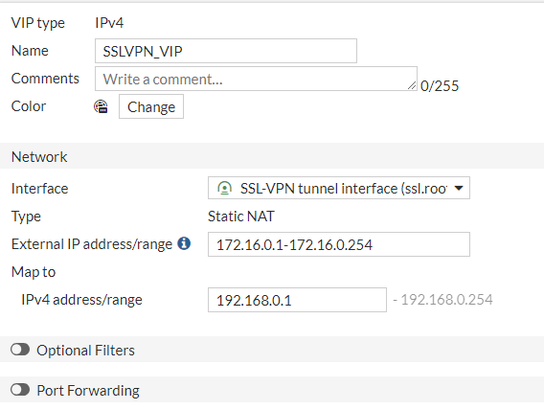
- The separated user group, SSL VPN portal, and SSL VPN policy are created to avoid the change impacting all the other SSL VPN users. Move the SSL VPN user to the new user group with the private network overlapping with the local private network.
- Create the SSL VPN portal for the users with overlapping:
- Add Authentication/Portal Mapping:
- Create a firewall policy for SSL VPN users to access the virtual subnet (Policy & Objects -> IPv4 Policy and select 'Create New').
Name: SSLVPN-to-Internal
Incoming Interface: ssl.root
Outgoing Interface: port3 (internal port)
Source: all
Destination: SSLVPN_VIP
Schedule: always
Service: ALL
Action: ACCEPT
NAT: Disable
Select 'OK' to save and move this policy to the top.
- Test by connecting an endpoint to SSL VPN and making a test attempt to reach a host in the internal network (for example, 192.168.0.2) by performing a ping to 172.16.0.2.
For setup with Central SNAT enabled: Follow step 1 for the VIP setup, but for the firewall policy configuration, configure the following:
Name: SSLVPN-to-Internal
Incoming Interface: ssl.root
Outgoing Interface: port3 (internal port)
Source: all
Destination: Server_Real_Subnet (i.e. 192.168.0.0/24)
Schedule: always
Service: ALL
Action: ACCEPT
NAT: Disable
Follow step 3 for the testing process.
Related articles:
Troubleshooting Tip: SSL VPN Troubleshooting
Troubleshooting Tip: Common SSL VPN problems and their solutions
The Fortinet Security Fabric brings together the concepts of convergence and consolidation to provide comprehensive cybersecurity protection for all users, devices, and applications and across all network edges.
Copyright 2026 Fortinet, Inc. All Rights Reserved.