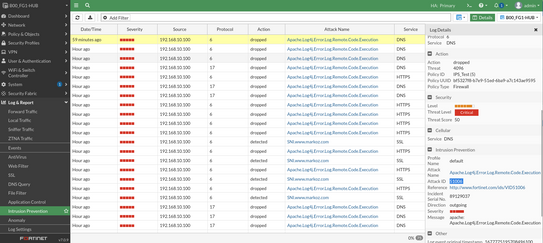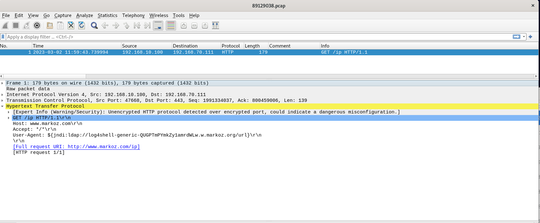- Support Forum
- Knowledge Base
- Customer Service
- Internal Article Nominations
- FortiGate
- FortiClient
- FortiADC
- FortiAIOps
- FortiAnalyzer
- FortiAP
- FortiAuthenticator
- FortiBridge
- FortiCache
- FortiCare Services
- FortiCarrier
- FortiCASB
- FortiConverter
- FortiCNP
- FortiDAST
- FortiData
- FortiDDoS
- FortiDB
- FortiDNS
- FortiDLP
- FortiDeceptor
- FortiDevice
- FortiDevSec
- FortiDirector
- FortiEdgeCloud
- FortiEDR
- FortiEndpoint
- FortiExtender
- FortiGate Cloud
- FortiGuard
- FortiGuest
- FortiHypervisor
- FortiInsight
- FortiIsolator
- FortiMail
- FortiManager
- FortiMonitor
- FortiNAC
- FortiNAC-F
- FortiNDR (on-premise)
- FortiNDRCloud
- FortiPAM
- FortiPhish
- FortiPortal
- FortiPresence
- FortiProxy
- FortiRecon
- FortiRecorder
- FortiSRA
- FortiSandbox
- FortiSASE
- FortiSASE Sovereign
- FortiScan
- FortiSIEM
- FortiSOAR
- FortiSwitch
- FortiTester
- FortiToken
- FortiVoice
- FortiWAN
- FortiWeb
- FortiAppSec Cloud
- Lacework
- Wireless Controller
- RMA Information and Announcements
- FortiCloud Products
- ZTNA
- 4D Documents
- Customer Service
- Community Groups
- Blogs
- Fortinet Community
- Knowledge Base
- FortiGate
- Troubleshooting Tip: Identify the IPS signature ma...
- Subscribe to RSS Feed
- Mark as New
- Mark as Read
- Bookmark
- Subscribe
- Printer Friendly Page
- Report Inappropriate Content
Created on
03-02-2023
09:23 PM
Edited on
11-19-2025
12:19 AM
By
![]() Jean-Philippe_P
Jean-Philippe_P
| Description | This article describes how to troubleshoot the IPS signature matching which can give visibility of triggered IPS alerts. |
| Scope | FortiGate, IPS. |
| Solution |
When the UTM IPS profile is enabled in the firewall policies, it is possible to start receiving IPS logs without having an understanding of the reason for the signature trigger matching.
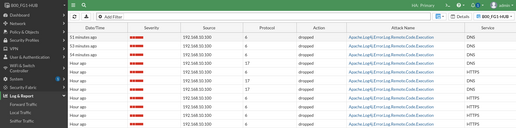
To have further details of traffic that matches a signature, it is possible to enable the following options in order to troubleshoot/gather information, and identify if the IPS matching is a false positive situation.
config ips sensor set rule {51006} <- Attack ID, which can be obtained from the log details. For instance, 51006 is the rule ID for 'Apache.Log4j.Error.Log.Remote.Code.Execution'. set log-attack-context enable <- Set attack context log to enable. set log-packet enable set action <- Block or pass. next
The log-attack-context gives visibility of triggered IPS alert, but without the complete payload, and the log-packet will allow getting the complete payload on the IPS alert. It is possible to download the packets in PCAP format for diagnostic use.
Use with caution, as these options consume a lot of resources and are used when troubleshooting an IPS match. After troubleshooting, it must be disabled.
From the IPS log, it is possible to get the IPS Attack ID. In this example, the lab ID is 51006.
To avoid a considerable consumption of resources, create an entry at the top of the specific Attack ID into the IPS sensor to reduce the amount of log matching as much as possible.
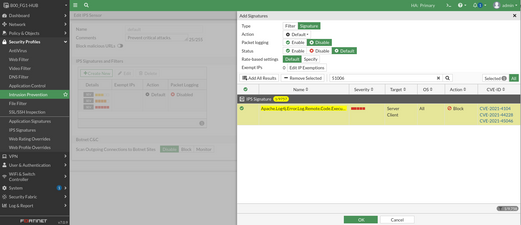
Set on top of the new entry to have higher precedence during the matching decision.

With the CLI, enable log, log-packet, and log-packet-context to the entry that contains the specific Attack-ID (51006).
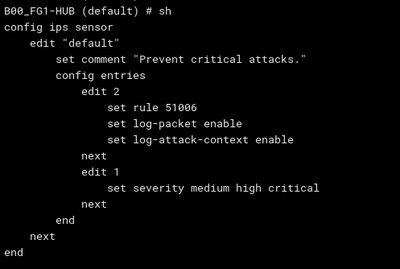
The next IPS log matching will contain the Attack Context and the Archived Data.
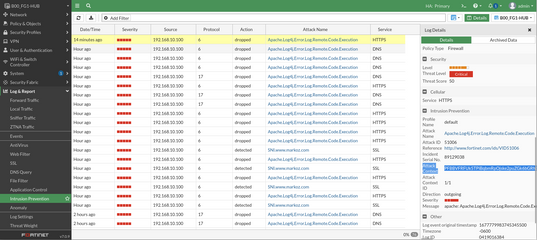
Using a base64 utility in Linux to decode the string will show the matching pattern of the IPS signature.

From the Archived Data tab, it is possible to download the PCAP file.
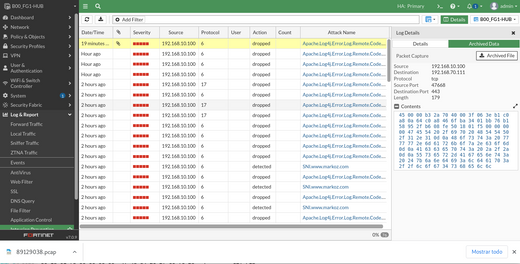
Using Wireshark, it is possible to analyze the header and payload of the packet's IPS signature match.
Related articles: Troubleshooting Tip: Using the FortiOS policy based packet capture |
The Fortinet Security Fabric brings together the concepts of convergence and consolidation to provide comprehensive cybersecurity protection for all users, devices, and applications and across all network edges.
Copyright 2026 Fortinet, Inc. All Rights Reserved.