- Support Forum
- Knowledge Base
- Customer Service
- Internal Article Nominations
- FortiGate
- FortiClient
- FortiADC
- FortiAIOps
- FortiAnalyzer
- FortiAP
- FortiAuthenticator
- FortiBridge
- FortiCache
- FortiCare Services
- FortiCarrier
- FortiCASB
- FortiConverter
- FortiCNP
- FortiDAST
- FortiData
- FortiDDoS
- FortiDB
- FortiDNS
- FortiDLP
- FortiDeceptor
- FortiDevice
- FortiDevSec
- FortiDirector
- FortiEdgeCloud
- FortiEDR
- FortiEndpoint
- FortiExtender
- FortiGate Cloud
- FortiGuard
- FortiGuest
- FortiHypervisor
- FortiInsight
- FortiIsolator
- FortiMail
- FortiManager
- FortiMonitor
- FortiNAC
- FortiNAC-F
- FortiNDR (on-premise)
- FortiNDRCloud
- FortiPAM
- FortiPhish
- FortiPortal
- FortiPresence
- FortiProxy
- FortiRecon
- FortiRecorder
- FortiSRA
- FortiSandbox
- FortiSASE
- FortiSASE Sovereign
- FortiScan
- FortiSIEM
- FortiSOAR
- FortiSwitch
- FortiTester
- FortiToken
- FortiVoice
- FortiWAN
- FortiWeb
- FortiAppSec Cloud
- Lacework
- Wireless Controller
- RMA Information and Announcements
- FortiCloud Products
- ZTNA
- 4D Documents
- Customer Service
- Community Groups
- Blogs
- Fortinet Community
- Knowledge Base
- FortiGate
- Troubleshooting Tip: Example of WAD debugging for ...
- Subscribe to RSS Feed
- Mark as New
- Mark as Read
- Bookmark
- Subscribe
- Printer Friendly Page
- Report Inappropriate Content
Created on
03-27-2019
08:35 PM
Edited on
10-31-2025
09:10 AM
By
dingjerry_FTNT
Description
This article provides an example of WAD debugging for a complete HTTP flow for the Explicit Proxy Service on both FortiProxy and FortiGate.
Scope
FortiProxy / FortiGate.
Solution
FortiProxy/FortiGate under the Explicit Proxy Service will act as an intermediary for requests from clients seeking resources from other servers.
FortiProxy/FortiGate also has the option to verify its cache before sending the request to the server if the webcache option is enabled.
The complete flow would be:
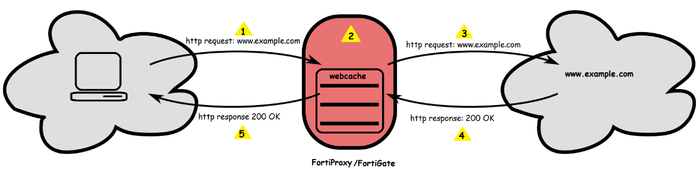
Use the following debugging command to display the HTTP flow for the Explicit Proxy Service:
diagnose debug disable
diagnose debug reset
diagnose wad debug enable category http
diagnose wad debug enable level info
diagnose debug enable
To stop the debug, run the commands:
diagnose debug disable
diagnose debug reset
Step 1: Receive an HTTP request from the client:
[0x7ff98710b050] Received request from client: 192.168.244.4:2052
GET http://www.example.com/ HTTP/1.1
Accept: text/html, application/xhtml+xml, */*
Accept-Language: en-US
User-Agent: Mozilla/5.0 (Windows NT 6.1; WOW64; Trident/7.0; rv:11.0) like Gecko
Accept-Encoding: gzip, deflate
Host: www.example.com
Step 2: FortiProxy/FortiGate sends a DNS request for www.example.com:
[0x7ff98710b050] DNS request name=www.example.com len=10 type/pref=0/0
Step 3: FortiProxy/FortiGate sends an HTTP request to the www.example.com server:
[0x7ff98710b050] Connect to server: 184.29.23.193:80
[0x7ff98710b050] Forward request to server:
GET / HTTP/1.1
Accept: text/html, application/xhtml+xml, */*
Accept-Language: en-US
User-Agent: Mozilla/5.0 (Windows NT 6.1; WOW64; Trident/7.0; rv:11.0) like Gecko
Accept-Encoding: gzip, deflate
Host: www.example.com
DNT: 1
Connection: Keep-Alive
Step 4: FortiProxy/FortiGate receives an HTTP response from the server:
[0x7ff98710b050] Received response from server:
HTTP/1.1 200 OK
Server: Apache
Last-Modified: Thu, 07 Mar 2019 16:52:00 GMT
ETag: "e0e1-58383ecc76c00"
Accept-Ranges: bytes
Content-Encoding: gzip
X-Frame-Options: SAMEORIGIN
Content-Type: text/html; charset=UTF-8
X-Akamai-Transformed: 9 - 0 pmb=mTOE,2
Date: Thu, 28 Mar 2019 02:06:48 GMT
Content-Length: 10427
Connection: keep-alive
Step 5: FortiProxy/FortiGate forwards the HTTP response to the client:
[0x7ff98710b050] Forward response from server:
HTTP/1.1 200 OK
Server: Apache
Last-Modified: Thu, 07 Mar 2019 16:52:00 GMT
ETag: "e0e1-58383ecc76c00"
Accept-Ranges: bytes
Content-Encoding: gzip
X-Frame-Options: SAMEORIGIN
Content-Type: text/html; charset=UTF-8
X-Akamai-Transformed: 9 - 0 pmb=mTOE,2
Date: Thu, 28 Mar 2019 02:06:48 GMT
Content-Length: 10427
Note:
The WAD debugging index number [0x7ff98710b050] can be used as a reference for the WAD debugging line that relates to this Explicit Proxy flow.
The following commands are debug commands to filter the WAD flow output:
For example:
diagnose wad filter vd root
diagnose wad filter firewall-policy 1
The following error will appear if only policy is specified:
diagnose wad filter firewall-policy 1
Vdom is not set.
Command fail. Return code -160
Many filters can be used at the same time to narrow down the generated logs as much as possible.
diagnose debug console timestamp enable
diagnose wad debug enable category ssl
diagnose wad debug enable level verbose
diagnose wad debug display pid enable
diagnose wad filter src x.x.x.x >>>>> x.x.x.x is source IP
diagnose wad filter dst x.x.x.x >>>>> x.x.x.x is destination IP
To check the WAD debug status:
diagnose wad debug show
Category: ssl
Level: verbose
Save debug on crash: disabled
Display: pid enabled
To check WAD debug filters:
diagnose wad filter list
drop unknown sessions: disabled
source ip: 1.1.1.1-1.1.1.1
dest ip: 8.8.8.8-8.8.8.8
Enable debugging with:
diagnose debug enable
To stop debugging:
diagnose debug disable
diagnose debug reset
diagnose wad filter clear
Note:
The Fortinet Security Fabric brings together the concepts of convergence and consolidation to provide comprehensive cybersecurity protection for all users, devices, and applications and across all network edges.
Copyright 2025 Fortinet, Inc. All Rights Reserved.