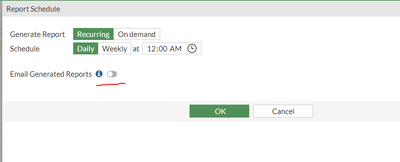- Support Forum
- Knowledge Base
- Customer Service
- Internal Article Nominations
- FortiGate
- FortiClient
- FortiADC
- FortiAIOps
- FortiAnalyzer
- FortiAP
- FortiAuthenticator
- FortiBridge
- FortiCache
- FortiCare Services
- FortiCarrier
- FortiCASB
- FortiConverter
- FortiCNP
- FortiDAST
- FortiData
- FortiDDoS
- FortiDB
- FortiDNS
- FortiDLP
- FortiDeceptor
- FortiDevice
- FortiDevSec
- FortiDirector
- FortiEdgeCloud
- FortiEDR
- FortiEndpoint
- FortiExtender
- FortiGate Cloud
- FortiGuard
- FortiGuest
- FortiHypervisor
- FortiInsight
- FortiIsolator
- FortiMail
- FortiManager
- FortiMonitor
- FortiNAC
- FortiNAC-F
- FortiNDR (on-premise)
- FortiNDRCloud
- FortiPAM
- FortiPhish
- FortiPortal
- FortiPresence
- FortiProxy
- FortiRecon
- FortiRecorder
- FortiSRA
- FortiSandbox
- FortiSASE
- FortiSASE Sovereign
- FortiScan
- FortiSIEM
- FortiSOAR
- FortiSwitch
- FortiTester
- FortiToken
- FortiVoice
- FortiWAN
- FortiWeb
- FortiAppSec Cloud
- Lacework
- Wireless Controller
- RMA Information and Announcements
- FortiCloud Products
- ZTNA
- 4D Documents
- Customer Service
- Community Groups
- Blogs
- Fortinet Community
- Knowledge Base
- FortiGate
- Troubleshooting Tip: Email Generated Reports butto...
- Subscribe to RSS Feed
- Mark as New
- Mark as Read
- Bookmark
- Subscribe
- Printer Friendly Page
- Report Inappropriate Content
| Description | This article describes how to fix an issue in FortiGate where the Email Generated Reports button is grayed out. |
| Scope | FortiGate, FortiOS. |
| Solution |
In new versions of FortiOS, the 'Email Generated Report' button might be greyed out under the Log & Report -> Reports section. For example, the following message may be seen even when the email service has already been configured in the GUI:
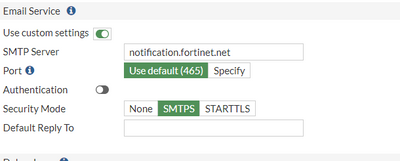
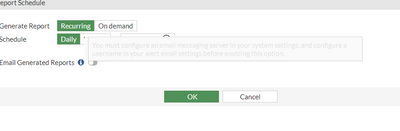
To configure a username in alert email settings, run the following commands in the CLI (Not available in the GUI).
config alertemail setting set username username@domain-name end
Change the username to the desired username in the email service, or an existing email in the mail server.
For FortiOS 7.2.3 and below, navigate to System -> Feature Visibility, enable 'Local Reports' and select Apply:
It can also be enabled from the CLI using the following commands:
config system setting set gui-local-reports enable end
If disk logging is available, navigate to Log & Report -> Log Settings -> Local Logs and make sure 'Local reports' is enabled.
After this change, the previously disabled button becomes active:
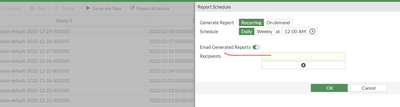
Related articles: |
The Fortinet Security Fabric brings together the concepts of convergence and consolidation to provide comprehensive cybersecurity protection for all users, devices, and applications and across all network edges.
Copyright 2026 Fortinet, Inc. All Rights Reserved.