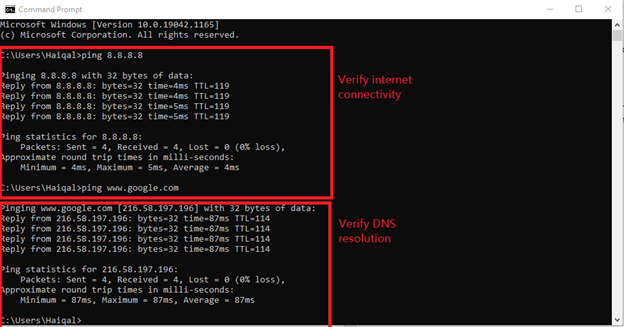- Support Forum
- Knowledge Base
- Customer Service
- Internal Article Nominations
- FortiGate
- FortiClient
- FortiADC
- FortiAIOps
- FortiAnalyzer
- FortiAP
- FortiAuthenticator
- FortiBridge
- FortiCache
- FortiCare Services
- FortiCarrier
- FortiCASB
- FortiConverter
- FortiCNP
- FortiDAST
- FortiData
- FortiDDoS
- FortiDB
- FortiDNS
- FortiDLP
- FortiDeceptor
- FortiDevice
- FortiDevSec
- FortiDirector
- FortiEdgeCloud
- FortiEDR
- FortiEndpoint
- FortiExtender
- FortiGate Cloud
- FortiGuard
- FortiGuest
- FortiHypervisor
- FortiInsight
- FortiIsolator
- FortiMail
- FortiManager
- FortiMonitor
- FortiNAC
- FortiNAC-F
- FortiNDR (on-premise)
- FortiNDRCloud
- FortiPAM
- FortiPhish
- FortiPortal
- FortiPresence
- FortiProxy
- FortiRecon
- FortiRecorder
- FortiSRA
- FortiSandbox
- FortiSASE
- FortiSASE Sovereign
- FortiScan
- FortiSIEM
- FortiSOAR
- FortiSwitch
- FortiTester
- FortiToken
- FortiVoice
- FortiWAN
- FortiWeb
- FortiAppSec Cloud
- Lacework
- Wireless Controller
- RMA Information and Announcements
- FortiCloud Products
- ZTNA
- 4D Documents
- Customer Service
- Community Groups
- Blogs
- Fortinet Community
- Knowledge Base
- FortiGate
- Troubleshooting Tip: Domain Name ServDNS not respo...
- Subscribe to RSS Feed
- Mark as New
- Mark as Read
- Bookmark
- Subscribe
- Printer Friendly Page
- Report Inappropriate Content
Created on
09-13-2021
12:19 AM
Edited on
04-10-2025
10:16 PM
By
Anthony_E
Description
This article describes that in some cases, the network does not work because the DNS server is down or intermittently available. The DNS server is necessary to resolve domains/URLs to IP addresses. It will not be reachable if the DNS server cannot resolve the domain.
This article assists with DNS troubleshooting.
Scope
FortiGate.
Solution
Troubleshooting.
There are 3 scenarios for DNS issues in the network:
- FortiGate is the DNS server: The PC is using the FortiGate interface as the DNS server.
- The PC is using a local DNS server: The PC is directly using a local DNS server in the network.
- The PC is using a public DNS server: The PC is directly using a public DNS server such as 8.8.8.8 or 1.1.1.1.
This troubleshooting guide focuses on Windows machines.
Open the command prompt and run the following:
ping 8.8.8.8
ping www.google.com
ping xxx.xxx.xx.xx <- Any domain which is not working.
The ping to www.google.com is to verify DNS resolution. If the PC is able to ping 8.8.8.8 but not www.google.com, the DNS is not working.
Windows (or any machine) cannot resolve domains if any of the following conditions are true:
- No Preferred/Alternate DNS Server is configured.
- The DNS server is not reachable.
- The DNS server did not respond to the DNS query.
- The DNS server does not have the DNS record.
Check the Windows configuration as shown below:

Example.
ping mywebserver.local.my
ping syarif-pc
Because this URL/domain is introduced internally, a public DNS server like 8.8.8.8 will not have this information.
However, 8.8.8.8 can resolve the following addresses:
diagnose test application dnsproxy 3
When troubleshooting DNS requests, debug logs provide detailed insights into the resolution process. Below is a step-by-step explanation of how to analyze DNS debug logs, using the domain www.site.com as an example. Key log entries are included to illustrate this process.
Lastly, the following debug provides insights into the resolution process:
diagnose debug application dnsproxy -1
diagnose debug enable
DNS Request Received.
The client sends a DNS request to the server. The following log indicates the receipt of the request:
udp_receive_request()-3194: vd=0, vrf=0, intf=21, len=34, alen=16, 192.168.100.23:11849=>192.168.100.99
Handling the Request.
The server processes the query for www.site.com:
dns_local_lookup_common()-2553: vfid=0, real_vfid=0, qname=www.site.com, qtype=28, qclass=1
Cache Lookup or Forwarding.
If the response is cached, it is sent directly:
dns_send_cached_response()-1747: domain=www.site.com
Otherwise, the query is forwarded to an upstream DNS server:
dns_send_resol_request()-1344: orig id: 0x44b4 domain=www.site.com
DNS Response Received.
The server receives and processes the response:
dns_query_handle_response()-2743: domain=www.site.com pktlen=222
Response Sent to Client.
The resolved data is sent back to the client:
dns_send_response()-1645: domain=www.site.com reslen=222
The Fortinet Security Fabric brings together the concepts of convergence and consolidation to provide comprehensive cybersecurity protection for all users, devices, and applications and across all network edges.
Copyright 2026 Fortinet, Inc. All Rights Reserved.