- Support Forum
- Knowledge Base
- Customer Service
- Internal Article Nominations
- FortiGate
- FortiClient
- FortiADC
- FortiAIOps
- FortiAnalyzer
- FortiAP
- FortiAuthenticator
- FortiBridge
- FortiCache
- FortiCare Services
- FortiCarrier
- FortiCASB
- FortiConverter
- FortiCNP
- FortiDAST
- FortiData
- FortiDDoS
- FortiDB
- FortiDNS
- FortiDLP
- FortiDeceptor
- FortiDevice
- FortiDevSec
- FortiDirector
- FortiEdgeCloud
- FortiEDR
- FortiEndpoint
- FortiExtender
- FortiGate Cloud
- FortiGuard
- FortiGuest
- FortiHypervisor
- FortiInsight
- FortiIsolator
- FortiMail
- FortiManager
- FortiMonitor
- FortiNAC
- FortiNAC-F
- FortiNDR (on-premise)
- FortiNDRCloud
- FortiPAM
- FortiPhish
- FortiPortal
- FortiPresence
- FortiProxy
- FortiRecon
- FortiRecorder
- FortiSRA
- FortiSandbox
- FortiSASE
- FortiSASE Sovereign
- FortiScan
- FortiSIEM
- FortiSOAR
- FortiSwitch
- FortiTester
- FortiToken
- FortiVoice
- FortiWAN
- FortiWeb
- FortiAppSec Cloud
- Lacework
- Wireless Controller
- RMA Information and Announcements
- FortiCloud Products
- ZTNA
- 4D Documents
- Customer Service
- Community Groups
- Blogs
- Fortinet Community
- Knowledge Base
- FortiGate
- Technical Tip: Verifying and troubleshooting Forti...
- Subscribe to RSS Feed
- Mark as New
- Mark as Read
- Bookmark
- Subscribe
- Printer Friendly Page
- Report Inappropriate Content
Description
This article describes steps to take to verify and troubleshoot the FortiGuard updates status and Versions.
There are certain CLI commands that allow users to view the current FortiGuard status from the FortiGate.
It is necessary to register the FortiGate before it can show the FortiGuard licenses.
These commands also allow the user to check whether the FortiGate is running the latest packages from FortiGuard.
Note:
An antivirus or IPS profile MUST be assigned to any policy, as otherwise the packages will not be updated at all.
Scope
FortiGate all versions.
Solution
To view licenses on the GUI, go to the Dashboard and find the Licenses widget.
The FortiGuard licenses are listed, with their status indicated.

FortiGuard license information can also be viewed by going to System -> FortiGuard.
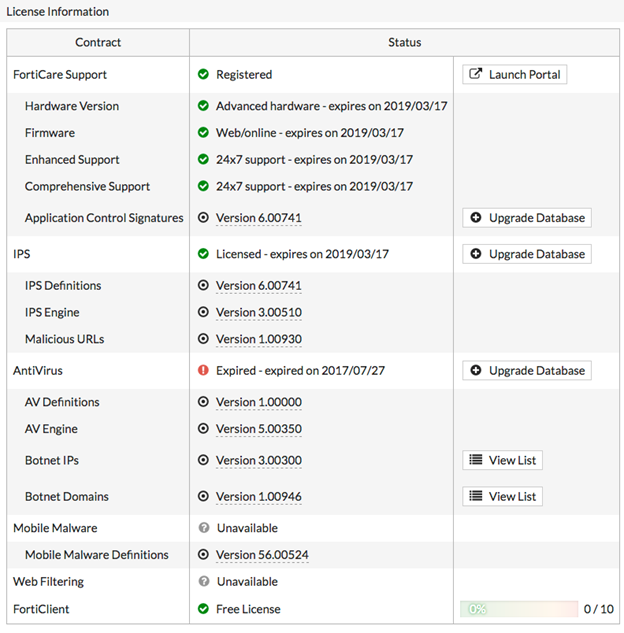
FDN availability: available at Sun Apr 25 08:01:15 2021
Scheduled update: enable
Virus definitions update: enable
IPS definitions update: enable
Web proxy tunneling: disable
| Field name |
Description |
| FDN availability | Specify availability status and last access time (access time corresponds to the scheduled update settings). Possible values are: available/unavailable. |
| Scheduled update | Specify whether scheduled update is enabled or disabled. Possible values are: enable/disable. |
| Virus definitions update | Specify whether the virus definitions update is enabled or disabled. Possible values are: enable/disable. |
| IPS definitions updates | Specify whether the IPS definitions update is enabled or disabled. Possible values are: enable/disable. |
| Web proxy tunneling | Specify whether FortiGate device is using a proxy to retrieve AV and IPS definitions updates. Possible values are: enable/disable. If enabled, additional lines are displayed showing the proxy settings. |
schedule <- Configure update schedule.
tunneling <- Configure web proxy tunnelling for the FDN.
AV Engine
---------
Version: 6.00258
Contract Expiry Date: Fri Jan 21 2022
Last Updated using manual update on Tue Mar 16 23:38:00 2021
Last Update Attempt: n/a
Result: Updates Installed
Virus Definitions
---------
Version: 85.00708
Contract Expiry Date: Fri Jan 21 2022
Last Updated using scheduled update on Sun Apr 25 07:21:32 2021
Last Update Attempt: Sun Apr 25 08:01:15 2021
Result: No Updates
Extended set
---------
Version: 85.00708
Contract Expiry Date: Fri Jan 21 2022
Last Updated using scheduled update on Sun Apr 25 07:21:32 2021
Last Update Attempt: Sun Apr 25 08:01:15 2021
Result: No Updates
Mobile Malware Definitions
---------
Version: 85.00709
Contract Expiry Date: Fri Jan 21 2022
Last Updated using scheduled update on Sun Apr 25 07:41:13 2021
Last Update Attempt: Sun Apr 25 08:01:15 2021
Result: No Updates
IPS Attack Engine
---------
Version: 7.00018
Contract Expiry Date: Fri Jan 21 2022
Last Updated using manual update on Fri Mar 26 19:17:00 2021
Last Update Attempt: n/a
Result: Updates Installed
IPS Config Script
---------
Version: 1.00009
Contract Expiry Date: Fri Jan 21 2022
Last Updated using manual update on Thu Jun 6 14:02:00 2019
Last Update Attempt: n/a
Result: Updates Installed
Attack Definitions
---------
Version: 6.00741
Contract Expiry Date: Fri Jan 21 2022
Last Updated using manual update on Tue Dec 1 02:30:00 2015
Last Update Attempt: n/a
Result: Updates Installed
Attack Extended Definitions
---------
Version: 0.00000
Contract Expiry Date: Fri Jan 21 2022
Last Updated using manual update on Mon Jan 1 00:00:00 2001
Last Update Attempt: n/a
Result: Updates Installed
Application Definitions
---------
Version: 6.00741
Contract Expiry Date: Fri Jan 21 2022
Last Updated using manual update on Tue Dec 1 02:30:00 2015
Last Update Attempt: n/a
Result: Updates Installed
Industrial Attack Definitions
---------
Version: 6.00741
Contract Expiry Date: Fri Jan 21 2022
Last Updated using manual update on Tue Dec 1 02:30:00 2015
Last Update Attempt: n/a
Result: Updates Installed
IPS Malicious URL Database
---------
Version: 2.00990
Contract Expiry Date: Fri Jan 21 2022
Last Updated using scheduled update on Sun Apr 25 05:02:50 2021
Last Update Attempt: Sun Apr 25 08:01:15 2021
Result: No Updates
Flow-based Virus Definitions
---------
Version: 1.00123
Contract Expiry Date: Fri Jan 21 2022
Last Updated using manual update on Tue Jul 21 14:19:00 2015
Last Update Attempt: n/a
Result: Updates Installed
Botnet Domain Database
---------
Version: 2.00735
Contract Expiry Date: Fri Jan 21 2022
Last Updated using scheduled update on Fri Apr 23 15:01:49 2021
Last Update Attempt: Sun Apr 25 08:01:15 2021
Result: No Updates
Internet-service Database
---------
Version: 7.01488
Contract Expiry Date: n/a
Last Updated using scheduled update on Sat Apr 24 00:22:10 2021
Last Update Attempt: Sun Apr 25 08:01:15 2021
Result: No Updates
Device and OS Identification
---------
Version: 1.00116
Contract Expiry Date: Fri Jan 21 2022
Last Updated using scheduled update on Tue Apr 20 17:48:10 2021
Last Update Attempt: Sun Apr 25 08:01:15 2021
Result: No Updates
URL Allow list
---------
Version: 3.00118
Contract Expiry Date: Fri Jan 21 2022
Last Updated using scheduled update on Sat Apr 24 11:22:09 2021
Last Update Attempt: Sun Apr 25 08:01:15 2021
Result: No Updates
IP Geography DB
---------
Version: 3.00075
Contract Expiry Date: n/a
Last Updated using scheduled update on Fri Apr 23 10:45:51 2021
Last Update Attempt: Sun Apr 25 08:01:15 2021
Result: No Updates
Certificate Bundle
---------
Version: 1.00022
Contract Expiry Date: n/a
Last Updated using manual update on Mon Mar 29 17:30:00 2021
Last Update Attempt: Sun Apr 25 08:01:15 2021
Result: No Updates
Malicious Certificate DB
---------
Version: 1.00317
Contract Expiry Date: Fri Jan 21 2022
Last Updated using scheduled update on Mon Apr 19 14:07:32 2021
Last Update Attempt: Sun Apr 25 08:01:15 2021
Result: No Updates
Mac Address Database
---------
Version: 1.00058
Contract Expiry Date: Fri Jan 21 2022
Last Updated using scheduled update on Tue Apr 20 09:23:30 2021
Last Update Attempt: Sun Apr 25 08:01:15 2021
Result: No Updates
AntiPhish Pattern DB
---------
Version: 1.00004
Contract Expiry Date: n/a
Last Updated using manual update on Tue Feb 23 14:01:00 2021
Last Update Attempt: Sun Apr 25 08:01:15 2021
Result: No Updates
AI/Machine Learning Malware Detection Model
---------
Version: 2.00269
Contract Expiry Date: Fri Jan 21 2022
Last Updated using scheduled update on Sun Apr 25 08:01:15 2021
Last Update Attempt: Sun Apr 25 08:01:15 2021
Result: Updates Installed
Modem List
---------
Version: 0.000
FDS Address
---------
173.243.140.6:443
The above output shows:
---------
Version: 6.00258 <- This is, for example, the AV Database version loaded onto the FortiGate.
Contract Expiry Date: Fri Jan 21 2022
If necessary, trigger an update for either the Antivirus or the IPS databases. This can be performed both on:
System -> Maintenance -> FortiGuard -> AV and IPS and 'Update Now' option, this checks for both the latest Antivirus and IPS packages on the FDS server.
Or from the CLI using the following commands...
execute update-av <----- Update Antivirus engine/definitions.
execute update-external-resource <----- Download external resource.
execute update-geo-ip <----- Update IP Geography DB.
execute update-ips <----- Update IPS engine/definitions.
execute update-list <----- Download update server list.
execute update-now <----- Update now.
execute update-sata-firmware <----- Update SATA firmware.
execute update-src-vis <----- Update src-vis object.
If there are any issues, collect the following output and send it to Fortinet TAC Support:
diagnose test application dnsproxy 7
diagnose debug enable
diagnose debug application update 255
execute update-now
diagnose debug reset
Related documents:
Verifying FortiGuard licenses and troubleshooting - FortiGate documentation
Troubleshooting Tool: Using the FortiOS built-in packet sniffer
Troubleshooting Tip : How to use the FortiGate sniffer and debug flow in presence of NP2 ports
Troubleshooting Tip: Packet capture (CLI sniffer) tips and best practices
The Fortinet Security Fabric brings together the concepts of convergence and consolidation to provide comprehensive cybersecurity protection for all users, devices, and applications and across all network edges.
Copyright 2026 Fortinet, Inc. All Rights Reserved.