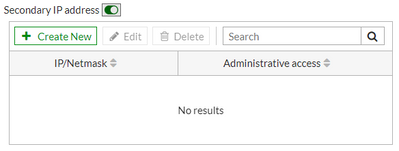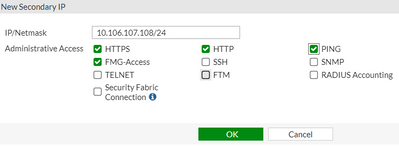- Support Forum
- Knowledge Base
- Customer Service
- Internal Article Nominations
- FortiGate
- FortiClient
- FortiADC
- FortiAIOps
- FortiAnalyzer
- FortiAP
- FortiAuthenticator
- FortiBridge
- FortiCache
- FortiCare Services
- FortiCarrier
- FortiCASB
- FortiConverter
- FortiCNP
- FortiDAST
- FortiData
- FortiDDoS
- FortiDB
- FortiDNS
- FortiDLP
- FortiDeceptor
- FortiDevice
- FortiDevSec
- FortiDirector
- FortiEdgeCloud
- FortiEDR
- FortiEndpoint
- FortiExtender
- FortiGate Cloud
- FortiGuard
- FortiGuest
- FortiHypervisor
- FortiInsight
- FortiIsolator
- FortiMail
- FortiManager
- FortiMonitor
- FortiNAC
- FortiNAC-F
- FortiNDR (on-premise)
- FortiNDRCloud
- FortiPAM
- FortiPhish
- FortiPortal
- FortiPresence
- FortiProxy
- FortiRecon
- FortiRecorder
- FortiSRA
- FortiSandbox
- FortiSASE
- FortiSASE Sovereign
- FortiScan
- FortiSIEM
- FortiSOAR
- FortiSwitch
- FortiTester
- FortiToken
- FortiVoice
- FortiWAN
- FortiWeb
- FortiAppSec Cloud
- Lacework
- Wireless Controller
- RMA Information and Announcements
- FortiCloud Products
- ZTNA
- 4D Documents
- Customer Service
- Community Groups
- Blogs
- Fortinet Community
- Knowledge Base
- FortiGate
- Technical Tip: Set a secondary IP on a FortiGate i...
- Subscribe to RSS Feed
- Mark as New
- Mark as Read
- Bookmark
- Subscribe
- Printer Friendly Page
- Report Inappropriate Content
Created on
10-07-2022
07:44 AM
Edited on
06-13-2025
07:12 AM
By
![]() Stephen_G
Stephen_G
Description
This article describes the process of adding or configuring multiple IP addresses on a FortiGate interface.
Scope
FortiGate; quick addition of secondary IP from the command line as well as the GUI.
Solution
To configure a secondary IP address (or multiple addresses), the feature must be enabled first:
In the CLI:
config system interface
edit <name>
set secondary-IP enable
end
In the GUI:
- Navigate to Network -> Interfaces, select an interface to edit, then enable the Secondary IP address toggle.
Once the feature is enabled on the interface, Secondary IP address entries can then be added:
In the CLI:
- For each entry, specify an IP address and subnet mask, as well as the allowaccess settings (e.g. the administrative access services that can be accessed using this secondary IP, if any).
config system interface
edit <name>
config secondaryip
edit 1
set ip 10.106.107.108 255.255.255.0
set allowaccess ping https http fgfm
next
edit 2
set ip 10.106.107.109 255.255.255.0
next
end
Note:
allowaccess settings are independent and not hierarchical; allowaccess settings defined for a primary IP are not inherited by secondary IPs.
In the GUI:
- Select the Create New button, then specify the IP/Netmask and any allowed Administrative Access options.
Benefits of using a Secondary IP Address:
Secondary IPs are flexible tools that are useful for having the FortiGate be reachable/associated with multiple IP addresses. For example, if a device connected to the FortiGate is configured with the wrong default gateway address then it will not be able to reach the Internet via the FortiGate. If it is not possible to correct the default gateway on the device itself then an alternative workaround is to add that other gateway IP address to the FortiGate as a Secondary IP, which allows the FortiGate to respond to ARP requests and act as the default gateway for that particular device. At the same time, the FortiGate still retains its original assigned IP address, so any properly-configured devices on the network can reach it through that IP instead.
Another use case is for separating incoming services. For example, a Secondary IP could be used to listen for incoming VPN connections while still leaving the main IP address available for other uses. This can also affect routing, since routes may be created based on the main or Secondary IPs (e.g. setting the next-hop gateway address, or creating routes to the Secondary IPs specifically).
As a side note, secondary IPs configured on the same physical interface can replace the usage of multiple physical interfaces (i.e. each assigned with an IP address in the same subnet).
But there is one thing that needs to be aware of when configuring the Secondary IP which is in the same subnet as the primary IP and this interface is the outgoing interface for the SNAT, FortiGate could somehow NAT the source IP to the secondary IP instead of the primary.
Detail can be found in this KB article: Technical Tip: SNAT behavior using 'Use Outgoing Interface Address' with a primary and secondary IP ...
Limitations:
It is not possible to configure a Secondary IP address when an interface is configured to receive an address dynamically (e.g. using DHCP or PPPoE). Also, keep in mind that Secondary IPs are just additional addresses assigned to a network interface, so the total available bandwidth is still limited to that of the parent physical interface.
Some ISPs may do MAC binding in such a way that only one IP can be used by the MAC. In cases like this, configuring a secondary IP will not help.
The Fortinet Security Fabric brings together the concepts of convergence and consolidation to provide comprehensive cybersecurity protection for all users, devices, and applications and across all network edges.
Copyright 2025 Fortinet, Inc. All Rights Reserved.