- Support Forum
- Knowledge Base
- Customer Service
- Internal Article Nominations
- FortiGate
- FortiClient
- FortiADC
- FortiAIOps
- FortiAnalyzer
- FortiAP
- FortiAuthenticator
- FortiBridge
- FortiCache
- FortiCare Services
- FortiCarrier
- FortiCASB
- FortiConverter
- FortiCNP
- FortiDAST
- FortiData
- FortiDDoS
- FortiDB
- FortiDNS
- FortiDLP
- FortiDeceptor
- FortiDevice
- FortiDevSec
- FortiDirector
- FortiEdgeCloud
- FortiEDR
- FortiEndpoint
- FortiExtender
- FortiGate Cloud
- FortiGuard
- FortiGuest
- FortiHypervisor
- FortiInsight
- FortiIsolator
- FortiMail
- FortiManager
- FortiMonitor
- FortiNAC
- FortiNAC-F
- FortiNDR (on-premise)
- FortiNDRCloud
- FortiPAM
- FortiPhish
- FortiPortal
- FortiPresence
- FortiProxy
- FortiRecon
- FortiRecorder
- FortiSRA
- FortiSandbox
- FortiSASE
- FortiSASE Sovereign
- FortiScan
- FortiSIEM
- FortiSOAR
- FortiSwitch
- FortiTester
- FortiToken
- FortiVoice
- FortiWAN
- FortiWeb
- FortiAppSec Cloud
- Lacework
- Wireless Controller
- RMA Information and Announcements
- FortiCloud Products
- ZTNA
- 4D Documents
- Customer Service
- Community Groups
- Blogs
- Fortinet Community
- Knowledge Base
- FortiGate
- Troubleshooting Tip: Resolve issue 'web filter blo...
- Subscribe to RSS Feed
- Mark as New
- Mark as Read
- Bookmark
- Subscribe
- Printer Friendly Page
- Report Inappropriate Content
Created on
12-05-2016
08:18 AM
Edited on
09-17-2025
04:13 PM
By
aquilingan
This article describes how to resolve the issues with 'web filter block override' and 'invalid FortiGuard filtering override request'.
Scope
FortiGate.
Solution
Configure the FortiGate to use local/custom categories and/or to use FortiGuard categories.
The FortiGate uses some ports to communicate with FortiGuard to validate/verify each category.
Sometimes, the Internet browser shows a message like this:
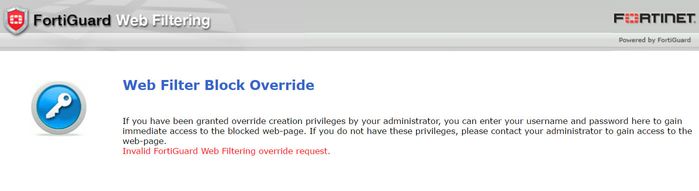
'Web filter block override' / 'invalid FortiGuard filtering override request' is shown because the website is using a port configured in the FortiGate to connect with FortiGuard only for 'web rating override'.
These ports are as follows:
- Port 8008 is used by the FortiGate to authenticate with FortiGuard when a http override request occurs (FortiGuard web filter http override authentication).
- Port 8010 is used by the FortiGate to authenticate with FortiGuard when a https override request occurs (FortiGuard web filter https override authentication).
- Port 8015 is used by the FortiGate to authenticate with FortiGuard when a https override request occurs in flow mode (FortiGuard web filter https override authentication).
- Port 8020 is used by the FortiGate for FortiGuard web filter warning authentication.
The ports used can be found with the command:
get webfilter fortiguard | grep 'ovrd\|close'
These ports are not found in the Local In policy, in the FortiGate GUI, or CLI:
diagnose sys tcpsock | grep '8008\|8010\|8015\|8020'
The solution, in these cases, is to disable these ports or to change the ports.
Configure at least one port not used by the FortiGate (example: change 8008 by 9008, or 8010 by 9010, or 8020 by 9020).
Example to disable the ports:
config webfilter fortiguard
set close-ports enable
end
Example to change the ports:
config webfilter fortiguard
set ovrd-auth-port-http 8008
set ovrd-auth-port-https 8010
set ovrd-auth-port-https-flow 8015
set ovrd-auth-port-warning 8020
end
Change:
config webfilter fortiguard
set ovrd-auth-port-http 9008
set ovrd-auth-port-https 9010
set ovrd-auth-port-https-flow 9015
set ovrd-auth-port-warning 9020
end
Related articles
Technical Tip: How to create local custom override categories in FortiOS.
Technical Tip: How to disable TCP ports 8008, 8010, 8015, and 8020 on VIP.
The Fortinet Security Fabric brings together the concepts of convergence and consolidation to provide comprehensive cybersecurity protection for all users, devices, and applications and across all network edges.
Copyright 2026 Fortinet, Inc. All Rights Reserved.
