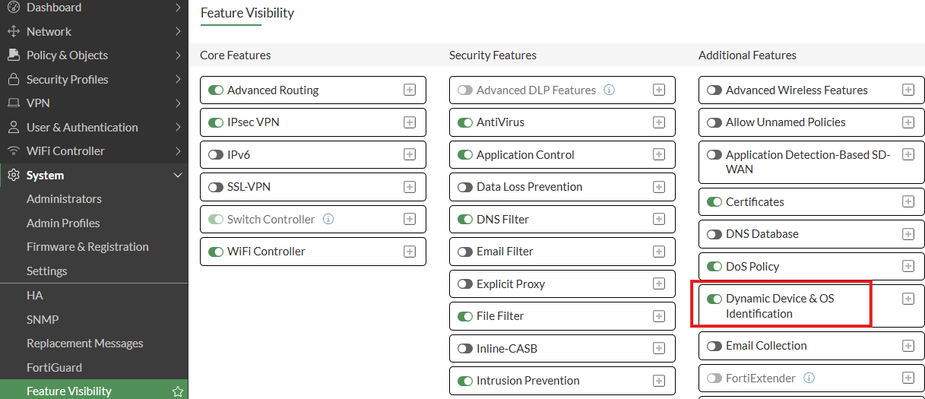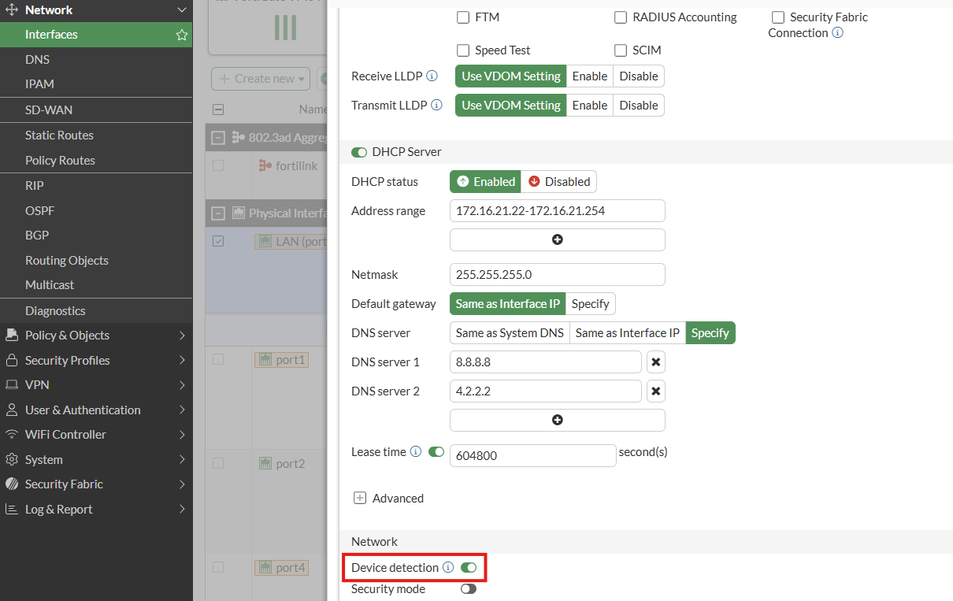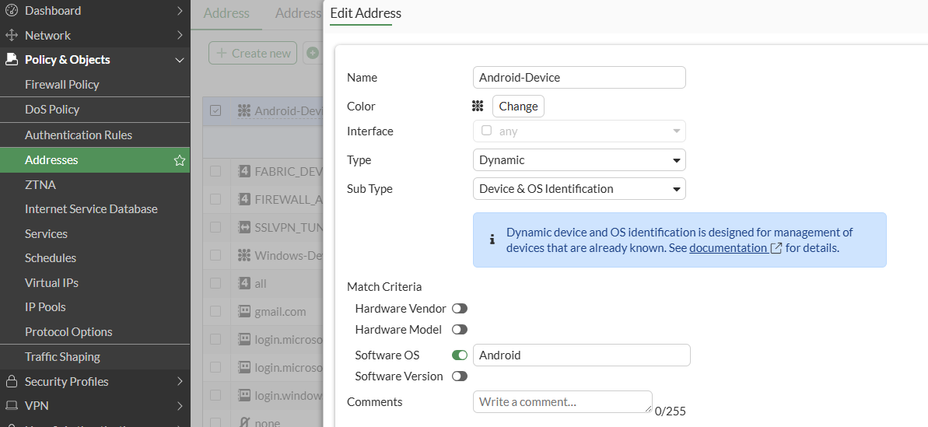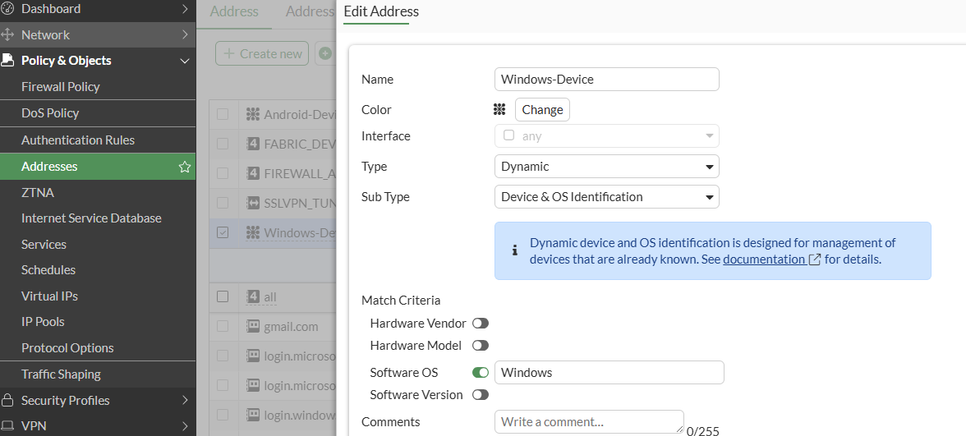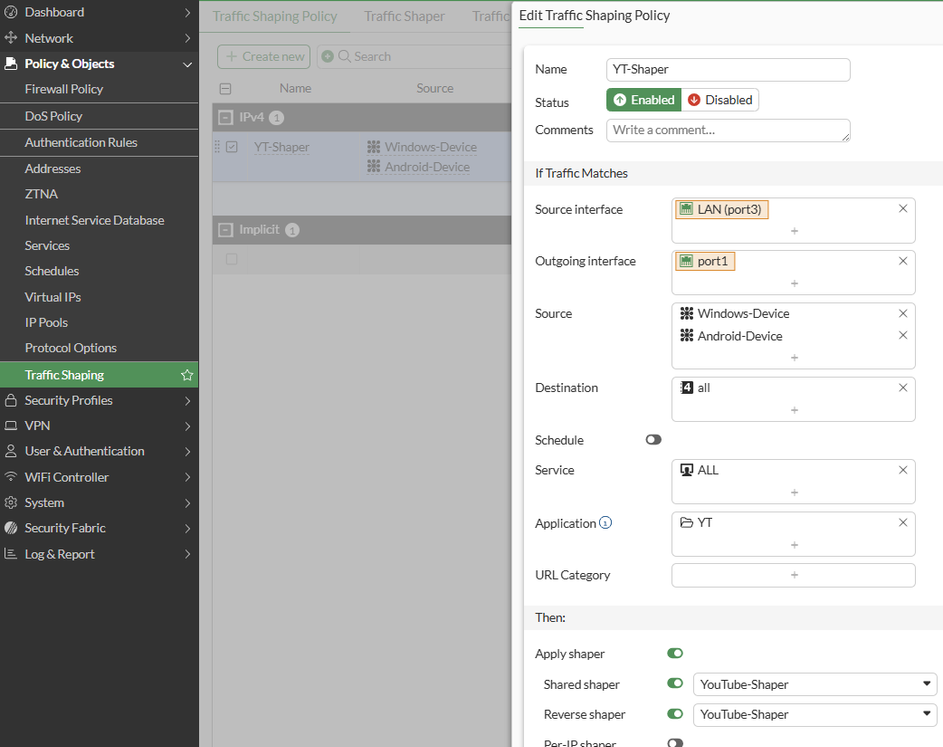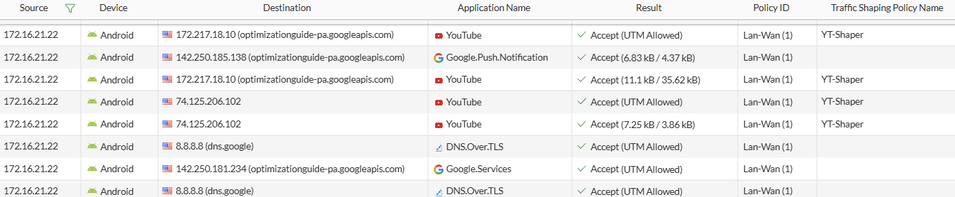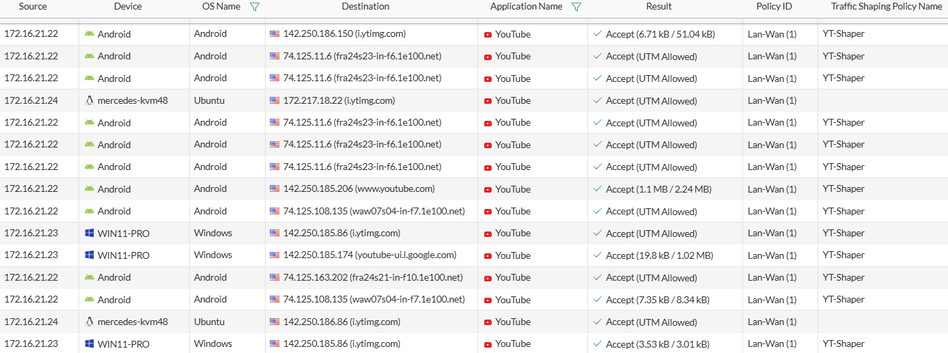- Support Forum
- Knowledge Base
- Customer Service
- Internal Article Nominations
- FortiGate
- FortiClient
- FortiADC
- FortiAIOps
- FortiAnalyzer
- FortiAP
- FortiAuthenticator
- FortiBridge
- FortiCache
- FortiCare Services
- FortiCarrier
- FortiCASB
- FortiConverter
- FortiCNP
- FortiDAST
- FortiData
- FortiDDoS
- FortiDB
- FortiDNS
- FortiDLP
- FortiDeceptor
- FortiDevice
- FortiDevSec
- FortiDirector
- FortiEdgeCloud
- FortiEDR
- FortiEndpoint
- FortiExtender
- FortiGate Cloud
- FortiGuard
- FortiGuest
- FortiHypervisor
- FortiInsight
- FortiIsolator
- FortiMail
- FortiManager
- FortiMonitor
- FortiNAC
- FortiNAC-F
- FortiNDR (on-premise)
- FortiNDRCloud
- FortiPAM
- FortiPhish
- FortiPortal
- FortiPresence
- FortiProxy
- FortiRecon
- FortiRecorder
- FortiSRA
- FortiSandbox
- FortiSASE
- FortiSASE Sovereign
- FortiScan
- FortiSIEM
- FortiSOAR
- FortiSwitch
- FortiTester
- FortiToken
- FortiVoice
- FortiWAN
- FortiWeb
- FortiAppSec Cloud
- Lacework
- Wireless Controller
- RMA Information and Announcements
- FortiCloud Products
- ZTNA
- 4D Documents
- Customer Service
- Community Groups
- Blogs
- Fortinet Community
- Knowledge Base
- FortiGate
- Technical Tip: Limiting YouTube Bandwidth Usage an...
- Subscribe to RSS Feed
- Mark as New
- Mark as Read
- Bookmark
- Subscribe
- Printer Friendly Page
- Report Inappropriate Content
| Description | This article describes how to enforce bandwidth limits specifically for YouTube traffic, based on the operating system of client devices, using FortiGate’s Traffic Shaping and Dynamic Device & OS Identification features. |
| Scope | FortiGate v7.4 and above. |
| Solution |
To restrict YouTube bandwidth usage based on the OS type of client devices, follow the configuration steps below.
Begin by enabling device and OS identification to allow FortiGate to classify endpoints by their software type:
Define dynamic address entries to group devices by operating system:
Note: Repeat this step to create separate entries for each OS type to control YouTube traffic for.
Create a bandwidth limiter to be applied to YouTube traffic:
Apply the YouTube bandwidth limiter to traffic from each OS type:
Ensure that Application Control is applied to the traffic so that YouTube can be identified:
After testing the scenario, the logs indicate that the Traffic Shaper is applied only to traffic destined for YouTube and originating from the OS types specified as Sources in the Traffic Shaping Policy created in Step 4. Since the 'Ubuntu' OS is not included among these sources, no Traffic Shaping is applied to it, and access to YouTube proceeds without any bandwidth restrictions.
|
The Fortinet Security Fabric brings together the concepts of convergence and consolidation to provide comprehensive cybersecurity protection for all users, devices, and applications and across all network edges.
Copyright 2025 Fortinet, Inc. All Rights Reserved.