- Support Forum
- Knowledge Base
- Customer Service
- Internal Article Nominations
- FortiGate
- FortiClient
- FortiADC
- FortiAIOps
- FortiAnalyzer
- FortiAP
- FortiAuthenticator
- FortiBridge
- FortiCache
- FortiCare Services
- FortiCarrier
- FortiCASB
- FortiConverter
- FortiCNP
- FortiDAST
- FortiData
- FortiDDoS
- FortiDB
- FortiDNS
- FortiDLP
- FortiDeceptor
- FortiDevice
- FortiDevSec
- FortiDirector
- FortiEdgeCloud
- FortiEDR
- FortiEndpoint
- FortiExtender
- FortiGate Cloud
- FortiGuard
- FortiGuest
- FortiHypervisor
- FortiInsight
- FortiIsolator
- FortiMail
- FortiManager
- FortiMonitor
- FortiNAC
- FortiNAC-F
- FortiNDR (on-premise)
- FortiNDRCloud
- FortiPAM
- FortiPhish
- FortiPortal
- FortiPresence
- FortiProxy
- FortiRecon
- FortiRecorder
- FortiSRA
- FortiSandbox
- FortiSASE
- FortiSASE Sovereign
- FortiScan
- FortiSIEM
- FortiSOAR
- FortiSwitch
- FortiTester
- FortiToken
- FortiVoice
- FortiWAN
- FortiWeb
- FortiAppSec Cloud
- Lacework
- Wireless Controller
- RMA Information and Announcements
- FortiCloud Products
- ZTNA
- 4D Documents
- Customer Service
- Community Groups
- Blogs
- Fortinet Community
- Knowledge Base
- FortiGate
- Technical Tip: How to download Logs from FortiGate...
- Subscribe to RSS Feed
- Mark as New
- Mark as Read
- Bookmark
- Subscribe
- Printer Friendly Page
- Report Inappropriate Content
Created on
10-02-2019
12:55 AM
Edited on
10-08-2025
08:55 PM
By
mattchow_FTNT
Description
This article explains how to download Logs from FortiGate GUI.
Scope
FortiGate.
Solution
Logs in can be downloaded in text form from the GUI by following the steps below:
After logging in to the GUI, go to Log & Report -> select the required log category for example 'General System Events' or 'Forward Traffic' and log location. For example: 'Disk'.
Select the download icon (on the top left of the page).
The log file will be downloaded to the 'Downloads' folder of the browser.
Note:
If a specific line of log is needed, select the required log row (for multiple rows, press the ‘Ctrl’ key on the keyboard and then select the required log row) and then select the download icon.
Also, make sure the pop-up blocker or browser download settings are not blocking the download.
System Event:
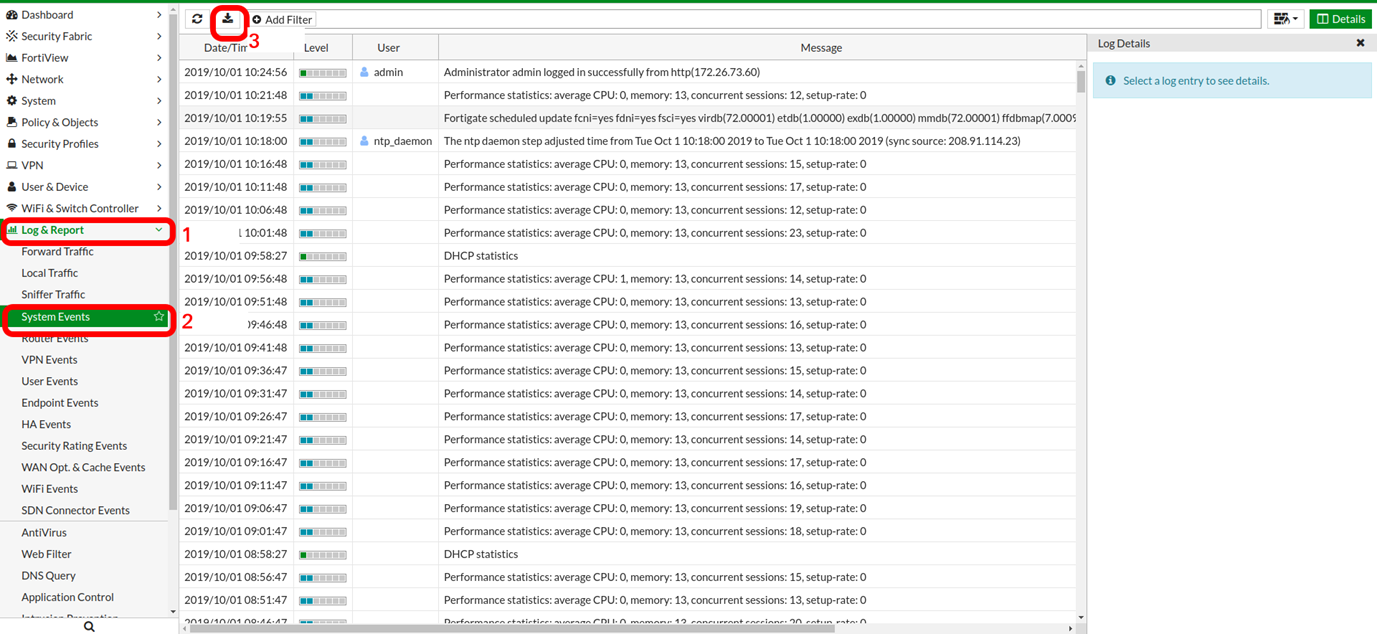
v7.0:


v7.2 and v7.4:
Select from the drop-down to download or view:
The downloaded file name will be in the format of log source-type-subtype-date.log For example, forward traffic logs downloaded from FortiAnalyzer will be 'fortianalyzer-traffic-forward-2025_01_01.log'.
All the logs will be downloaded in a text file. The same logs can be downloaded in CSV and JSON formats:
After selecting the formats, the required number of entries can be downloaded.
Note:
By design, all of the logs can be viewed based on the filters applied. This does not mean that it allows a whole set of logs based on the filter to be downloaded, as it will only allow a small set of logs. To download the whole log file based on the filter, it is required to export all of the logs via an FTP or TFTP server.
Note:
There is a hard-limit of 400,000 log entries that can be downloaded.
Workaround:
To download the raw log file in its entirety when exceeding the hard-limit, use the following CLI commands:
execute backup disk alllogs ftp <FTP server>[:port] <FTP username> <password>
execute backup disk alllogs tftp <TFTP server>[:port]
execute backup memory alllogs ftp <FTP server>[:port] <FTP username> <password>
execute backup memory alllogs tftp <TFTP server>[:port]
Note:
There is no option to specify source ip or interface to backup the log, in other words, the option is not available currently.
Related articles:
Technical Tip: Download Debug Logs and 'execute tac report'
Technical Tip: How to configure logging in memory in later FortiOS
Technical Tip: How to check/filter configuration changes logs
Technical Tip: How to download disk logs in plaintext format avoid performing LZ4 decompression usin...
Technical Tip: Standard procedure to format a FortiGate Log Disk, log backup from disk
Technical Tip: How to configure syslog on FortiGate
The Fortinet Security Fabric brings together the concepts of convergence and consolidation to provide comprehensive cybersecurity protection for all users, devices, and applications and across all network edges.
Copyright 2026 Fortinet, Inc. All Rights Reserved.





