- Support Forum
- Knowledge Base
- Customer Service
- Internal Article Nominations
- FortiGate
- FortiClient
- FortiADC
- FortiAIOps
- FortiAnalyzer
- FortiAP
- FortiAuthenticator
- FortiBridge
- FortiCache
- FortiCare Services
- FortiCarrier
- FortiCASB
- FortiConverter
- FortiCNP
- FortiDAST
- FortiData
- FortiDDoS
- FortiDB
- FortiDNS
- FortiDLP
- FortiDeceptor
- FortiDevice
- FortiDevSec
- FortiDirector
- FortiEdgeCloud
- FortiEDR
- FortiEndpoint
- FortiExtender
- FortiGate Cloud
- FortiGuard
- FortiGuest
- FortiHypervisor
- FortiInsight
- FortiIsolator
- FortiMail
- FortiManager
- FortiMonitor
- FortiNAC
- FortiNAC-F
- FortiNDR (on-premise)
- FortiNDRCloud
- FortiPAM
- FortiPhish
- FortiPortal
- FortiPresence
- FortiProxy
- FortiRecon
- FortiRecorder
- FortiSRA
- FortiSandbox
- FortiSASE
- FortiSASE Sovereign
- FortiScan
- FortiSIEM
- FortiSOAR
- FortiSwitch
- FortiTester
- FortiToken
- FortiVoice
- FortiWAN
- FortiWeb
- FortiAppSec Cloud
- Lacework
- Wireless Controller
- RMA Information and Announcements
- FortiCloud Products
- ZTNA
- 4D Documents
- Customer Service
- Community Groups
- Blogs
- Fortinet Community
- Knowledge Base
- FortiGate
- Technical Tip: How to create a VLAN tagged interfa...
- Subscribe to RSS Feed
- Mark as New
- Mark as Read
- Bookmark
- Subscribe
- Printer Friendly Page
- Report Inappropriate Content
Created on
08-25-2009
03:06 AM
Edited on
10-14-2025
09:46 PM
By
![]() Anthony_E
Anthony_E
Description
Solution
A VLAN interface is attached to a physical interface.
Below is an example structure with a FortiGate with VLAN ID 1 attached to port1:
Notes:
- Once created, this interface is subject to the same rules as physical interfaces. Firewall Policies must be defined to allow/deny traffic to/from this interface, and other common objects like Firewall Address can be assigned to it.
- The physical interface on which a VLAN is attached does not require any IP address settings.
-
The physical interface on which the VLAN is attached will share the bandwidth with all the VLANs attached to the physical interface.
-
The VLAN ID range is from 1 to 4094. VLAN ID of 0 is reserved for high-priority frames, and 4095 is reserved.
- Go to System -> Network and select 'Create New' -> 'Interface'.
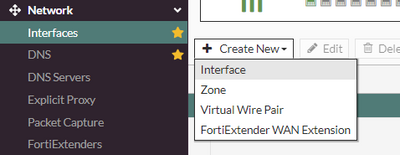
- Give a Name to the VLAN interface.
- Choose the physical interface on which to attach the VLAN.
- Give the desired VLAN ID. All other fields depend on individual requirements, such as the IP address and the ping server.
- After completing the above steps, select 'Ok' to save the new VLAN interface.
Note:
Remember that the minimum VLAN ID value is 2.
To verify, check the interface in System -> Network -> Interfaces by expanding the physical port. There, the new VLAN should be displayed:
Configuration steps in the CLI for the above VLAN:
config system interface
edit "My_VLAN_100"
set vdom root
set ip 192.168.100.1/24
set interface internal1
set vlanid 100
next
end
Related articles:
Troubleshooting Tip: Using the FortiGate sniffer on VLAN interfaces
Technical Tip: rules about VLAN configuration and VDOM interface assignment
Technical Tip: Configure Inter-VLAN Routing
Related video:
- Mark as Read
- Mark as New
- Bookmark
- Permalink
- Report Inappropriate Content
Thanks for documenting.
The Fortinet Security Fabric brings together the concepts of convergence and consolidation to provide comprehensive cybersecurity protection for all users, devices, and applications and across all network edges.
Copyright 2025 Fortinet, Inc. All Rights Reserved.

