- Support Forum
- Knowledge Base
- Customer Service
- Internal Article Nominations
- FortiGate
- FortiClient
- FortiADC
- FortiAIOps
- FortiAnalyzer
- FortiAP
- FortiAuthenticator
- FortiBridge
- FortiCache
- FortiCare Services
- FortiCarrier
- FortiCASB
- FortiConverter
- FortiCNP
- FortiDAST
- FortiData
- FortiDDoS
- FortiDB
- FortiDNS
- FortiDLP
- FortiDeceptor
- FortiDevice
- FortiDevSec
- FortiDirector
- FortiEdgeCloud
- FortiEDR
- FortiEndpoint
- FortiExtender
- FortiGate Cloud
- FortiGuard
- FortiGuest
- FortiHypervisor
- FortiInsight
- FortiIsolator
- FortiMail
- FortiManager
- FortiMonitor
- FortiNAC
- FortiNAC-F
- FortiNDR (on-premise)
- FortiNDRCloud
- FortiPAM
- FortiPhish
- FortiPortal
- FortiPresence
- FortiProxy
- FortiRecon
- FortiRecorder
- FortiSRA
- FortiSandbox
- FortiSASE
- FortiSASE Sovereign
- FortiScan
- FortiSIEM
- FortiSOAR
- FortiSwitch
- FortiTester
- FortiToken
- FortiVoice
- FortiWAN
- FortiWeb
- FortiAppSec Cloud
- Lacework
- Wireless Controller
- RMA Information and Announcements
- FortiCloud Products
- ZTNA
- 4D Documents
- Customer Service
- Community Groups
- Blogs
- Fortinet Community
- Knowledge Base
- FortiGate
- Technical Tip: How to create a VDOM with Transpare...
- Subscribe to RSS Feed
- Mark as New
- Mark as Read
- Bookmark
- Subscribe
- Printer Friendly Page
- Report Inappropriate Content
Description
This article describes how to create a VDOM with Transparent mode.
Scope
FortiGate.
Solution
- For a FortiGate unit in some situations, it is necessary to have more than one VDOM with a different VDOM mode such as NAT mode or Transparent mode, depending on the design in the environment.
- Manage multiple VDOMs with the different operation modes.
- Use the firewall to protect the different environment in the system with the different mode by only one firewall. (NAT mode VDOM and Transparent mode VDOM.)
- In some situations, a request to use only one firewall to protect the system with the different modes can appear (NAT mode and Transparent mode.)
- It is necessary to have multiple VDOMs and necessary to use VDOM with both NAT mode and transparent mode.
Enable the VDOM by using the following CLI commands:
v5.6.x and v6.0.x.
FGT # config system global
FGT (global) set vdom-admin enable
FGT (global) end
v6.2.x and v6.4.x.
FGT # config system global
FGT (global) set vdom-mode multi-vdom
FGT (global) end
v7.0.x, v7.2.x, v7.4.x and v7.6.x.
FGT # config system global
FGT (global) set vdom-mode multi-vdom
FGT (global) end
Afterwards, the unit may be forced to log out and log in again, and will present the following message:
You will be logged out for the operation to take effect.
Do you want to continue? (y/n) y
Use the following solution to fix the issue:
From the GUI:
Go to Global -> System -> VDOM -> Create New, enter the VDOM name and information as required, and select 'OK'.
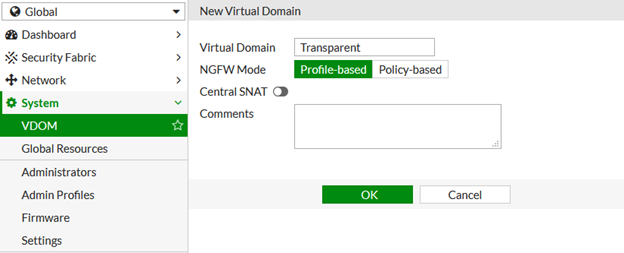
In the CLI:
config vdom
edit < VDOM name >
end
y.y.y.y <----- Is the subnet mask of x.x.x.x.
z.z.z.z <----- Is the gateway IP address, as required.
'Operation Mode' will be possible to choose as below.
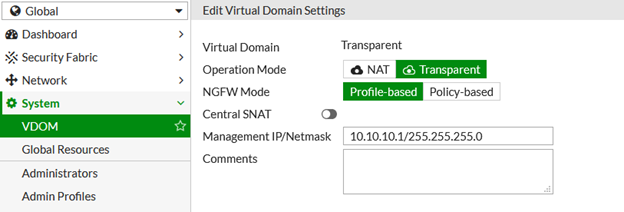
The Fortinet Security Fabric brings together the concepts of convergence and consolidation to provide comprehensive cybersecurity protection for all users, devices, and applications and across all network edges.
Copyright 2026 Fortinet, Inc. All Rights Reserved.