- Support Forum
- Knowledge Base
- Customer Service
- Internal Article Nominations
- FortiGate
- FortiClient
- FortiADC
- FortiAIOps
- FortiAnalyzer
- FortiAP
- FortiAuthenticator
- FortiBridge
- FortiCache
- FortiCare Services
- FortiCarrier
- FortiCASB
- FortiConverter
- FortiCNP
- FortiDAST
- FortiData
- FortiDDoS
- FortiDB
- FortiDNS
- FortiDLP
- FortiDeceptor
- FortiDevice
- FortiDevSec
- FortiDirector
- FortiEdgeCloud
- FortiEDR
- FortiEndpoint
- FortiExtender
- FortiGate Cloud
- FortiGuard
- FortiGuest
- FortiHypervisor
- FortiInsight
- FortiIsolator
- FortiMail
- FortiManager
- FortiMonitor
- FortiNAC
- FortiNAC-F
- FortiNDR (on-premise)
- FortiNDRCloud
- FortiPAM
- FortiPhish
- FortiPortal
- FortiPresence
- FortiProxy
- FortiRecon
- FortiRecorder
- FortiSRA
- FortiSandbox
- FortiSASE
- FortiSASE Sovereign
- FortiScan
- FortiSIEM
- FortiSOAR
- FortiSwitch
- FortiTester
- FortiToken
- FortiVoice
- FortiWAN
- FortiWeb
- FortiAppSec Cloud
- Lacework
- Wireless Controller
- RMA Information and Announcements
- FortiCloud Products
- ZTNA
- 4D Documents
- Customer Service
- Community Groups
- Blogs
- Fortinet Community
- Knowledge Base
- FortiGate
- Technical Tip: How to configure and troubleshoot B...
- Subscribe to RSS Feed
- Mark as New
- Mark as Read
- Bookmark
- Subscribe
- Printer Friendly Page
- Report Inappropriate Content
Created on
10-06-2020
10:14 AM
Edited on
09-30-2025
12:02 AM
By
![]() Jean-Philippe_P
Jean-Philippe_P
Description
This article describes how to configure and troubleshoot password authentication. One of the common issues is that external BGP sessions are not established and are stuck in an ACTIVE state.
Symptoms.
BGP is configured with the correct AS and neighbor address, but is not forming a neighbor-ship.
Solution
All BGP protocol exchanges can be authenticated to guarantee that only trusted routing devices participate in autonomous system (AS) routing updates.
By default, authentication is disabled.
Use the following commands to enable BGP MD5 authentication.
conf neighbor
FGT(neighbor) edit 10.5.23.228
FGT(10.5.23.228) set password <Type_Passw0rd>
Troubleshooting.
If there is no password/mismatch password configured on the peer, on both sides, a SYN is exchanged, but there is no SYN-ACK in response.
From the BGP debug, the FSM (finite state machine) shows its state stuck in Connect/Active.
diagnose ip router bgp all enable
diagnose ip router bgp level info
diagnose debug console timestamp enable
diagnose debug enable
--Sample debug--
BGP: 10.5.23.228-Outgoing [FSM] State: Active Event: 9
BGP: 10.5.23.228-Outgoing [FSM] State: Connect Event: 9
---
get router info bgp summary
Neighbor V AS MsgRcvd MsgSent TblVer InQ OutQ Up/Down State/PfxRcd
10.5.23.228 4 100 1924 1926 0 0 0 never Active >>>
From the packet capture, it can be observed that the peer is configured with a password. If a password is configured, it will be included in the TCP-option field (TCP option 19).
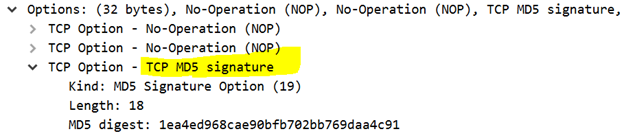
Once identified, configure the password and check the status.
After the TCP handshake, every segment (ACK, BGP OPEN, KEEPALIVE, UPDATE, etc.) will also carry the MD5 option.
If the password is changed on only one side:
-
Subsequent TCP segments from the modified side will carry a digest that does not match the peer’s expectation.
-
The peer discards the packets, causing TCP retransmissions and eventually a session reset.
-
The BGP session will go down almost immediately.
Note:
In scenarios where a FortiGate is in between two eBGP peers that use MD5 authentication, the FortiGate does not strip off the TCP option 19 fields.
The Fortinet Security Fabric brings together the concepts of convergence and consolidation to provide comprehensive cybersecurity protection for all users, devices, and applications and across all network edges.
Copyright 2026 Fortinet, Inc. All Rights Reserved.