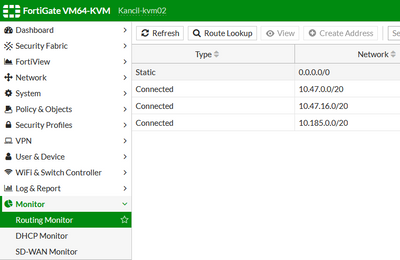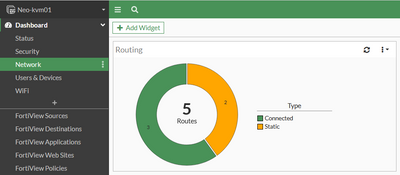- Support Forum
- Knowledge Base
- Customer Service
- Internal Article Nominations
- FortiGate
- FortiClient
- FortiADC
- FortiAIOps
- FortiAnalyzer
- FortiAP
- FortiAuthenticator
- FortiBridge
- FortiCache
- FortiCare Services
- FortiCarrier
- FortiCASB
- FortiConverter
- FortiCNP
- FortiDAST
- FortiData
- FortiDDoS
- FortiDB
- FortiDNS
- FortiDLP
- FortiDeceptor
- FortiDevice
- FortiDevSec
- FortiDirector
- FortiEdgeCloud
- FortiEDR
- FortiEndpoint
- FortiExtender
- FortiGate Cloud
- FortiGuard
- FortiGuest
- FortiHypervisor
- FortiInsight
- FortiIsolator
- FortiMail
- FortiManager
- FortiMonitor
- FortiNAC
- FortiNAC-F
- FortiNDR (on-premise)
- FortiNDRCloud
- FortiPAM
- FortiPhish
- FortiPortal
- FortiPresence
- FortiProxy
- FortiRecon
- FortiRecorder
- FortiSRA
- FortiSandbox
- FortiSASE
- FortiSASE Sovereign
- FortiScan
- FortiSIEM
- FortiSOAR
- FortiSwitch
- FortiTester
- FortiToken
- FortiVoice
- FortiWAN
- FortiWeb
- FortiAppSec Cloud
- Lacework
- Wireless Controller
- RMA Information and Announcements
- FortiCloud Products
- ZTNA
- 4D Documents
- Customer Service
- Community Groups
- Blogs
- Fortinet Community
- Knowledge Base
- FortiGate
- Technical Tip: How to Perform Routing Lookup from ...
- Subscribe to RSS Feed
- Mark as New
- Mark as Read
- Bookmark
- Subscribe
- Printer Friendly Page
- Report Inappropriate Content
Created on
01-11-2023
10:31 PM
Edited on
04-22-2025
11:04 PM
By
![]() Anthony_E
Anthony_E
| Description | This article describes how to perform routing lookup on FortiGate from GUI and CLI and also covers the difference between the lookup on the GUI and CLI. |
| Scope |
FortiGate. |
| Solution |
On v6.0.x, v6.2.,x or below: Go to Monitor -> Routing Monitor.
On v6.4.x and above Go to Dashboard -> Network -> Routing.
Related document: Static & Dynamic Routing monitor
Why use the Routing Lookup in the Routing Widget instead of CLI: The CLI version of this is this command ' get router info routing-table detail <ip>'. The output of this command will only show the routes taken by the FIB. It will not show whether the traffic will get routed through Policy Routes or not. The advantage of using the Routing Lookup on the GUI is that if the route matches a Policy Route or SDWAN Rule, it will show that it gets matched. Furthermore, it is possible to specify Source IP and/or Source Interface on the Routing Lookup Widget. This is beneficial if we want to see how traffic from a specific VLAN, source IP etc is getting routed.
Local-Out Traffic aka Fortigate Self-Originating Traffic.

This is an example where Policy Routes/SD-WAN Rules are taken instead of the FIB. In FortiGate's Routing Precedence, Policy Routes and SD-WAN Rules are similar. Policy Routes take higher precedence than SD-WAN Rules.
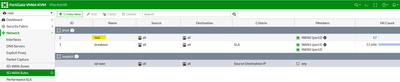
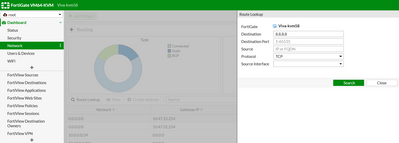
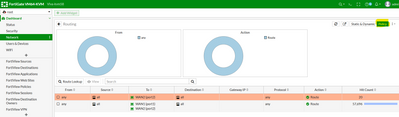
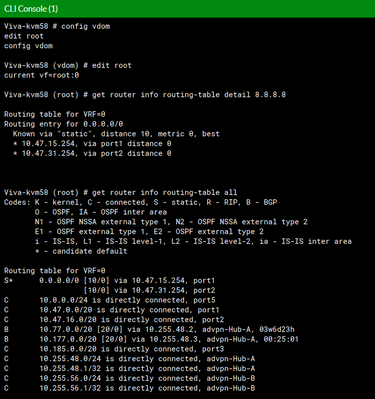
This is evident when both existing SD-WAN Rules had been Disabled:
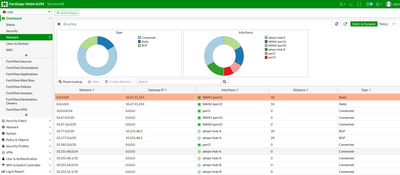
Note: As part of the redesign of the GUI dashboard and FortiView pages, the refresh interval feature that was available in the Routing Monitor in v7.2.x has been removed starting from v7.4.0 and later. Routes can now be refreshed manually using the refresh button located at the top right corner, or by navigating to another page and then returning to the Routing Monitor.
This change was implemented under the project ID 863212, as mentioned in this document: Changes in GUI behavior
More information about FortiGate's Route Lookup Process: |
The Fortinet Security Fabric brings together the concepts of convergence and consolidation to provide comprehensive cybersecurity protection for all users, devices, and applications and across all network edges.
Copyright 2025 Fortinet, Inc. All Rights Reserved.