- Support Forum
- Knowledge Base
- Customer Service
- Internal Article Nominations
- FortiGate
- FortiClient
- FortiADC
- FortiAIOps
- FortiAnalyzer
- FortiAP
- FortiAuthenticator
- FortiBridge
- FortiCache
- FortiCare Services
- FortiCarrier
- FortiCASB
- FortiConverter
- FortiCNP
- FortiDAST
- FortiData
- FortiDDoS
- FortiDB
- FortiDNS
- FortiDLP
- FortiDeceptor
- FortiDevice
- FortiDevSec
- FortiDirector
- FortiEdgeCloud
- FortiEDR
- FortiEndpoint
- FortiExtender
- FortiGate Cloud
- FortiGuard
- FortiGuest
- FortiHypervisor
- FortiInsight
- FortiIsolator
- FortiMail
- FortiManager
- FortiMonitor
- FortiNAC
- FortiNAC-F
- FortiNDR (on-premise)
- FortiNDRCloud
- FortiPAM
- FortiPhish
- FortiPortal
- FortiPresence
- FortiProxy
- FortiRecon
- FortiRecorder
- FortiSRA
- FortiSandbox
- FortiSASE
- FortiSASE Sovereign
- FortiScan
- FortiSIEM
- FortiSOAR
- FortiSwitch
- FortiTester
- FortiToken
- FortiVoice
- FortiWAN
- FortiWeb
- FortiAppSec Cloud
- Lacework
- Wireless Controller
- RMA Information and Announcements
- FortiCloud Products
- ZTNA
- 4D Documents
- Customer Service
- Community Groups
- Blogs
- Fortinet Community
- Knowledge Base
- FortiGate
- Technical Tip: How and why to use the 'Ignore User...
- Subscribe to RSS Feed
- Mark as New
- Mark as Read
- Bookmark
- Subscribe
- Printer Friendly Page
- Report Inappropriate Content
Created on
06-07-2016
05:24 AM
Edited on
08-31-2024
10:24 AM
By
![]() Stephen_G
Stephen_G
Description
This article illustrates how and why to use the FSSO Collector Agent ‘Ignore User List’ option.
Solution
In principle, FSSO Collector Agents capture all (user) account logins generated on monitored Domain Controllers, whether in polling mode or DC Agent mode. This includes service accounts and admin accounts as well.
In addition, FSSO only accounts for one user per IP (except for terminal servers and the specific Terminal Server Agent), and the Collector Agent will overwrite an existing login on an IP if another login event on the same IP is observed.
This means, for FSSO to work as expected, it is necessary to exclude certain accounts to prevent login information from being overwritten. Generally, service accounts and some admin accounts need to be excluded to prevent them from overwriting valid user logins when a login event is triggered by a service account or admin. FSSO Collector Agent provides the ‘Ignore User List’ option for this purpose.
Note: Entries added to the Ignore User List on the Collector Agent are also synchronized/pushed to the monitored DC Agents' Ignore User List. This will help to reduce the volume of network traffic being sent from the DC-Agent(s) to the Collector Agent as well as reduce the number of logon events that the DC Agent(s) need to process (see this forum thread for more information ).
To configure the Ignore User List:
- From the Start menu, select Programs -> Fortinet -> Fortinet Single Sign On Agent and configure Fortinet Single Sign On Agent.
- In the Common Tasks section, select 'Set Ignore User List'. The current list of ignored users is displayed:
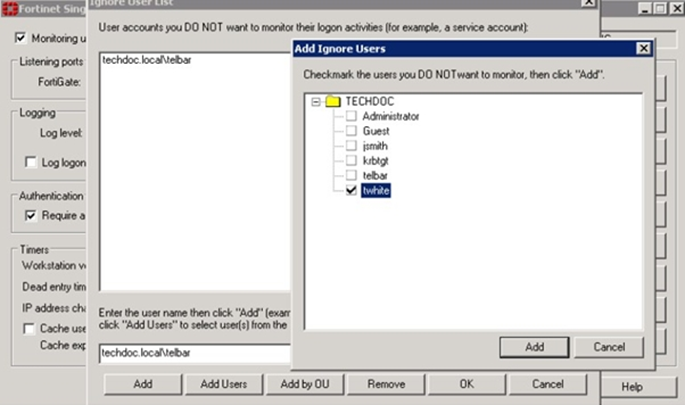
- The current list can now be updated:
- To remove a user from the list: select the username and then select Remove. The user’s login is no longer ignored.
- To add users to be ignored: Enter the username in the appropriate format (AD or LDAP syntax), then select 'Add' or 'Add Users'.
An 'Add Ignore Users' window is displayed; checkmark the users that are not to be monitored (so will be actively ignored by FSSO Collector Agent), then select 'Add'. - Also it is possible to add the user with a wild card Ignore list either with * or ? as shown in the below image. It is possible to use * in case of having a variable name at the end as shown in image 1 and use ? if the variable name is in the beginning as shown in image 2. Note that number of ? will be the number of variable characters.


- Select OK. The FSSO Collector Agent might restart; currently, logged-on user information will be maintained through the process.
Additional Considerations:
FSSO Collector Agent also provides a group filter option. This has no bearing on what login events are collected and added to the logon user list; group filters only apply to what user login information is actually forwarded to any connected FortiGate.
This, in turn, means if a user account is overwritten by one that does not match the group filter, Collector Agent sends the logoff information to FortiGate, but no new login information and the IP is in effect considered unauthenticated on FortiGate.
The Fortinet Security Fabric brings together the concepts of convergence and consolidation to provide comprehensive cybersecurity protection for all users, devices, and applications and across all network edges.
Copyright 2026 Fortinet, Inc. All Rights Reserved.