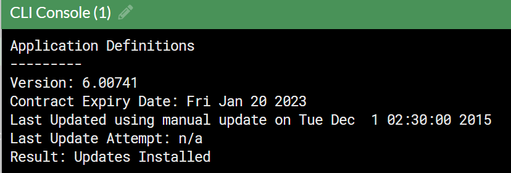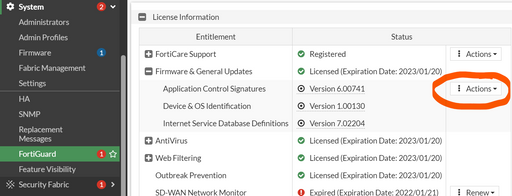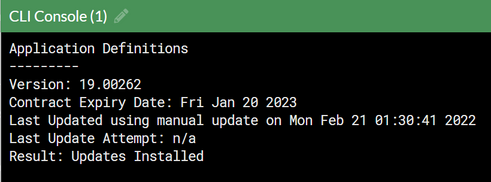- Support Forum
- Knowledge Base
- Customer Service
- Internal Article Nominations
- FortiGate
- FortiClient
- FortiADC
- FortiAIOps
- FortiAnalyzer
- FortiAP
- FortiAuthenticator
- FortiBridge
- FortiCache
- FortiCare Services
- FortiCarrier
- FortiCASB
- FortiConverter
- FortiCNP
- FortiDAST
- FortiData
- FortiDDoS
- FortiDB
- FortiDNS
- FortiDLP
- FortiDeceptor
- FortiDevice
- FortiDevSec
- FortiDirector
- FortiEdgeCloud
- FortiEDR
- FortiEndpoint
- FortiExtender
- FortiGate Cloud
- FortiGuard
- FortiGuest
- FortiHypervisor
- FortiInsight
- FortiIsolator
- FortiMail
- FortiManager
- FortiMonitor
- FortiNAC
- FortiNAC-F
- FortiNDR (on-premise)
- FortiNDRCloud
- FortiPAM
- FortiPhish
- FortiPortal
- FortiPresence
- FortiProxy
- FortiRecon
- FortiRecorder
- FortiSRA
- FortiSandbox
- FortiSASE
- FortiSASE Sovereign
- FortiScan
- FortiSIEM
- FortiSOAR
- FortiSwitch
- FortiTester
- FortiToken
- FortiVoice
- FortiWAN
- FortiWeb
- FortiAppSec Cloud
- Lacework
- Wireless Controller
- RMA Information and Announcements
- FortiCloud Products
- ZTNA
- 4D Documents
- Customer Service
- Community Groups
- Blogs
- Fortinet Community
- Knowledge Base
- FortiGate
- Technical Tip : How To Upgrade Application Control...
- Subscribe to RSS Feed
- Mark as New
- Mark as Read
- Bookmark
- Subscribe
- Printer Friendly Page
- Report Inappropriate Content
| Description | This article describes how to update application control definitions manually. |
| Scope | FortiGate. |
| Solution |
By default, if the FortiGate has internet connectivity and application control is used, the database will be updated automatically as part of the scheduled FortiGuard updates. If this is not working, refer to Technical Tip: Application Control Signatures are not updated automatically
If necessary, application control definitions can be upgraded manually, as described below. Before upgrading, it is possible to check current definitions with the 'diagnose autoupdate versions' command.
To download the latest update manually, go to 'support.fortinet.com' -> Support -> Service Updates.
Download the Application Control Definition by choosing the Fortinet Product and the FortiOS version matching the firewall's current Minor Version. Minor versions are firmware branches, such as v6.4, v7.0, v7.2, and v7.4.
After the upgrade, verify by taking the 'diagnose autoupdate versions' output again and checking the version number.
The procedure outlined above can be used to manually update other firewall databases as well, including antivirus signatures (Virus Definitions) and IPS signatures (Attack Definitions). For a list of database abbreviations and names, see Technical Tip: Deciphering FortiGuard database abbreviations and subscriptions/services |
The Fortinet Security Fabric brings together the concepts of convergence and consolidation to provide comprehensive cybersecurity protection for all users, devices, and applications and across all network edges.
Copyright 2026 Fortinet, Inc. All Rights Reserved.