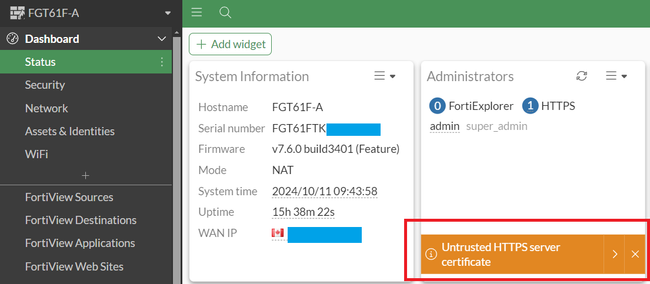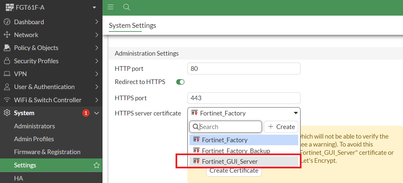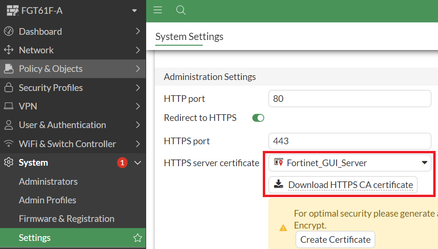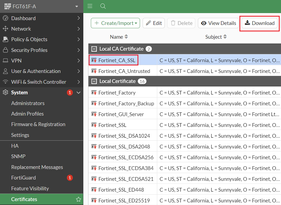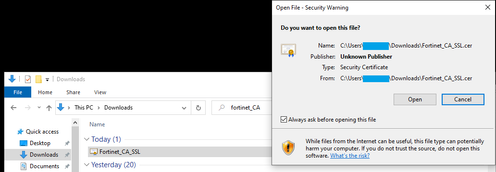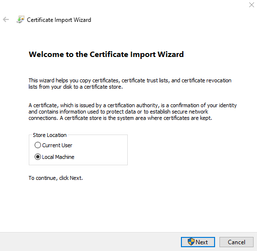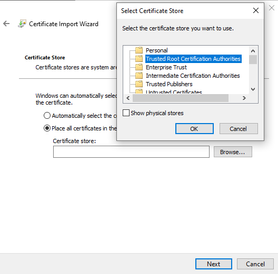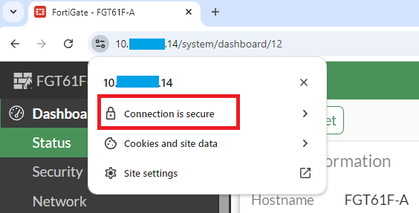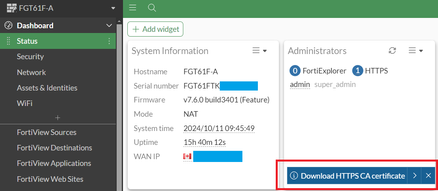- Support Forum
- Knowledge Base
- Customer Service
- Internal Article Nominations
- FortiGate
- FortiClient
- FortiADC
- FortiAIOps
- FortiAnalyzer
- FortiAP
- FortiAuthenticator
- FortiBridge
- FortiCache
- FortiCare Services
- FortiCarrier
- FortiCASB
- FortiConverter
- FortiCNP
- FortiDAST
- FortiData
- FortiDDoS
- FortiDB
- FortiDNS
- FortiDLP
- FortiDeceptor
- FortiDevice
- FortiDevSec
- FortiDirector
- FortiEdgeCloud
- FortiEDR
- FortiEndpoint
- FortiExtender
- FortiGate Cloud
- FortiGuard
- FortiGuest
- FortiHypervisor
- FortiInsight
- FortiIsolator
- FortiMail
- FortiManager
- FortiMonitor
- FortiNAC
- FortiNAC-F
- FortiNDR (on-premise)
- FortiNDRCloud
- FortiPAM
- FortiPhish
- FortiPortal
- FortiPresence
- FortiProxy
- FortiRecon
- FortiRecorder
- FortiSRA
- FortiSandbox
- FortiSASE
- FortiSASE Sovereign
- FortiScan
- FortiSIEM
- FortiSOAR
- FortiSwitch
- FortiTester
- FortiToken
- FortiVoice
- FortiWAN
- FortiWeb
- FortiAppSec Cloud
- Lacework
- Wireless Controller
- RMA Information and Announcements
- FortiCloud Products
- ZTNA
- 4D Documents
- Customer Service
- Community Groups
- Blogs
- Fortinet Community
- Knowledge Base
- FortiGate
- Technical Tip: GUI Untrusted HTTPS server certific...
- Subscribe to RSS Feed
- Mark as New
- Mark as Read
- Bookmark
- Subscribe
- Printer Friendly Page
- Report Inappropriate Content
Created on
09-26-2022
01:09 AM
Edited on
09-02-2025
01:14 AM
By
![]() Jean-Philippe_P
Jean-Philippe_P
| Description | This article discusses the 'untrusted HTTPS server certificate' warning on the Administrator widget. |
| Scope | FortiGate v7.2.1 and later. |
| Solution |
In v7.2.1, a new default certificate 'Fortinet_GUI_Server' is introduced for HTTPS administrative access.
If a self-signed certificate is used, the error 'Untrusted HTTPS server certificate' will be shown on the dashboard.
It is best practice to use a signed and trusted HTTPS server certificate (refer to this article: Technical Tip: FortiGate HTTPS/SSL Certificate Installation (PFX, PKCS12, PEM and CER), but it is also possible to remove this warning by using the 'Fortinet_GUI_Server' certificate.
Note: To assign an HTTPS server certificate for older versions, use the following commands: config system global set admin-server-cert <new_cert>
Additional Note :
config system global config system global
Related documents: A guide to FortiGate and certificate issues New default certificate for HTTPS administrative access 7.2.1 |
The Fortinet Security Fabric brings together the concepts of convergence and consolidation to provide comprehensive cybersecurity protection for all users, devices, and applications and across all network edges.
Copyright 2026 Fortinet, Inc. All Rights Reserved.