- Support Forum
- Knowledge Base
- Customer Service
- Internal Article Nominations
- FortiGate
- FortiClient
- FortiADC
- FortiAIOps
- FortiAnalyzer
- FortiAP
- FortiAuthenticator
- FortiBridge
- FortiCache
- FortiCare Services
- FortiCarrier
- FortiCASB
- FortiConverter
- FortiCNP
- FortiDAST
- FortiData
- FortiDDoS
- FortiDB
- FortiDNS
- FortiDLP
- FortiDeceptor
- FortiDevice
- FortiDevSec
- FortiDirector
- FortiEdgeCloud
- FortiEDR
- FortiEndpoint
- FortiExtender
- FortiGate Cloud
- FortiGuard
- FortiGuest
- FortiHypervisor
- FortiInsight
- FortiIsolator
- FortiMail
- FortiManager
- FortiMonitor
- FortiNAC
- FortiNAC-F
- FortiNDR (on-premise)
- FortiNDRCloud
- FortiPAM
- FortiPhish
- FortiPortal
- FortiPresence
- FortiProxy
- FortiRecon
- FortiRecorder
- FortiSRA
- FortiSandbox
- FortiSASE
- FortiSASE Sovereign
- FortiScan
- FortiSIEM
- FortiSOAR
- FortiSwitch
- FortiTester
- FortiToken
- FortiVoice
- FortiWAN
- FortiWeb
- FortiAppSec Cloud
- Lacework
- Wireless Controller
- RMA Information and Announcements
- FortiCloud Products
- ZTNA
- 4D Documents
- Customer Service
- Community Groups
- Blogs
- Fortinet Community
- Knowledge Base
- FortiGate
- Technical Tip: Enable split-tunnel For IPsec VPN
- Subscribe to RSS Feed
- Mark as New
- Mark as Read
- Bookmark
- Subscribe
- Printer Friendly Page
- Report Inappropriate Content
Description
This article describes how to enable/disable split tunnel for IPsec dial-up VPN.
Scope
FortiGate.
Solution
Enable this feature while configuring the VPN tunnel via the wizard, as shown below.
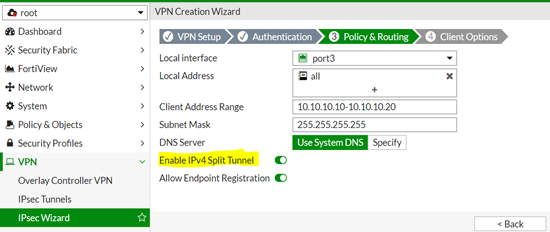
Go to VPN -> IPSec Tunnels, edit the respective tunnel under 'Network', select the 'Enable IPv4 Split Tunnel' checkbox, and specify the internal subnet under 'Accessible Network'.


- The 'Accessible Networks' Address needs to be of the subnet type - using an IP range is not supported, and will ignore the split tunnel enable settings by adding a default route instead of the range (if only one PC needs to be configured here, use /32 as the network mask).

IKE debug will contain the following error when using IP ranges:
mode-cfg ignoring range 0:10.0.1.240-10.0.1.254:0, only ip/subnet supported
- If more than one local network needs to be allowed or just specific servers, an address group can be used instead of the address object.
- Make sure the group object set in 'Accessible Networks' includes the specific local network that the VPN client needs to reach, instead of 'all'. If 'all' is included in that group, the VPN client will inject the default route 0.0.0.0 to the client machine and pass all traffic through the VPN tunnel.
Accessing FQDN via IPsec Split tunnel:
Only subnet address objects can be used for split tunneling. FQDN address objects are not supported for split tunneling.
To get access to FQDN via the IPsec Split tunnel, the network IPs of the FQDN need to be manually added address group used in the 'Accessible Networks' of the IPsec tunnel configuration.
For more about address objects and the different types, see the documentation: Address objects
Accessible Networks setting not visible in the GUI:
There is a known issue, ID 457757, that causes the 'Accessible Networks' settings in the GUI to not be visible when an unsupported address object type is added to the split tunnel address group. This issue was resolved in FortiOS 7.4.8
The workaround for this issue is to remove the unsupported address objects from the split tunnel address group used in the 'Accessible Networks' setting.
Starting in v7.4.8, a warning will be shown if an invalid address object is added to the address group for the split tunnel.
For more information about this issue, see Troubleshooting Tip: IPv4-split-include setting disappears when editing Address Group in IPsec VPN.
Note:
Configuring changes in the IPsec VPN while a user/s is connected will disconnect them, and they will need to be reconnected.
Related documents:
Technical Tip: FortiClient Dial-up IPsec VPN (Split Tunneling)
Troubleshooting Tip: Full tunnel and Split Tunnel endpoint route comparison
Troubleshooting Tip: FortiClient not installing split-tunnel route on Windows routing table
The Fortinet Security Fabric brings together the concepts of convergence and consolidation to provide comprehensive cybersecurity protection for all users, devices, and applications and across all network edges.
Copyright 2026 Fortinet, Inc. All Rights Reserved.
