- Support Forum
- Knowledge Base
- Customer Service
- Internal Article Nominations
- FortiGate
- FortiClient
- FortiADC
- FortiAIOps
- FortiAnalyzer
- FortiAP
- FortiAuthenticator
- FortiBridge
- FortiCache
- FortiCare Services
- FortiCarrier
- FortiCASB
- FortiConverter
- FortiCNP
- FortiDAST
- FortiData
- FortiDDoS
- FortiDB
- FortiDNS
- FortiDLP
- FortiDeceptor
- FortiDevice
- FortiDevSec
- FortiDirector
- FortiEdgeCloud
- FortiEDR
- FortiEndpoint
- FortiExtender
- FortiGate Cloud
- FortiGuard
- FortiGuest
- FortiHypervisor
- FortiInsight
- FortiIsolator
- FortiMail
- FortiManager
- FortiMonitor
- FortiNAC
- FortiNAC-F
- FortiNDR (on-premise)
- FortiNDRCloud
- FortiPAM
- FortiPhish
- FortiPortal
- FortiPresence
- FortiProxy
- FortiRecon
- FortiRecorder
- FortiSRA
- FortiSandbox
- FortiSASE
- FortiSASE Sovereign
- FortiScan
- FortiSIEM
- FortiSOAR
- FortiSwitch
- FortiTester
- FortiToken
- FortiVoice
- FortiWAN
- FortiWeb
- FortiAppSec Cloud
- Lacework
- Wireless Controller
- RMA Information and Announcements
- FortiCloud Products
- ZTNA
- 4D Documents
- Customer Service
- Community Groups
- Blogs
- Fortinet Community
- Knowledge Base
- FortiGate
- Technical Tip: Configure group based policies for ...
- Subscribe to RSS Feed
- Mark as New
- Mark as Read
- Bookmark
- Subscribe
- Printer Friendly Page
- Report Inappropriate Content
Description
This article describes how to configure group-based policies for Azure SAML users.
Scope
Forti-VM, Azure.
Solution
- Configure the User group’s claims in the Azure portal.
- Configure two groups in the Azure AD server. For example: SSLVPNFUllACCESS and SSLVPNLIMITEDACCESS.
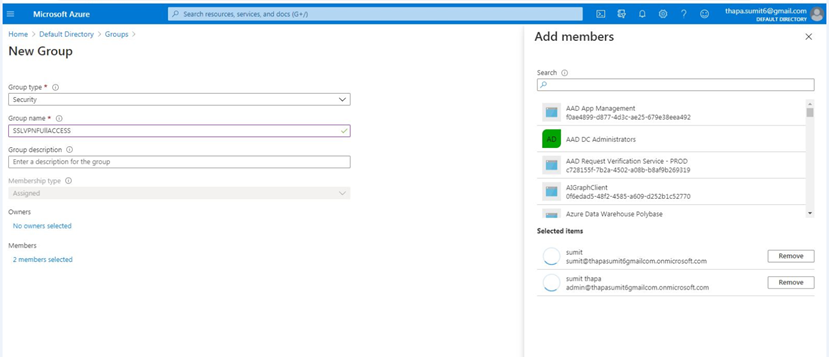
- Type: Security groups.
- Source attributes: sAMAccountName.
- Advanced options [Check custom]
- Name: FortigateGroups.
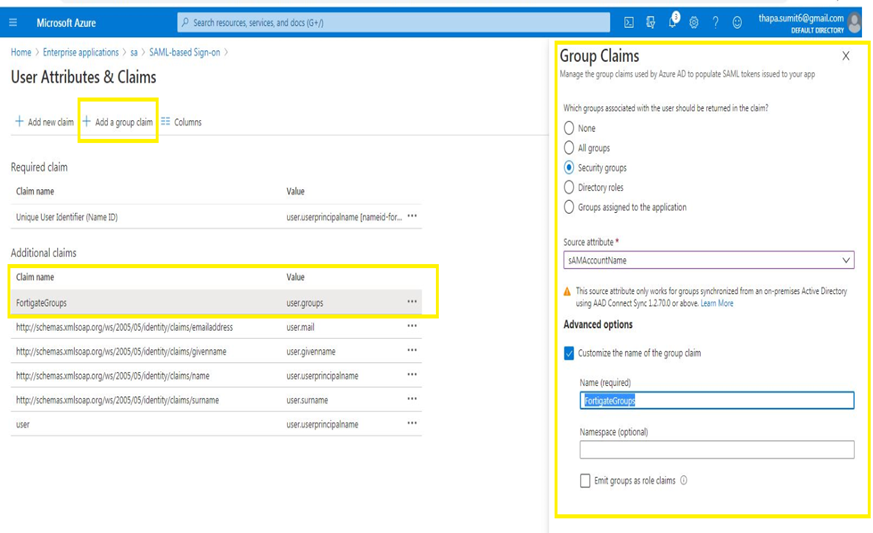
- Tag the group name in the FortiGate SAML configuration.
config user saml
edit "ssl-azure-saml"
set group-name "FortigateGroups" <-- Map the SAML group's claim name.
next
end
- Configure a local group in FortiGate and create a matching rule for the group-name with the Azure AD Group Name.
config user group
edit "SSLVPN_FUll_ACCESS"
set member "ssl-azure-saml"
config match
edit 1
set server-name "ssl-azure-saml"
set group-name "Object id of the Full access group" <-- This matches the Object ID of the Group Name with FUll_ACCESS.
end
end
config user group
edit "SSLVPN_LIMITED_ACCESS"
set member "ssl-azure-saml"
config match
edit 1
set server-name "ssl-azure-saml"
set group-name "Object id of the Limited Access group" <-- This matches the Object ID of the Group Name with LIMITED_ACCESS.
end
end
To check the group object-id on Azure, Checked the groups assigned under the Enterprise Application by selecting Manage -> Users and Groups -> GroupName, and copy the Object ID:
- Create an SSL VPN authentication policy. Go to VPN -> SSLVPN -> Authentication rule and fill in the following:
- Group: SSLVPNFUllACCESS, Portal: FULL_ACCESS.
- Group: SSLVPNLIMITEDACCESS, Portal: LIMITED_ACCESS.
- Create two IPv4 policies for the FULL_ACCESS and LIMITED_ACCESS groups to define the access based on requirements.
Use the following command to check group tagging for SSLVPN users:
dia firewall auth list
The Fortinet Security Fabric brings together the concepts of convergence and consolidation to provide comprehensive cybersecurity protection for all users, devices, and applications and across all network edges.
Copyright 2026 Fortinet, Inc. All Rights Reserved.

