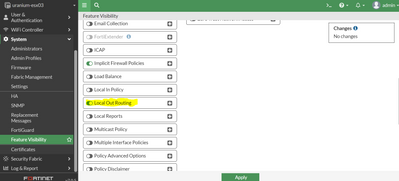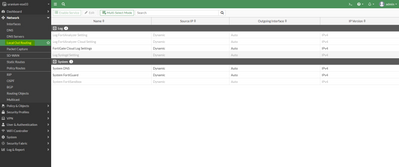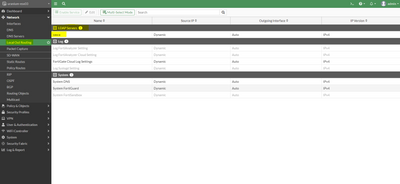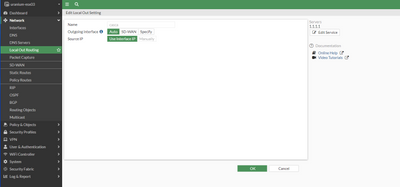- Support Forum
- Knowledge Base
- Customer Service
- Internal Article Nominations
- FortiGate
- FortiClient
- FortiADC
- FortiAIOps
- FortiAnalyzer
- FortiAP
- FortiAuthenticator
- FortiBridge
- FortiCache
- FortiCare Services
- FortiCarrier
- FortiCASB
- FortiConverter
- FortiCNP
- FortiDAST
- FortiData
- FortiDDoS
- FortiDB
- FortiDNS
- FortiDLP
- FortiDeceptor
- FortiDevice
- FortiDevSec
- FortiDirector
- FortiEdgeCloud
- FortiEDR
- FortiEndpoint
- FortiExtender
- FortiGate Cloud
- FortiGuard
- FortiGuest
- FortiHypervisor
- FortiInsight
- FortiIsolator
- FortiMail
- FortiManager
- FortiMonitor
- FortiNAC
- FortiNAC-F
- FortiNDR (on-premise)
- FortiNDRCloud
- FortiPAM
- FortiPhish
- FortiPortal
- FortiPresence
- FortiProxy
- FortiRecon
- FortiRecorder
- FortiSRA
- FortiSandbox
- FortiSASE
- FortiSASE Sovereign
- FortiScan
- FortiSIEM
- FortiSOAR
- FortiSwitch
- FortiTester
- FortiToken
- FortiVoice
- FortiWAN
- FortiWeb
- FortiAppSec Cloud
- Lacework
- Wireless Controller
- RMA Information and Announcements
- FortiCloud Products
- ZTNA
- 4D Documents
- Customer Service
- Community Groups
- Blogs
- Fortinet Community
- Knowledge Base
- FortiGate
- Technical Tip: Configure and edit the Local-out Ro...
- Subscribe to RSS Feed
- Mark as New
- Mark as Read
- Bookmark
- Subscribe
- Printer Friendly Page
- Report Inappropriate Content
Created on
05-24-2022
04:56 AM
Edited on
01-08-2026
08:46 AM
By
![]() Stephen_G
Stephen_G
Description
This article describes how to configure or edit the Local-out Routing for self-originating traffic using the GUI.
Scope
FortiGate v7.0.0 and later.
Solution
FortiGate relies on routing table lookups to determine the egress interface and source ip it uses to initiate the connection for local-out traffic.
For example, if the configured DNS server is in the DMZ subnet, FortiGate will use the source-IP of the DMZ Interface to do the DNS query by default.
It is possible to use the GUI or CLI to specify the source-IP and interface FortiGate will use for its requests to several services. CLI offers the most flexible options, but GUI can be useful for review and can be used for some editing.
By default, Local-Out Routing is not visible in the GUI. Go to System -> Feature Visibility to enable it. See Feature Visibility for more information.
CLI setting to enable Local out Routing:
config system global
set gui-local-out enable
end
Once visible, configure local-out routing:
Go to Network -> Local Out Routing.
If a service is disabled, it is grayed out.
To enable it, select the service and select 'Enable Service'.
Local-out routing for LDAP and other features will only be visible after the feature is configured.
The outgoing interface has the following options:
Auto: Select the outgoing interface automatically based on the routing table.
SD-WAN: Select the outgoing interface using the configured SD-WAN interfaces and rules.
Specify: Select the outgoing interface from the dropdown.
Use Interface IP - Use the primary IP, which cannot be configured by the user.
Manually - Select an IP from the list, if the selected interface has multiple IPs configured. If the desired source-ip is assigned to a different interface, configure using CLI.
The 'Manually' option is greyed out when the source-ip is not configured:

After configuring the source-ip via CLI, the Source IP option "Manually" is now selectable in the GUI:
config user ldap
edit "test-LDAP"
set source-ip "192.168.48.1"
end
Check which source-ip is configured in an overview using the following CLI command:
get system source-ip status
Example:
The following services force their communication to use a specific source IP address:
service=NTP source-ip=10.40.16.20
service=DNS source-ip=172.31.128.20
service=Fortiguard source-ip=172.31.128.20
service=Alert Email source-ip=172.31.128.20
=======finished getting system source-ip status=======
Local-out routing can also be configured in the CLI.
Logging:
config log fortianalyzer override-setting
config log fortianalyzer setting
config log syslogd override-setting
config log fortianalyzer-cloud setting
config log fortiguard setting
System:
config system fortiguard
config system email-server
config system snmp user
config system dns
config system fortisandbox
Note:
The source-ip in the security fabric is added from v7.2.8/v7.4.4.
config system csf
Remote Auth:
config user ldap
config user radius
config user tacacs+
Some local out-routing settings can only be configured using the CLI.
NTP:
config system ntp
config ntpserver
edit <id>
set interface-select-method {auto | sdwan | specify}
set interface <interface>
next
end
end
DHCP Relay:
config system interface
edit <interface>
set dhcp-relay-interface-select-method {auto | sdwan | specify}
set dhcp-relay-interface <interface>
next
end
Certificate:
config vpn certificate setting
set interface-select-method {auto | sdwan | specify}
set interface <interface>
end
Netflow:
config system {netflow | sflow | vdom-netflow | vdom-sflow}
set interface-select-method {auto | sdwan | specify}
set interface <interface>
end
External resources over External Connectors (Example 'Threat Feeds'):
config system external-resource
edit "hash_internal"
set interface <interface>
set type malware
set resource "http://192.168.2.2/HASH_LIST.txt"
next
end
IPS, Ping, Traceroute, etc, are also only configurable from the CLI.
Note:
When HA-Direct is enabled under HA settings, it is not possible to define a source IP for management traffic (such as logs, SNMP, or remote authentication).
By design, when HA-Direct is enabled, management traffic is routed through the reserved HA management interface, and therefore the option source-ip under config log syslog setting is removed automatically.
This behavior is expected and cannot be overridden while HA-Direct is enabled.
See the following articles:
- Technical Tip: When ha direct is enabled the source ip setting will not work on the syslog configura...
- Technical Tip: Sending messages (logs, SNMP) directly from the HA management interface
Related documents:
Technical Tip: CLI command to check the use of 'source-ip' setting in configuration
Local out traffic
The Fortinet Security Fabric brings together the concepts of convergence and consolidation to provide comprehensive cybersecurity protection for all users, devices, and applications and across all network edges.
Copyright 2026 Fortinet, Inc. All Rights Reserved.