- Support Forum
- Knowledge Base
- Customer Service
- Internal Article Nominations
- FortiGate
- FortiClient
- FortiADC
- FortiAIOps
- FortiAnalyzer
- FortiAP
- FortiAuthenticator
- FortiBridge
- FortiCache
- FortiCare Services
- FortiCarrier
- FortiCASB
- FortiConverter
- FortiCNP
- FortiDAST
- FortiData
- FortiDDoS
- FortiDB
- FortiDNS
- FortiDLP
- FortiDeceptor
- FortiDevice
- FortiDevSec
- FortiDirector
- FortiEdgeCloud
- FortiEDR
- FortiEndpoint
- FortiExtender
- FortiGate Cloud
- FortiGuard
- FortiGuest
- FortiHypervisor
- FortiInsight
- FortiIsolator
- FortiMail
- FortiManager
- FortiMonitor
- FortiNAC
- FortiNAC-F
- FortiNDR (on-premise)
- FortiNDRCloud
- FortiPAM
- FortiPhish
- FortiPortal
- FortiPresence
- FortiProxy
- FortiRecon
- FortiRecorder
- FortiSRA
- FortiSandbox
- FortiSASE
- FortiSASE Sovereign
- FortiScan
- FortiSIEM
- FortiSOAR
- FortiSwitch
- FortiTester
- FortiToken
- FortiVoice
- FortiWAN
- FortiWeb
- FortiAppSec Cloud
- Lacework
- Wireless Controller
- RMA Information and Announcements
- FortiCloud Products
- ZTNA
- 4D Documents
- Customer Service
- Community Groups
- Blogs
- Fortinet Community
- Knowledge Base
- FortiGate
- Technical Tip: Changing the inspection mode of the...
- Subscribe to RSS Feed
- Mark as New
- Mark as Read
- Bookmark
- Subscribe
- Printer Friendly Page
- Report Inappropriate Content
Description
This article describes how to change the inspection mode of the firewall. The FortiGate firewall can operate in two different modes: flow mode and proxy mode.
- Proxy-based: the proxy-based inspection involves buffering traffic and examining it as a whole before determining an action. The process of having the entire dataset to analyze allows for the examination of more data points than the flow-based approach.
- Flow-based: the flow-based inspection method examines the data packets as they pass through the FortiGate without any buffering. Each packet that arrives is processed and forwarded without waiting for the complete file or web page.
Solution
V6.2 to v7.0.x.
From GUI:
To control the FortiGate's security profile inspection mode per policy, select 'Flow-based' or 'Proxy-based' modes from IPv4 Policy -> Edit (a particular policy).
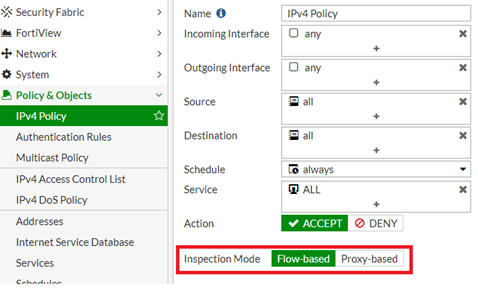

By default, the inspection mode of the new firewall policy is set to Flow Based. To have this option to be available in GUI, enter the following commands in CLI:
config system global
set proxy-and-explicit-proxy enable
end
config system settings
set gui-proxy-inspection enable
end
Also, from CLI. Use the command below to change the inspection mode to proxy mode:
config firewall policy
edit <firewall policy ID>
set inspection-mode proxy
end
This is an expected behavior, and this feature is placed for a reason.
It is possible to review this document for the new feature enhancement of v7.2.4:
It is also possible to change the inspection-mode of Security Profiles such as AntiVirus and Web Filter to match the inspection-mode of the firewall policy.
Example in the CLI:
edit <name>
set feature-set flow/proxy
end
config webfilter profile
edit <name>
set feature-set flow/proxy
end
The Fortinet Security Fabric brings together the concepts of convergence and consolidation to provide comprehensive cybersecurity protection for all users, devices, and applications and across all network edges.
Copyright 2025 Fortinet, Inc. All Rights Reserved.


