- Support Forum
- Knowledge Base
- Customer Service
- Internal Article Nominations
- FortiGate
- FortiClient
- FortiADC
- FortiAIOps
- FortiAnalyzer
- FortiAP
- FortiAuthenticator
- FortiBridge
- FortiCache
- FortiCare Services
- FortiCarrier
- FortiCASB
- FortiConverter
- FortiCNP
- FortiDAST
- FortiData
- FortiDDoS
- FortiDB
- FortiDNS
- FortiDLP
- FortiDeceptor
- FortiDevice
- FortiDevSec
- FortiDirector
- FortiEdgeCloud
- FortiEDR
- FortiEndpoint
- FortiExtender
- FortiGate Cloud
- FortiGuard
- FortiGuest
- FortiHypervisor
- FortiInsight
- FortiIsolator
- FortiMail
- FortiManager
- FortiMonitor
- FortiNAC
- FortiNAC-F
- FortiNDR (on-premise)
- FortiNDRCloud
- FortiPAM
- FortiPhish
- FortiPortal
- FortiPresence
- FortiProxy
- FortiRecon
- FortiRecorder
- FortiSRA
- FortiSandbox
- FortiSASE
- FortiSASE Sovereign
- FortiScan
- FortiSIEM
- FortiSOAR
- FortiSwitch
- FortiTester
- FortiToken
- FortiVoice
- FortiWAN
- FortiWeb
- FortiAppSec Cloud
- Lacework
- Wireless Controller
- RMA Information and Announcements
- FortiCloud Products
- ZTNA
- 4D Documents
- Customer Service
- Community Groups
- Blogs
- Fortinet Community
- Knowledge Base
- FortiGate
- Technical Tip: Changing VLAN interface configurati...
- Subscribe to RSS Feed
- Mark as New
- Mark as Read
- Bookmark
- Subscribe
- Printer Friendly Page
- Report Inappropriate Content
Created on
01-29-2023
07:01 AM
Edited on
04-03-2025
12:14 PM
By
jjdope
| Description | This article describes how to change VLAN interface configuration. |
| Scope | FortiGate. |
| Solution |
Once a VLAN interface is configured, no configuration changes can be made to the VLAN ID, VLAN protocol, or physical interface.
When making these changes via the CLI, the following error will be shown :

However, another option to modify the configuration is to change it from the config file and reupload it into the device. Note that this will cause a reboot of the device.
In this example, the physical interface of a VLAN will be changed to another physical interface.
Initial configuration of the interface :
show system interface TestVLAN config system interface edit "TestVLAN" set vdom "root" set ip 192.168.10.1 255.255.255.0 set alias "vlan10" set device-identification enable set role lan set snmp-index 19 set interface "port3" set vlanid 10 next end
References to the VLAN interface:
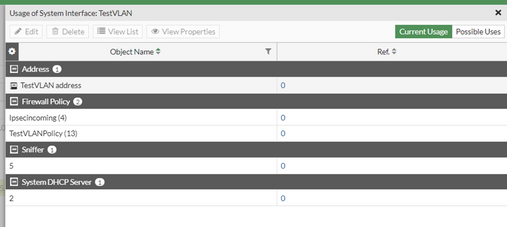
To change the physical interface of this VLAN, take the following steps:
edit "TestVLAN" set vdom "root" set ip 192.168.10.1 255.255.255.0 set alias "vlan10" set device-identification enable set role lan set snmp-index 19 set interface "port3" <- Change to a new interface. For example, set interface 'port4'. set vlanid 10 next
diagnose debug config-error-log read
Verify that the VLAN is now in the new physical interface:
show system interface TestVLAN config system interface edit "TestVLAN" set vdom "root" set ip 192.168.10.1 255.255.255.0 set alias "vlan10" set device-identification enable set role lan set snmp-index 19 set interface "port4" set vlanid 10 next end
Verify that the previous reference is still in place:
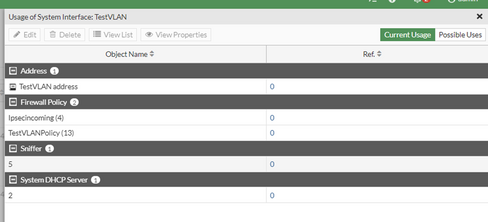
Other changes in VLAN configuration can also be made using this method.
Note: If a new interface (for example an Aggregate interface) was created to which the VLANs will be mapped, ensure that in the configuration file is restored. This new interface is placed before any of the VLAN interface configurations. Otherwise, when the configuration will be restored, the Firewall will fail to set the interface for the VLANs and they will not be created. Also, all referenced configurations will not be created either, for example, firewall policies referencing the VLANs, etc. Technical Tip: Transfer/Migrate VLAN to another interface (existing or new). |
The Fortinet Security Fabric brings together the concepts of convergence and consolidation to provide comprehensive cybersecurity protection for all users, devices, and applications and across all network edges.
Copyright 2026 Fortinet, Inc. All Rights Reserved.