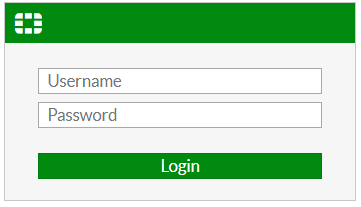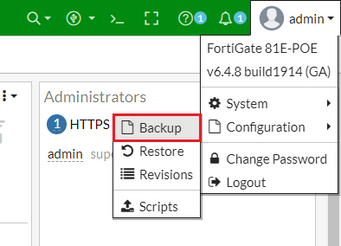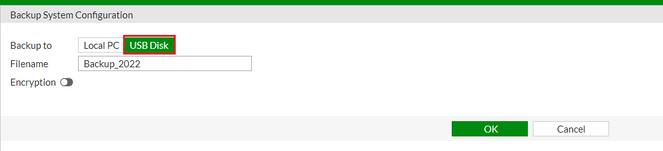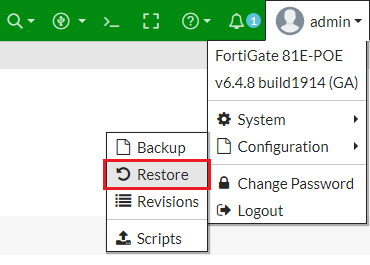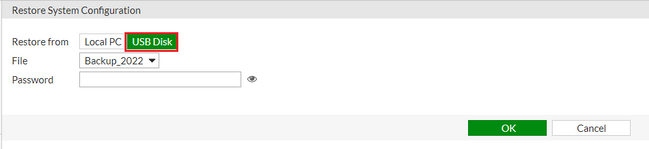- Support Forum
- Knowledge Base
- Customer Service
- Internal Article Nominations
- FortiGate
- FortiClient
- FortiADC
- FortiAIOps
- FortiAnalyzer
- FortiAP
- FortiAuthenticator
- FortiBridge
- FortiCache
- FortiCare Services
- FortiCarrier
- FortiCASB
- FortiConverter
- FortiCNP
- FortiDAST
- FortiData
- FortiDDoS
- FortiDB
- FortiDNS
- FortiDLP
- FortiDeceptor
- FortiDevice
- FortiDevSec
- FortiDirector
- FortiEdgeCloud
- FortiEDR
- FortiEndpoint
- FortiExtender
- FortiGate Cloud
- FortiGuard
- FortiGuest
- FortiHypervisor
- FortiInsight
- FortiIsolator
- FortiMail
- FortiManager
- FortiMonitor
- FortiNAC
- FortiNAC-F
- FortiNDR (on-premise)
- FortiNDRCloud
- FortiPAM
- FortiPhish
- FortiPortal
- FortiPresence
- FortiProxy
- FortiRecon
- FortiRecorder
- FortiSRA
- FortiSandbox
- FortiSASE
- FortiSASE Sovereign
- FortiScan
- FortiSIEM
- FortiSOAR
- FortiSwitch
- FortiTester
- FortiToken
- FortiVoice
- FortiWAN
- FortiWeb
- FortiAppSec Cloud
- Lacework
- Wireless Controller
- RMA Information and Announcements
- FortiCloud Products
- ZTNA
- 4D Documents
- Customer Service
- Community Groups
- Blogs
- Fortinet Community
- Knowledge Base
- FortiGate
- Technical Tip: Backup FortiGate config on a USB th...
- Subscribe to RSS Feed
- Mark as New
- Mark as Read
- Bookmark
- Subscribe
- Printer Friendly Page
- Report Inappropriate Content
Description
This article describes how to take backup FortiGate config on a USB thumb drive (CLI/Console and GUI).
Scope
FortiGate v6.4, 7.x
Solution
Backup FortiGate configuration on a USB thumb drive.
CLI/Console guide.
- Log into the CLI.
- Enter the command below to backup the configuration file.
execute backup config usb <backup_filename> <Enter>|<backup_password>
3. Enter the command below to verify the configuration file are on the key.
exec usb-disk list
Note.
FortiGate will automount FAT, vFAT or FAT32 formatted USB.
4. To restore the backup configuration in CLI.
Log into CLI/Console and enter the command below.
execute restore config usb <backup_filename> <Enter>|<backup_password>
Do you want to continue? (y/n) <----- Type 'y'.
To backup/restore a VDOM configuration, enter into that VDOM first then use the above-mentioned commands.
config vdom
edit <vdom_name>
GUI guide:
- Log into GUI.
- Select the profile/admin icon on the top right-hand side in GUI to search for the Backup tab: 'admin/profile' icon -> Configuration -> Backup.
- In the Backup System Configuration tab, select 'USB disk' as the backup option (Make sure the USB thumb drive is attached to a physical device). Fill in the filename and select 'OK'.
Note.
Enable the 'Encryption' option to encrypt the backup file with a password.
- To restore the backup configuration in GUI. Log into GUI and select the profile/admin icon on the top right-hand side in GUI to search for the 'Restore' tab. Go to 'admin/profile' icon -> Configuration -> Restore.
- In the Restore System Configuration tab, select 'USB disk' as the backup option (Make sure the USB thumb drive is attached to a physical device). Select the correct backup filename and select 'OK'.
Note.
Enter the correct password if the backup file has been encrypted with a password during backup. Leave it blank if otherwise.
- Select 'OK', and the device will reboot for a few minutes to restore the backup config.
Related documents:
Technical Tip: Backup and restore configuration file from a thumb drive (USB).
The Fortinet Security Fabric brings together the concepts of convergence and consolidation to provide comprehensive cybersecurity protection for all users, devices, and applications and across all network edges.
Copyright 2026 Fortinet, Inc. All Rights Reserved.