- Support Forum
- Knowledge Base
- Customer Service
- Internal Article Nominations
- FortiGate
- FortiClient
- FortiADC
- FortiAIOps
- FortiAnalyzer
- FortiAP
- FortiAuthenticator
- FortiBridge
- FortiCache
- FortiCare Services
- FortiCarrier
- FortiCASB
- FortiConverter
- FortiCNP
- FortiDAST
- FortiData
- FortiDDoS
- FortiDB
- FortiDNS
- FortiDLP
- FortiDeceptor
- FortiDevice
- FortiDevSec
- FortiDirector
- FortiEdgeCloud
- FortiEDR
- FortiEndpoint
- FortiExtender
- FortiGate Cloud
- FortiGuard
- FortiGuest
- FortiHypervisor
- FortiInsight
- FortiIsolator
- FortiMail
- FortiManager
- FortiMonitor
- FortiNAC
- FortiNAC-F
- FortiNDR (on-premise)
- FortiNDRCloud
- FortiPAM
- FortiPhish
- FortiPortal
- FortiPresence
- FortiProxy
- FortiRecon
- FortiRecorder
- FortiSRA
- FortiSandbox
- FortiSASE
- FortiSASE Sovereign
- FortiScan
- FortiSIEM
- FortiSOAR
- FortiSwitch
- FortiTester
- FortiToken
- FortiVoice
- FortiWAN
- FortiWeb
- FortiAppSec Cloud
- Lacework
- Wireless Controller
- RMA Information and Announcements
- FortiCloud Products
- ZTNA
- 4D Documents
- Customer Service
- Community Groups
- Blogs
- Fortinet Community
- Knowledge Base
- FortiGate
- Technical Tip: Authentication with remote LDAP via...
- Subscribe to RSS Feed
- Mark as New
- Mark as Read
- Bookmark
- Subscribe
- Printer Friendly Page
- Report Inappropriate Content
Description
This article describes how to authenticate with remote LDAP via site-to-site IPSEC VPN.
Scope
FortiGate.
Solution
Let's assume that the site-to-site IPSEC VPN tunnel is up and the traffic can pass through just fine.
- Adding the remote LDAP server: Go to User & Device -> LDAP server and select 'Create New'.
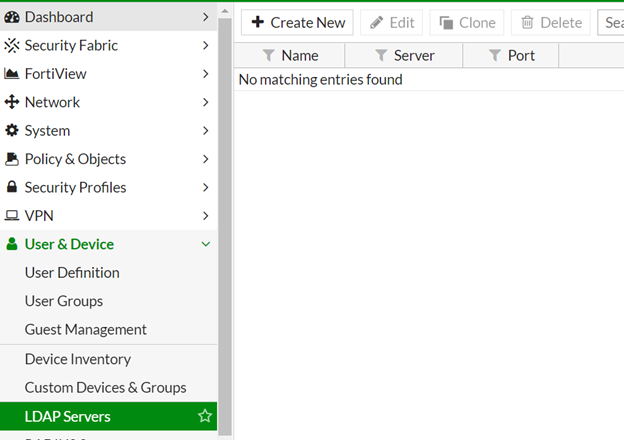
- Even though the server is added, it is not reflected as connected in the status. Open the CLI and modify the source-ip configuration for the LDAP server.
(1stLDAPServer) set source-ip 192.168.1.99
(1stLDAPServer) end
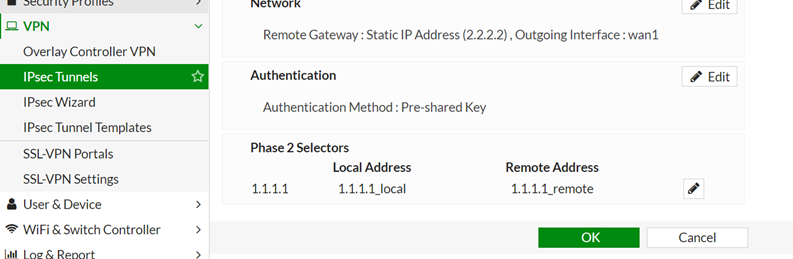
Test the credentials to verify the same.
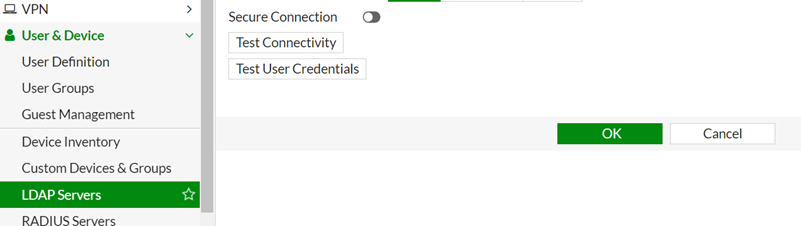
- It is possible now to pull groups from the remote LDAP server. Follow the ideal process of adding groups in Users & Device -> User Groups.
- Configure a policy to allow access to these groups. It is possible now to authenticate with remote LDAP via the site-to-site tunnel.
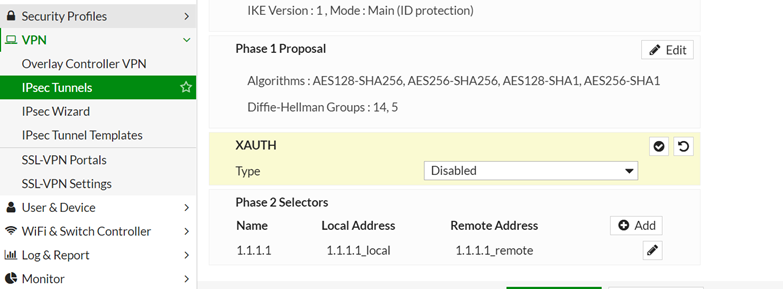
Furthermore, there is another solution to fix the problem by assigning an IP address on the IPsec tunnel interface.
Ensure that the IPsec Interface IP prefix must be part of the Phase2 local selectors. If not created, create a new Phase2 selector for this IP or subnet to be used as a local network.
config system interface
edit "IPSec-VPN"
set vdom "root"
set ip 10.10.10.1 255.255.255.255
set allowaccess ping
set type tunnel
set snmp-index 12
set interface "wan1"
next
end
config user ldap
edit LDAP-SERVER
set source-ip 10.10.10.1
end
Related articles:
Technical Tip: How to configure LDAP server
Technical Tip: Configure IP address on an IPSec tunnel interface
Technical Tip: Self-originating traffic over IPSec VPN (For example ping)
The Fortinet Security Fabric brings together the concepts of convergence and consolidation to provide comprehensive cybersecurity protection for all users, devices, and applications and across all network edges.
Copyright 2025 Fortinet, Inc. All Rights Reserved.