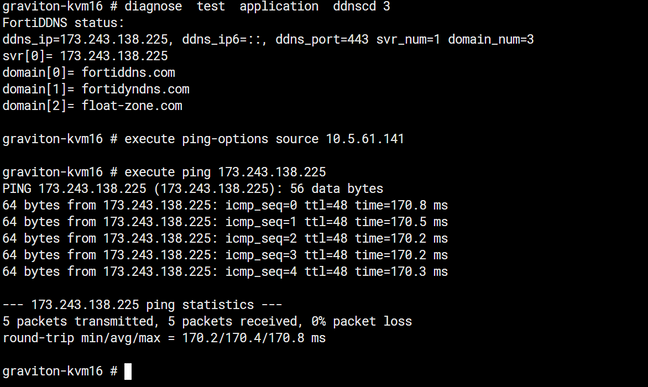- Support Forum
- Knowledge Base
- Customer Service
- Internal Article Nominations
- FortiGate
- FortiClient
- FortiADC
- FortiAIOps
- FortiAnalyzer
- FortiAP
- FortiAuthenticator
- FortiBridge
- FortiCache
- FortiCare Services
- FortiCarrier
- FortiCASB
- FortiConverter
- FortiCNP
- FortiDAST
- FortiData
- FortiDDoS
- FortiDB
- FortiDNS
- FortiDLP
- FortiDeceptor
- FortiDevice
- FortiDevSec
- FortiDirector
- FortiEdgeCloud
- FortiEDR
- FortiEndpoint
- FortiExtender
- FortiGate Cloud
- FortiGuard
- FortiGuest
- FortiHypervisor
- FortiInsight
- FortiIsolator
- FortiMail
- FortiManager
- FortiMonitor
- FortiNAC
- FortiNAC-F
- FortiNDR (on-premise)
- FortiNDRCloud
- FortiPAM
- FortiPhish
- FortiPortal
- FortiPresence
- FortiProxy
- FortiRecon
- FortiRecorder
- FortiSRA
- FortiSandbox
- FortiSASE
- FortiSASE Sovereign
- FortiScan
- FortiSIEM
- FortiSOAR
- FortiSwitch
- FortiTester
- FortiToken
- FortiVoice
- FortiWAN
- FortiWeb
- FortiAppSec Cloud
- Lacework
- Wireless Controller
- RMA Information and Announcements
- FortiCloud Products
- ZTNA
- 4D Documents
- Customer Service
- Community Groups
- Blogs
- Fortinet Community
- Knowledge Base
- FortiGate
- Technical Tip: Adding Multiple DDNS entries on For...
- Subscribe to RSS Feed
- Mark as New
- Mark as Read
- Bookmark
- Subscribe
- Printer Friendly Page
- Report Inappropriate Content
Created on
03-07-2023
10:12 AM
Edited on
09-28-2025
11:52 PM
By
Anthony_E
Description
This article explains how to configure multiple DDNS entries on a single interface or multiple interfaces.
Scope
Any supported version of FortiGate.
Solution
A situation may arise where single or multiple DDNS entries are needed on FortiGate when the external Interface has a dynamic IP.
A license or subscription is not required to use the DDNS service, but configuring DDNS in the GUI is not supported if any of the following apply:
- The FortiGate model is a 1000-series or higher.
- The FortiGate is a VM.
- The DNS server is not using FortiGuard as the DNS.
To add a single entry, use the GUI. If the device does not fall under the above criteria, check the reference link added at the bottom of the document.
If the FortiGate in use does fall under the above criteria, use the CLI. Multiple DDNS entries can only be configured through the CLI. See the configuration examples below:
config system ddns
edit 1
set ddns-server FortiGuardDDNS
set ddns-domain "vishal.fortiddns.com"
set monitor-interface "port1"
next
edit 2
set ddns-server FortiGuardDDNS
set ddns-domain "vishal1.fortiddns.com"
set monitor-interface "port2"
next
end
The domain fortiddns.com was used above as an example. To determine which domain to use, follow the steps below.
When using the FortiGuard DDNS service, there are 3 domains - fortiddns.com, fortidyndns.com, float-zone.com. It's possible to use the DDNS servers below, but some of them may not work if the service is disabled from the server side. They can only be configured using the CLI.
dyndns.org members.dyndns.org and dnsalias.com
dyns.net www.dyns.net
tzo.com rh.tzo.com
vavic.com Peanut Hull
dipdns.net dipdnsserver.dipdns.com
now.net.cn ip.todayisp.com
dhs.org members.dhs.org
easydns.com members.easydns.com
genericDDNS Generic DDNS based on RFC2136.
FortiGuardDDNS FortiGuard DDNS service.
noip.com dynupdate.no-ip.com
To double-check the correct domain, use the information that follows in this article. Configure the DDNS with the correct server and use any domain.
See the following example:
config system ddns
edit 1
set ddns-server FortiGuardDDNS
set ddns-domain "vishal"
set monitor-interface "port1"
next
end
After completing the configuration above, run the following command (example output is provided):
diagnose test application ddnscd 3
FortiDDNS status:
ddns_ip=173.243.138.225, ddns_ip6=::, ddns_port=443 svr_num=1 domain_num=3
svr[0]= 173.243.138.225
domain[0]= fortiddns.com
domain[1]= fortidyndns.com
domain[2]= float-zone.com
Note:
The command will not show any output if the DDNS service is not running. As a result, the configuration is required to verify the domain.
Basic Troubleshooting:
Use the below command to check if the DDNS entries are updated:
Verify the public IP on FortiGate and the DDNS resolved IP, then check the WAN IP using the following commands:
diagnose sys waninfo
diagnose sys waninfo ipify
Use the ping-option source command (use the WAN interface IP on which DDNS is enabled) and verify if the DDNS server IP receives pings. If necessary, obtain the DDNS server IP with the following command. If no ping can be made, check the route configuration for errors.
Change the FortiGuard DDNS IP from 0.0.0.0 to the IP obtained with the diagnose test application ddnscd 3 command. Additionally, ensure FortiGuard connectivity is available. If it is not, troubleshoot the connectivity first.
If there is still an issue, obtain the debug logs and check for issues:
diagnose debug application update -1
diagnose debug application ddnscd -1
diagnose debug enable
Wait for 2-5 minutes and check for relevant logs after obtaining the logs. If no logs are obtained, disable the debug and restart the DDNS with the following commands:
diagnose test app ddnscd 4
fnsysctl killall ddnscd
diagnose debug disable <---- After getting relevant logs, disable the debug
Some errors and their solutions:
DDNS query for DDNS ID 1 cannot be sent due to an unsupported zone
Verify the domain name in the DDNS configuration and correct it as needed. Common issue for this is putting up in CLI only 'vishal' under the ddns-domain and not the whole 'vishal.fortiddns.com'.
Failed on update FortiGuardDDNS (vishal.fortiddns.com), due to bad rsp/other error
Check whether FQDN is already in use (run the ping test for FQDN).
Failed on update FortiGuardDDNS (your_domain.fortiddns.com), due to internal/config/connect/io err
If a private IP is configured on the interface, set the port to use the public IP in the DDNS configuration.
config system ddns
edit 1
set use-public-ip enable
end
If the issue persists, raise a TAC case and update it with all of the information collected from the debug processes.
Related documents:
Troubleshooting Tip: FortiGuard DDNS IP update fails
Technical Tip: How to check ddns status from command line interface
The Fortinet Security Fabric brings together the concepts of convergence and consolidation to provide comprehensive cybersecurity protection for all users, devices, and applications and across all network edges.
Copyright 2026 Fortinet, Inc. All Rights Reserved.