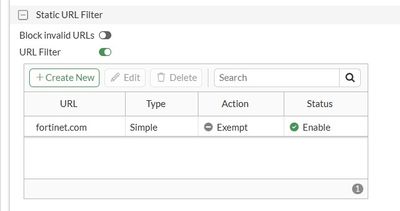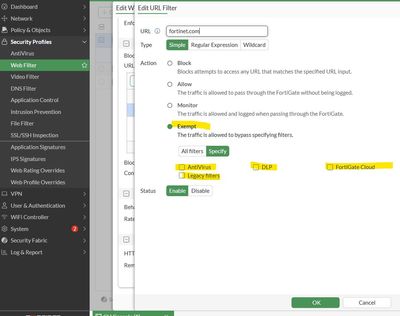- Support Forum
- Knowledge Base
- Customer Service
- Internal Article Nominations
- FortiGate
- FortiClient
- FortiADC
- FortiAIOps
- FortiAnalyzer
- FortiAP
- FortiAuthenticator
- FortiBridge
- FortiCache
- FortiCare Services
- FortiCarrier
- FortiCASB
- FortiConverter
- FortiCNP
- FortiDAST
- FortiData
- FortiDDoS
- FortiDB
- FortiDNS
- FortiDLP
- FortiDeceptor
- FortiDevice
- FortiDevSec
- FortiDirector
- FortiEdgeCloud
- FortiEDR
- FortiEndpoint
- FortiExtender
- FortiGate Cloud
- FortiGuard
- FortiGuest
- FortiHypervisor
- FortiInsight
- FortiIsolator
- FortiMail
- FortiManager
- FortiMonitor
- FortiNAC
- FortiNAC-F
- FortiNDR (on-premise)
- FortiNDRCloud
- FortiPAM
- FortiPhish
- FortiPortal
- FortiPresence
- FortiProxy
- FortiRecon
- FortiRecorder
- FortiSRA
- FortiSandbox
- FortiSASE
- FortiSASE Sovereign
- FortiScan
- FortiSIEM
- FortiSOAR
- FortiSwitch
- FortiTester
- FortiToken
- FortiVoice
- FortiWAN
- FortiWeb
- FortiAppSec Cloud
- Lacework
- Wireless Controller
- RMA Information and Announcements
- FortiCloud Products
- ZTNA
- 4D Documents
- Customer Service
- Community Groups
- Blogs
- Fortinet Community
- Knowledge Base
- FortiGate
- Technical Tip: How to allow or exempt a URL in a b...
- Subscribe to RSS Feed
- Mark as New
- Mark as Read
- Bookmark
- Subscribe
- Printer Friendly Page
- Report Inappropriate Content
Description
This article describes an example of how to create a URL filter rule to 'Allow' or 'Exempt' a particular URL from a 'Blocked' Category in FortiGuard Web Filtering.
Using Regex - Regular Expression.
Scope
FortiGate.
Solution
- Go to Security Profiles -> Web Filter -> Static URL Filter and enable URL Filter.
- Select 'Create New' or select an already available list.
- Select 'Create New' to create an entry for each of the following exempt rules.
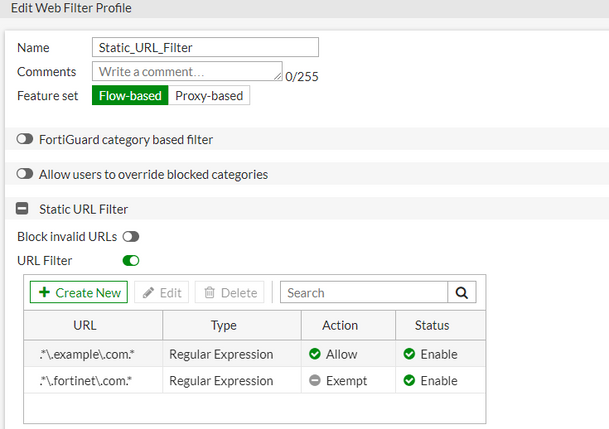
URL= .*\.example\.com.*
Type= regex
Action =allow
Type= regex
Action =exempt
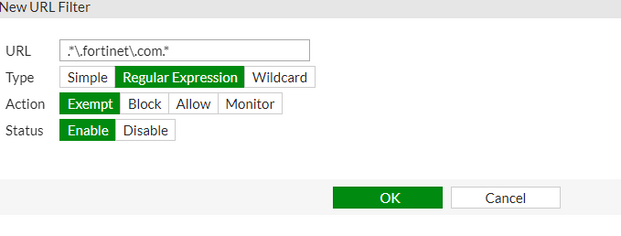
- Select OK to save the new URL Filter entry and select OK again to save changes to the Web Filter profile.
Starting from FortiOS v7.6.3, it is possible to select which feature is exempted from the URL filter.
Command Line Interface (CLI).
edit "URL_Filter"
config web
set urlfilter-table 1 <----- The ID as below.
end
edit 1 <---
set name "Static URL Filter - URL_Filter Web Filter Profile"
config entrie
edit 1
set type regex
set action allow
next
edit 2
set url ".*\\.fortinet\\.com.*"
set type regex
next
end
next
end
In Perl regular expressions, '*' means match 0 or more times of the character before it, not 0 or more times of any character. For example, forti*.com matches fortiiii.com but does not match fortinet.com.
To match any character 0 or more times, use ‘.*’ where '.' means any character, and the '*' means 0 or more times. For example, the wildcard match pattern forti*.com should therefore be forti.*\.com.

The CLI configuration looks like this when referrer-host is configured:
config webfilter urlfilter
edit x <-----
set url "deepl.com" <-----
set type regex
set action exempt <-----
set referrer-host "deepl.com" <----- It should not be configured.
end
end
edit x
unset referrer-host
end
end
The Fortinet Security Fabric brings together the concepts of convergence and consolidation to provide comprehensive cybersecurity protection for all users, devices, and applications and across all network edges.
Copyright 2026 Fortinet, Inc. All Rights Reserved.