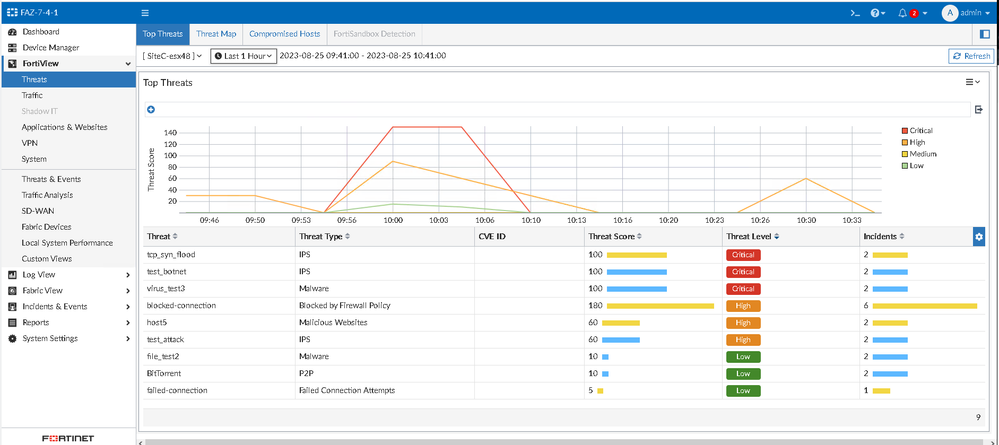- Support Forum
- Knowledge Base
- Customer Service
- Internal Article Nominations
- FortiGate
- FortiClient
- FortiADC
- FortiAIOps
- FortiAnalyzer
- FortiAP
- FortiAuthenticator
- FortiBridge
- FortiCache
- FortiCare Services
- FortiCarrier
- FortiCASB
- FortiConverter
- FortiCNP
- FortiDAST
- FortiData
- FortiDDoS
- FortiDB
- FortiDNS
- FortiDLP
- FortiDeceptor
- FortiDevice
- FortiDevSec
- FortiDirector
- FortiEdgeCloud
- FortiEDR
- FortiEndpoint
- FortiExtender
- FortiGate Cloud
- FortiGuard
- FortiGuest
- FortiHypervisor
- FortiInsight
- FortiIsolator
- FortiMail
- FortiManager
- FortiMonitor
- FortiNAC
- FortiNAC-F
- FortiNDR (on-premise)
- FortiNDRCloud
- FortiPAM
- FortiPhish
- FortiPortal
- FortiPresence
- FortiProxy
- FortiRecon
- FortiRecorder
- FortiSRA
- FortiSandbox
- FortiSASE
- FortiSASE Sovereign
- FortiScan
- FortiSIEM
- FortiSOAR
- FortiSwitch
- FortiTester
- FortiToken
- FortiVoice
- FortiWAN
- FortiWeb
- FortiAppSec Cloud
- Lacework
- Wireless Controller
- RMA Information and Announcements
- FortiCloud Products
- ZTNA
- 4D Documents
- Customer Service
- Community Groups
- Blogs
- Support Forum
- Knowledge Base
- Customer Service
- Internal Article Nominations
- FortiGate
- FortiClient
- FortiADC
- FortiAIOps
- FortiAnalyzer
- FortiAP
- FortiAuthenticator
- FortiBridge
- FortiCache
- FortiCare Services
- FortiCarrier
- FortiCASB
- FortiConverter
- FortiCNP
- FortiDAST
- FortiData
- FortiDDoS
- FortiDB
- FortiDNS
- FortiDLP
- FortiDeceptor
- FortiDevice
- FortiDevSec
- FortiDirector
- FortiEdgeCloud
- FortiEDR
- FortiEndpoint
- FortiExtender
- FortiGate Cloud
- FortiGuard
- FortiGuest
- FortiHypervisor
- FortiInsight
- FortiIsolator
- FortiMail
- FortiManager
- FortiMonitor
- FortiNAC
- FortiNAC-F
- FortiNDR (on-premise)
- FortiNDRCloud
- FortiPAM
- FortiPhish
- FortiPortal
- FortiPresence
- FortiProxy
- FortiRecon
- FortiRecorder
- FortiSRA
- FortiSandbox
- FortiSASE
- FortiSASE Sovereign
- FortiScan
- FortiSIEM
- FortiSOAR
- FortiSwitch
- FortiTester
- FortiToken
- FortiVoice
- FortiWAN
- FortiWeb
- FortiAppSec Cloud
- Lacework
- Wireless Controller
- RMA Information and Announcements
- FortiCloud Products
- ZTNA
- 4D Documents
- Customer Service
- Community Groups
- Blogs
- Fortinet Community
- Knowledge Base
- FortiGate
- Technical Tip: How to perform a syslog and log tes...
- Subscribe to RSS Feed
- Mark as New
- Mark as Read
- Bookmark
- Subscribe
- Printer Friendly Page
- Report Inappropriate Content
Created on
11-24-2005
12:00 AM
Edited on
12-16-2025
07:42 AM
By
![]() Stephen_G
Stephen_G
Description
This article describes how to perform a syslog/FortiAnalyzer/log test and how to check the resulting log entries in FortiAnalyzer.
Visual examples of logs generated in FortiGate can be found in the related article.
Scope
FortiGate.
Solution
It is possible to perform a log entry test from the FortiGate CLI using the 'diag log test' command. This will create various test log entries on the unit's hard drive, to a configured Syslog server, to a FortiAnalyzer device, to a WebTrends device, or to the unit's System Dashboard (System -> Status).
As the commands differ depending on the FortiOS version, the following are some examples of commands that can be run to generate logs, execute from global VDOM:
FortiGate # diagnose log test
generating an allowed traffic message with level - warning
generating a system event message with level - warning
generating a HA event message with level - warning
generating a infected virus message with level - warning
generating a blocked virus message with level - warning
generating an attack detection message with level - warning
generating a blacklist email message with level - warning
generating a URL block message with level - warning
On v7.2.11, the options would be as follows:
FortiGate # diagnose log test
generating an infected virus message with level - warning
generating a blocked virus message with level - warning
generating a URL block message with level - warning
generating a DLP message with level - warning
generating an IPS log message
generating an botnet log message
generating an anomaly log message
generating an application control IM message with level - information
generating an IPv6 application control IM message with level - information
generating deep application control logs with level - information
generating an antispam message with level - notification
generating a URL block message with level - warning
generating an ssh-command pass log with level - notification
generating an ssh-channel block with level - warning
generating an ssl-cert_blocklisted log with level - warning
generating FortiSwitch logs
On v7.4.7, the following entries have been added:
FortiGate # diagnose log test
generating a File Filter log with level - warning
generating a icap log with level - warning
generating a sctp filter log with level - warning
generating a virtual ot patch log with level - warning
generating a CASB monitor log with level - information
Entries on v7.6.2, will be the same as on v7.4.7.
The following is a list of the various test log entries (output may vary depending on the FortiOS version).
FortiGate # execute log filter category
Available categories:
0: traffic
1: event
2: utm-virus
3: utm-webfilter
4: utm-ips
5: utm-emailfilter
7: anomaly
8: voip
9: utm-dlp
10: utm-app-ctrl
12: utm-waf
15: dns
On v7.2.11, the list looks as follows:
FortiGate # execute log filter category
Available categories:
0: traffic
1: event
2: utm-virus
3: utm-webfilter
4: utm-ips
5: utm-emailfilter
7: utm-anomaly
8: utm-voip
9: utm-dlp
10: utm-app-ctrl
12: utm-waf
15: utm-dns
16: utm-ssh
17: utm-ssl
19: utm-file-filter
20: utm-icap
22: utm-sctp-filter
23: forti-switch
On v7.4.7, the following have been added:
FortiGate # execute log filter category
24: utm-virtual-patch
25: utm-casb
Entries on v7.6.2, will be the same as on version v7.4.7.
Example:
Under the FortiGate:
FortiGate # diagnose log test 1 15 10 10 true 1692950676 0X0010 <----- To simulate a botnet the mask is set to 0X0010.
From the FortiAnalyzer side, it is possible to observe it from FortiView -> Threats.
FortiGate # diagnose log test <----- Press 'Enter' and all options are shown.
masks:
Virus: 0X0001
URL: 0X0002
DLP: 0X0004
IPS: 0X0008
BOTNET: 0X0010
ANOMALLY: 0X0020
APP: 0X0040
APP6: 0X0080
Deep App: 0X0100
Email: 0X0200
CR Web: 0X0400
SSH: 0X0800
SSL: 0X1000
diag log test <repeat> [<sleep-duration(milliseconds)> <# of srcip> <# of dstip> <gen-traffic-log> <seed> <masks>]
diag log test (repeat: 1) (sleep-duration(milliseconds): 10) (# of srcip: 10) (# of dstip: 10) (gen-traffic-log:True) (seed: 1692950676) (masks: ffffffff)
generating a system event message with level - warning
generating authentication event messages
1: generating an infected virus message with level - warning
1: generating a blocked virus message with level - warning
1: generating a URL block message with level - warning
1: generating a DLP message with level - warning
1: generating an IPS log message
1: generating an botnet log message
1: generating an anomaly log message
1: generating an application control IM message with level - information
1: generating an IPv6 application control IM message with level - information
1: generating deep application control logs with level - information
1: generating an antispam message with level - notification
1: generating a URL block message with level - warning
1: generating an ssh-command pass log with level - notification
1: generating an ssh-channel block with level - warning
1: generating an ssl-cert_blocklisted log with level - warning
1: generating FortiSwitch logs
In the FortiAnalyzer Event logs, the command will generate the following logs automatically:
If FortiGate is showing the logs and the FortiAnalyzer/Syslog server is not receiving the logs, perform the following steps:
- Basic connectivity check: ping the FortiAnalyzer/syslog server from the FortiGate CLI.
- If the ping is successful, perform the following packet capture to see the TCP handshake and if/which device resets the connection:
Related articles:
Technical Tip: Logs generated while using the 'diagnose log test' command
Technical Tip: Standard procedure to format a FortiGate Log Disk, log backup from disk
Technical Tip: How to download Logs from FortiGate GUI
Technical Tip: How to configure logging in memory in later FortiOS
Technical Tip: How to check/filter configuration changes logs
Technical Tip: How to download disk logs in plaintext format avoid performing LZ4 decompression usin...
Technical Tip: Download Debug Logs and 'execute tac report'
The Fortinet Security Fabric brings together the concepts of convergence and consolidation to provide comprehensive cybersecurity protection for all users, devices, and applications and across all network edges.
Copyright 2025 Fortinet, Inc. All Rights Reserved.