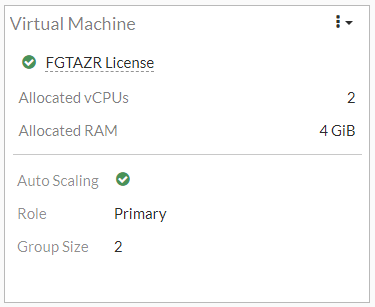- Support Forum
- Knowledge Base
- Customer Service
- Internal Article Nominations
- FortiGate
- FortiClient
- FortiADC
- FortiAIOps
- FortiAnalyzer
- FortiAP
- FortiAuthenticator
- FortiBridge
- FortiCache
- FortiCare Services
- FortiCarrier
- FortiCASB
- FortiConverter
- FortiCNP
- FortiDAST
- FortiData
- FortiDDoS
- FortiDB
- FortiDNS
- FortiDLP
- FortiDeceptor
- FortiDevice
- FortiDevSec
- FortiDirector
- FortiEdgeCloud
- FortiEDR
- FortiEndpoint
- FortiExtender
- FortiGate Cloud
- FortiGuard
- FortiGuest
- FortiHypervisor
- FortiInsight
- FortiIsolator
- FortiMail
- FortiManager
- FortiMonitor
- FortiNAC
- FortiNAC-F
- FortiNDR (on-premise)
- FortiNDRCloud
- FortiPAM
- FortiPhish
- FortiPortal
- FortiPresence
- FortiProxy
- FortiRecon
- FortiRecorder
- FortiSRA
- FortiSandbox
- FortiSASE
- FortiSASE Sovereign
- FortiScan
- FortiSIEM
- FortiSOAR
- FortiSwitch
- FortiTester
- FortiToken
- FortiVoice
- FortiWAN
- FortiWeb
- FortiAppSec Cloud
- Lacework
- Wireless Controller
- RMA Information and Announcements
- FortiCloud Products
- ZTNA
- 4D Documents
- Customer Service
- Community Groups
- Blogs
- Fortinet Community
- Knowledge Base
- FortiGate Cloud
- Technical Tip: How to configure FortiGate Active-A...
- Subscribe to RSS Feed
- Mark as New
- Mark as Read
- Bookmark
- Subscribe
- Printer Friendly Page
- Report Inappropriate Content
| Description | This article describes FortiGate autoscaling in Azure without VMSS infrastructure. |
| Scope | FortiGate Azure. |
| Solution |
In an Azure deployment, it is possible to create an active/active FortiGate cluster. The easiest way is via the Azure Marketplace, or as described in the official documentation, by the way it is possible or deploy all the needed elements one by one, and for sure some deployments even if are not officially suggested can be deployed and make them work correctly.
This is the case of the topology described in this article: ELB/ILB Active-Active Cluster with auto-scale configuration without VMSS.
This approach is uncommon, but it is used by some FortiGate administrators. In some cases, administrators would prefer to avoid the Azure Virtual Machine Scale Set (VMSS) infrastructure due to cost or other constraints that do not comply with certain design decisions. In such cases, a simple auto-scale configuration can be the way to go.
In this Active-Active setup, the FortiGate VMs are independent units, the configuration synchronization between units is granted by the autoscaling setup. The auto-scale grants the synchronization of all configurations except for the specific sections proper to the VM itself like hostname, routing, and others.
What is interesting about this kind of deployment is during the life of the infrastructure, administrators may need to add secondary units to the cluster to better balance the data flow and ensure optimal service. Here are the instructions.
config system auto-scale
For all other devices within the cluster, the configuration should resemble the following:
config system auto-scale
Each time another unit is configured and attached to the cluster the above system auto-scale configuration section must be added.
From a general point of view, if the configuration is correct, the HATalk process will start showing information on the secondary device's serial console, like the following:
secondary's external files are not in sync with the primary's, sequence:0. (type CERT_LOCAL)
After completion, the FortiGate GUI dashboard will display autoscaling information, below is an example of a primary unit:
|
- Mark as Read
- Mark as New
- Bookmark
- Permalink
- Report Inappropriate Content
Good Job Luca, and many thanks
The Fortinet Security Fabric brings together the concepts of convergence and consolidation to provide comprehensive cybersecurity protection for all users, devices, and applications and across all network edges.
Copyright 2025 Fortinet, Inc. All Rights Reserved.