Unlock Exclusive Benefits
Join Our Community Today!
Join our community and post in the forum to earn your exclusive Welcome 2026 Badge! Become a member today!
LOGIN/REGISTER
CONTINUE AS A GUEST
- Support Forum
- Knowledge Base
- Customer Service
- Internal Article Nominations
- FortiGate
- FortiClient
- FortiADC
- FortiAIOps
- FortiAnalyzer
- FortiAP
- FortiAuthenticator
- FortiBridge
- FortiCache
- FortiCare Services
- FortiCarrier
- FortiCASB
- FortiConverter
- FortiCNP
- FortiDAST
- FortiData
- FortiDDoS
- FortiDB
- FortiDNS
- FortiDLP
- FortiDeceptor
- FortiDevice
- FortiDevSec
- FortiDirector
- FortiEdgeCloud
- FortiEDR
- FortiEndpoint
- FortiExtender
- FortiGate Cloud
- FortiGuard
- FortiGuest
- FortiHypervisor
- FortiInsight
- FortiIsolator
- FortiMail
- FortiManager
- FortiMonitor
- FortiNAC
- FortiNAC-F
- FortiNDR (on-premise)
- FortiNDRCloud
- FortiPAM
- FortiPhish
- FortiPortal
- FortiPresence
- FortiProxy
- FortiRecon
- FortiRecorder
- FortiSRA
- FortiSandbox
- FortiSASE
- FortiSASE Sovereign
- FortiScan
- FortiSIEM
- FortiSOAR
- FortiSwitch
- FortiTester
- FortiToken
- FortiVoice
- FortiWAN
- FortiWeb
- FortiAppSec Cloud
- Lacework
- Wireless Controller
- RMA Information and Announcements
- FortiCloud Products
- ZTNA
- 4D Documents
- Customer Service
- Community Groups
- Blogs
FortiClient
FortiClient proactively defends against advanced attacks. Its tight integration with the Security Fabric enables policy-based automation to contain threats and control outbreaks. FortiClient is compatible with Fabric-Ready partners to further strengthen enterprises’ security posture.
- Fortinet Community
- Knowledge Base
- FortiClient
- Technical Tip: How to limit the SSL and TLS versio...
Options
- Subscribe to RSS Feed
- Mark as New
- Mark as Read
- Bookmark
- Subscribe
- Printer Friendly Page
- Report Inappropriate Content
Description
This article describes how to control the SSL and TLS versions used by the FortiClient when connecting to SSL VPN.
Scope
FortiClient.
Solution
FortiClient uses the Internet Explorer SSL and TLS settings to initiate the SSL connection. The versions used can be disabled and enabled by navigating to the following option in the browser: Internet options -> Advanced -> Security.
The options are shown in the following screenshot:
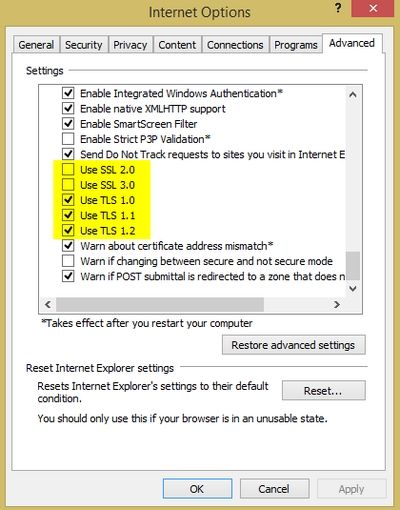
CLI Configuration
Using the FortiGate CLI, the same options can be selected as follows. See the related firmware note below.
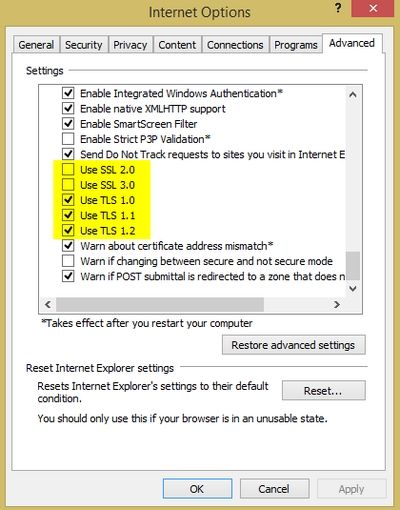
CLI Configuration
Using the FortiGate CLI, the same options can be selected as follows. See the related firmware note below.
config vpn ssl settings
set sslv3 disable
set tlsv1-0 disable
set tlsv1-1 enable
set tlsv1-2 enable
end
set sslv3 disable
set tlsv1-0 disable
set tlsv1-1 enable
set tlsv1-2 enable
end
Verification of Configuration and troubleshooting:
If there is a version mismatch, the connection would be seen to be terminating with no definite error in the SSL VPN debugs. Packet captures would show the incoming versions.
If there is a version mismatch, the connection would be seen to be terminating with no definite error in the SSL VPN debugs. Packet captures would show the incoming versions.
Note:
Changes in commands as per the firmware:
Use the following commands to change the SSL version for the SSL VPN before version 6.2:
config vpn ssl settings
set sslv3 {enable | disable} sslv3
set tlsv1-0 {enable | disable} Enable/disable TLSv1.0.
set tlsv1-1 {enable | disable} Enable/disable TLSv1.1.
set tlsv1-2 {enable | disable} Enable/disable TLSv1.2.
set sslv3 {enable | disable} sslv3
set tlsv1-0 {enable | disable} Enable/disable TLSv1.0.
set tlsv1-1 {enable | disable} Enable/disable TLSv1.1.
set tlsv1-2 {enable | disable} Enable/disable TLSv1.2.
On v6.2 or above, use the following to change the SSL version for the SSL VPN:
config vpn ssl setting
ssl-max-proto-ver xxx
tls1-0 TLS version 1.0.
tls1-1 TLS version 1.1.
tls1-2 TLS version 1.2.
tls1-3 TLS version 1.3.
ssl-min-proto-ver xxx
tls1-0 TLS version 1.0.
tls1-1 TLS version 1.1.
tls1-2 TLS version 1.2.
tls1-3 TLS version 1.3.
ssl-max-proto-ver xxx
tls1-0 TLS version 1.0.
tls1-1 TLS version 1.1.
tls1-2 TLS version 1.2.
tls1-3 TLS version 1.3.
ssl-min-proto-ver xxx
tls1-0 TLS version 1.0.
tls1-1 TLS version 1.1.
tls1-2 TLS version 1.2.
tls1-3 TLS version 1.3.
To disable SSLv3 and tlsv1 on v7.4, configure the SSL VPN settings to exclude SSLv3 and tlsv1.0
config vpn ssl setting
set ssl-min-proto-ver TLSv1_2
set ssl-max-proto-ver TLSv1_3
set ssl-max-proto-ver TLSv1_3
Explanation:
- ssl-min-proto-ver TLSv1_2 ensures TLS 1.2 is the lowest protocol allowed, which excludes SSLv3 and TLS 1.0
- ssl-max-proto-ver TLSv1_3 allows up to the most secure protocol currently supported.
Labels:
Broad. Integrated. Automated.
The Fortinet Security Fabric brings together the concepts of convergence and consolidation to provide comprehensive cybersecurity protection for all users, devices, and applications and across all network edges.
Security Research
Company
News & Articles
Copyright 2026 Fortinet, Inc. All Rights Reserved.