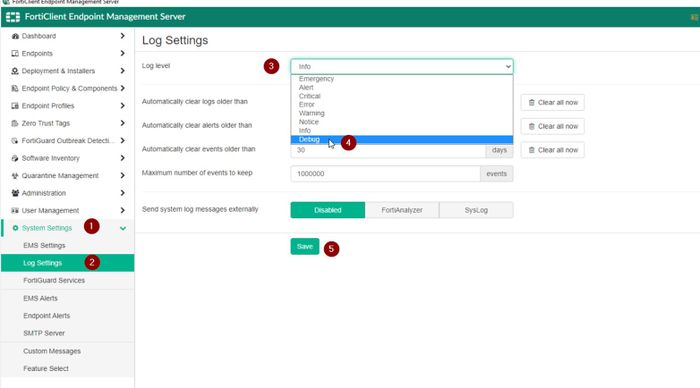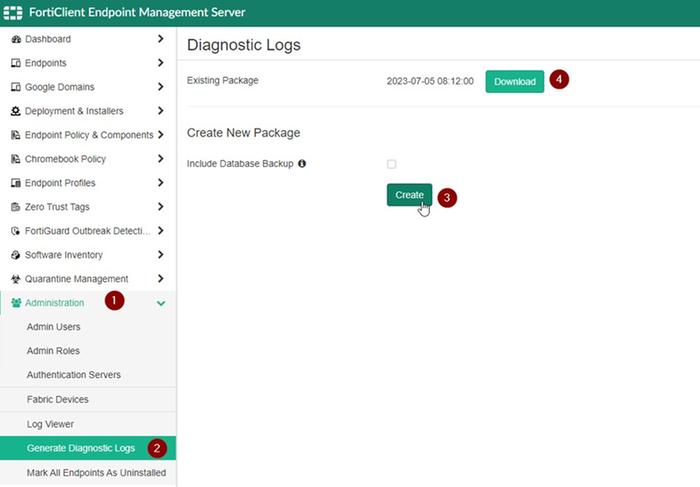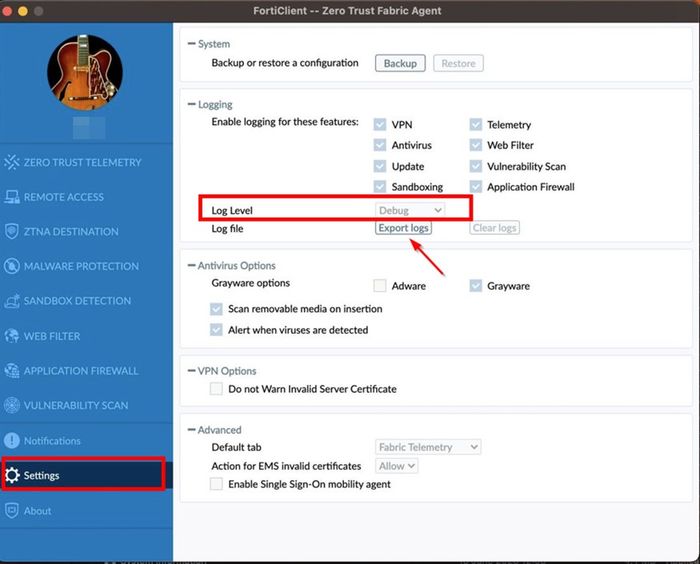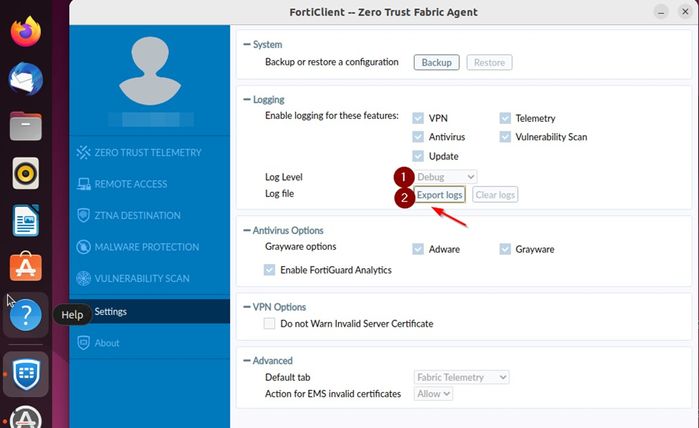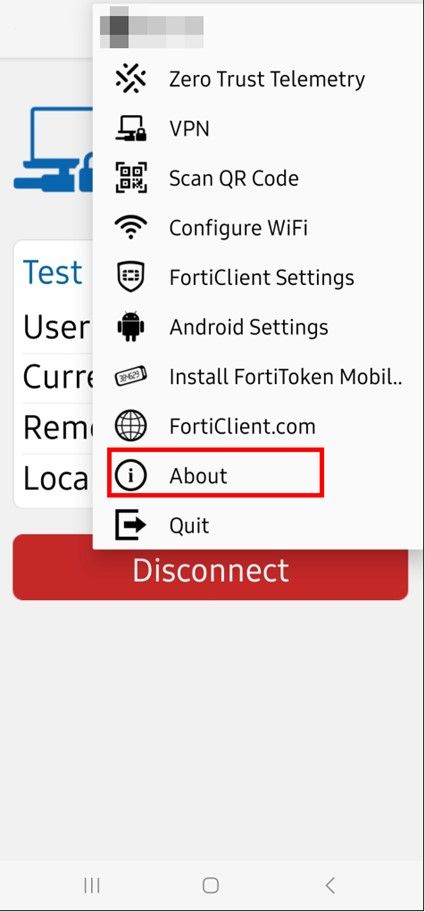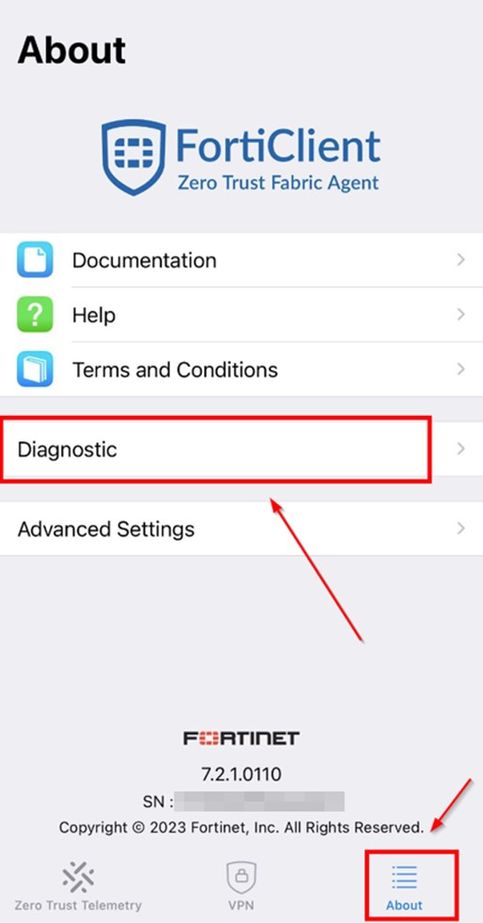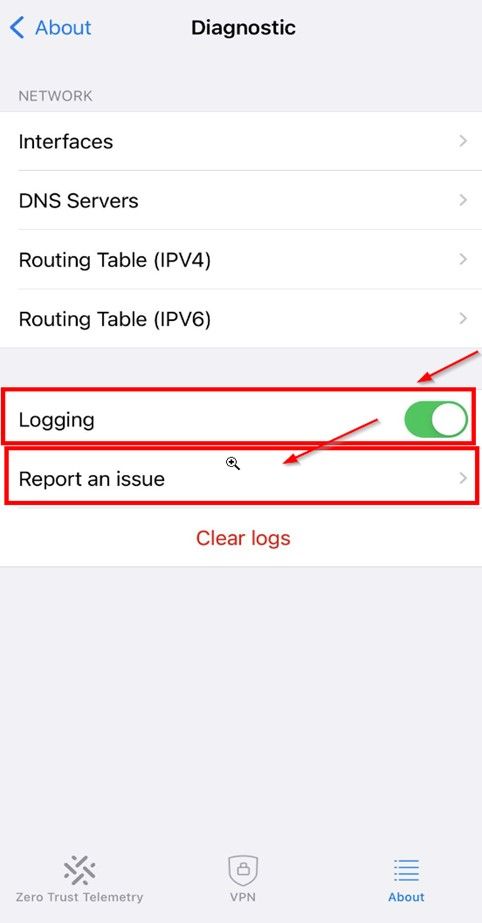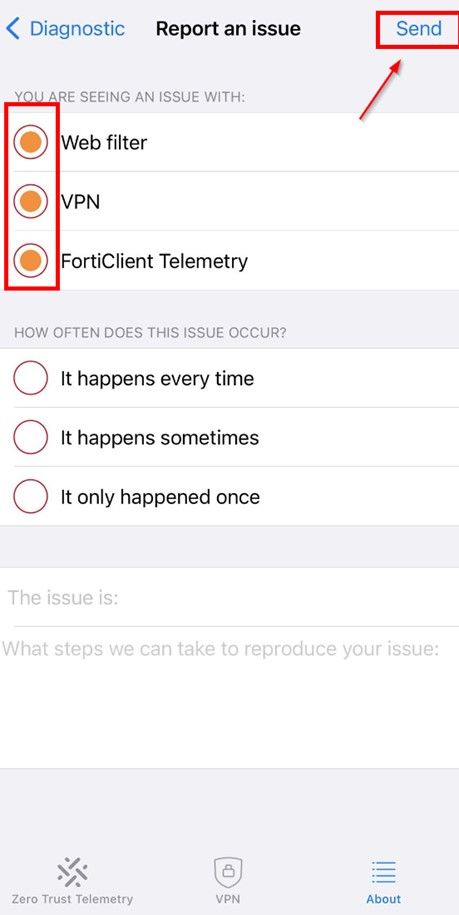- Support Forum
- Knowledge Base
- Customer Service
- Internal Article Nominations
- FortiGate
- FortiClient
- FortiADC
- FortiAIOps
- FortiAnalyzer
- FortiAP
- FortiAuthenticator
- FortiBridge
- FortiCache
- FortiCare Services
- FortiCarrier
- FortiCASB
- FortiConverter
- FortiCNP
- FortiDAST
- FortiData
- FortiDDoS
- FortiDB
- FortiDNS
- FortiDLP
- FortiDeceptor
- FortiDevice
- FortiDevSec
- FortiDirector
- FortiEdgeCloud
- FortiEDR
- FortiEndpoint
- FortiExtender
- FortiGate Cloud
- FortiGuard
- FortiGuest
- FortiHypervisor
- FortiInsight
- FortiIsolator
- FortiMail
- FortiManager
- FortiMonitor
- FortiNAC
- FortiNAC-F
- FortiNDR (on-premise)
- FortiNDRCloud
- FortiPAM
- FortiPhish
- FortiPortal
- FortiPresence
- FortiProxy
- FortiRecon
- FortiRecorder
- FortiSRA
- FortiSandbox
- FortiSASE
- FortiSASE Sovereign
- FortiScan
- FortiSIEM
- FortiSOAR
- FortiSwitch
- FortiTester
- FortiToken
- FortiVoice
- FortiWAN
- FortiWeb
- FortiAppSec Cloud
- Lacework
- Wireless Controller
- RMA Information and Announcements
- FortiCloud Products
- ZTNA
- 4D Documents
- Customer Service
- Community Groups
- Blogs
- Support Forum
- Knowledge Base
- Customer Service
- Internal Article Nominations
- FortiGate
- FortiClient
- FortiADC
- FortiAIOps
- FortiAnalyzer
- FortiAP
- FortiAuthenticator
- FortiBridge
- FortiCache
- FortiCare Services
- FortiCarrier
- FortiCASB
- FortiConverter
- FortiCNP
- FortiDAST
- FortiData
- FortiDDoS
- FortiDB
- FortiDNS
- FortiDLP
- FortiDeceptor
- FortiDevice
- FortiDevSec
- FortiDirector
- FortiEdgeCloud
- FortiEDR
- FortiEndpoint
- FortiExtender
- FortiGate Cloud
- FortiGuard
- FortiGuest
- FortiHypervisor
- FortiInsight
- FortiIsolator
- FortiMail
- FortiManager
- FortiMonitor
- FortiNAC
- FortiNAC-F
- FortiNDR (on-premise)
- FortiNDRCloud
- FortiPAM
- FortiPhish
- FortiPortal
- FortiPresence
- FortiProxy
- FortiRecon
- FortiRecorder
- FortiSRA
- FortiSandbox
- FortiSASE
- FortiSASE Sovereign
- FortiScan
- FortiSIEM
- FortiSOAR
- FortiSwitch
- FortiTester
- FortiToken
- FortiVoice
- FortiWAN
- FortiWeb
- FortiAppSec Cloud
- Lacework
- Wireless Controller
- RMA Information and Announcements
- FortiCloud Products
- ZTNA
- 4D Documents
- Customer Service
- Community Groups
- Blogs
- Fortinet Community
- Knowledge Base
- FortiClient
- Technical Tip: How to generate and export Debug lo...
- Subscribe to RSS Feed
- Mark as New
- Mark as Read
- Bookmark
- Subscribe
- Printer Friendly Page
- Report Inappropriate Content
Created on
07-27-2023
05:54 AM
Edited on
11-17-2025
02:21 PM
By
![]() Jean-Philippe_P
Jean-Philippe_P
| Description |
This article describes the process of generating and exporting debug logs from various platforms running with FortiClient and FortiClient EMS. |
| Scope |
FortiClient EMS, FortiClient EMS Cloud, FortiClient Windows, FortiClient Linux, FortiClient MacOS, FortiClient Android, and FortiClient IOS. |
| Solution |
Note: It is recommended to revert the configuration after collecting the debug logs.
To do so, navigate to EMS -> Endpoint Profile -> select -> Edit -> System Settings -> Use Advanced instead of Basic settings -> Log Level -> Change 'debug' to 'info' -> Deselect features that are not needed (or all of them).
It is recommended to revert the configuration after collecting the debug logs. To do so, navigate to EMS -> Endpoint Profile -> Select -> Edit -> System Settings -> Use Advanced instead of Basic settings -> Log Level -> Change 'debug' to 'info' -> De-select features that are not needed (or all of them).
It is recommended to revert the configuration after collecting the debug logs. To do so, navigate to EMS -> Endpoint Profile -> select -> Edit -> System Settings -> Use Advanced instead of Basic settings -> Log Level -> Change 'debug' to 'info' -> Deselect features that are not needed (or all of them).
To manually collect logs from FortiClient EMS Windows-based, when the EMS Console is inaccessible, run the following tool, 'EMSDiagnosticTool.exe', located at C:\Program Files(x86)\Fortinet\FortiClientEMS\.
The output of the result is located in C:\Users\Administrator\AppData\Local\Temp
To manually collect logs from FortiClient EMS version 7.4.x (Linux-based) when the EMS Console is inaccessible, run the following command in the terminal with elevated privileges using sudo:
sudo /opt/forticlientems/bin/diagnostic_tool -o /tmp/diag
The output file will have a .zip extension (/tmp/diag.zip in the following command). Once the logs are collected, download them from the /tmp/ directory: /tmp/fortiems_logs.tar.gz /tmp/diag.zip
Related articles: Troubleshooting Tip: Collecting logs for addressing VPN connection issues |
The Fortinet Security Fabric brings together the concepts of convergence and consolidation to provide comprehensive cybersecurity protection for all users, devices, and applications and across all network edges.
Copyright 2025 Fortinet, Inc. All Rights Reserved.