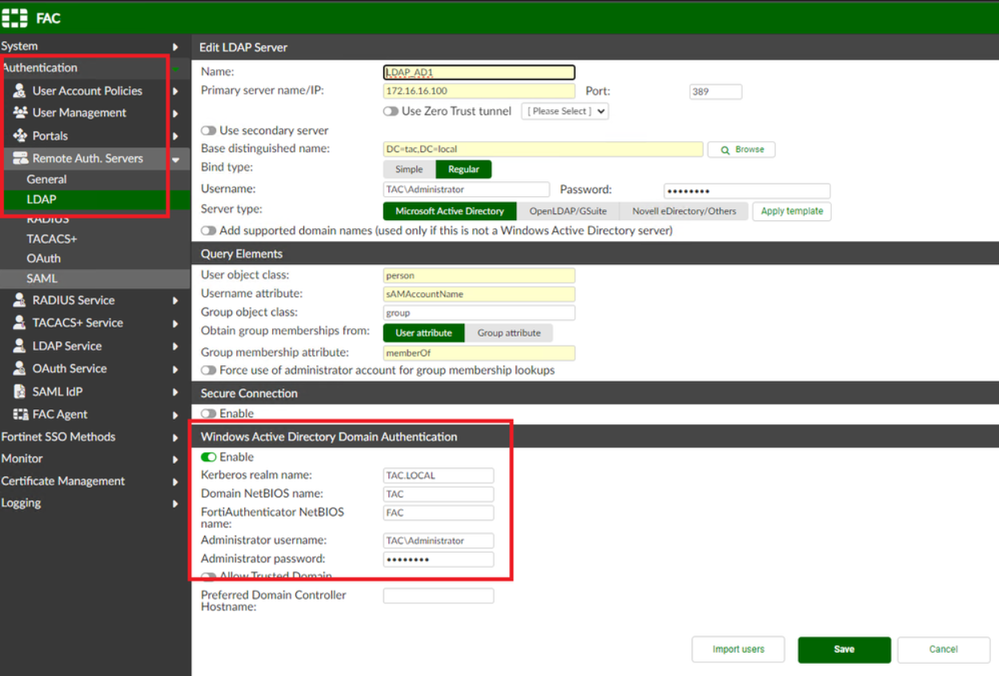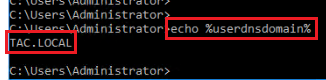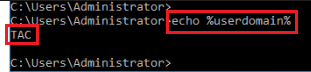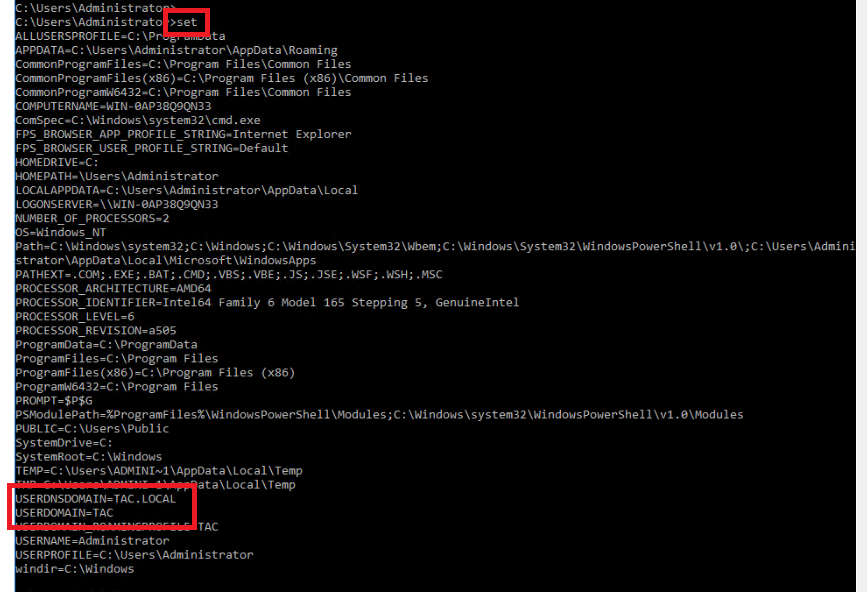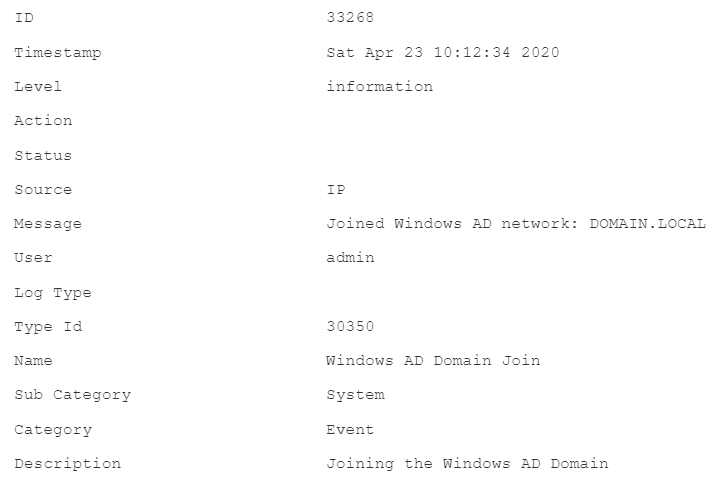- Support Forum
- Knowledge Base
- Customer Service
- Internal Article Nominations
- FortiGate
- FortiClient
- FortiADC
- FortiAIOps
- FortiAnalyzer
- FortiAP
- FortiAuthenticator
- FortiBridge
- FortiCache
- FortiCare Services
- FortiCarrier
- FortiCASB
- FortiConverter
- FortiCNP
- FortiDAST
- FortiData
- FortiDDoS
- FortiDB
- FortiDNS
- FortiDLP
- FortiDeceptor
- FortiDevice
- FortiDevSec
- FortiDirector
- FortiEdgeCloud
- FortiEDR
- FortiEndpoint
- FortiExtender
- FortiGate Cloud
- FortiGuard
- FortiGuest
- FortiHypervisor
- FortiInsight
- FortiIsolator
- FortiMail
- FortiManager
- FortiMonitor
- FortiNAC
- FortiNAC-F
- FortiNDR (on-premise)
- FortiNDRCloud
- FortiPAM
- FortiPhish
- FortiPortal
- FortiPresence
- FortiProxy
- FortiRecon
- FortiRecorder
- FortiSRA
- FortiSandbox
- FortiSASE
- FortiSASE Sovereign
- FortiScan
- FortiSIEM
- FortiSOAR
- FortiSwitch
- FortiTester
- FortiToken
- FortiVoice
- FortiWAN
- FortiWeb
- FortiAppSec Cloud
- Lacework
- Wireless Controller
- RMA Information and Announcements
- FortiCloud Products
- ZTNA
- 4D Documents
- Customer Service
- Community Groups
- Blogs
- Fortinet Community
- Knowledge Base
- FortiAuthenticator
- Technical Tip: Joining FortiAuthenticator in the a...
- Subscribe to RSS Feed
- Mark as New
- Mark as Read
- Bookmark
- Subscribe
- Printer Friendly Page
- Report Inappropriate Content
Created on
01-04-2018
04:54 PM
Edited on
10-30-2023
12:07 AM
By
Anthony_E
Description
This article describes how to enable active Directory domain authentication on FortiAuthenticator and then, how to monitor it.
Solution
- Settings.
After create New LDAP remote server on FortiAuthenticator, edit LDAP server and enable Windows Active Directory Domain Authentication.
Go to Authentication -> Remote Auth. Servers -> LDAP -> Edit Remote LDAP Server
- Select check box 'Radio' button.
- Kerberos realm name: TAC.LOCAL.
- Domain NetBIOS name: TAC.
- FortiAuthenticator NetBIOS name: FortiAuthenticar.
- Administrator username: Administrator.
- Administrator password: Password.
- To Know Kerberos by CMD in Windows Domain Server type: 'echo %userdnsdomain%' -> and identify: 'USERDNSDOMAIN='
- To Know NetBIOS by CMD in Windows Domain Server type: 'echo %userdomain%' -> and identify: 'USERDOMAIN='
- To know more information about Windows Sever type: 'set'
- Monitoring.
Go to Monitor -> Authentication -> Windows Active Directory Server.
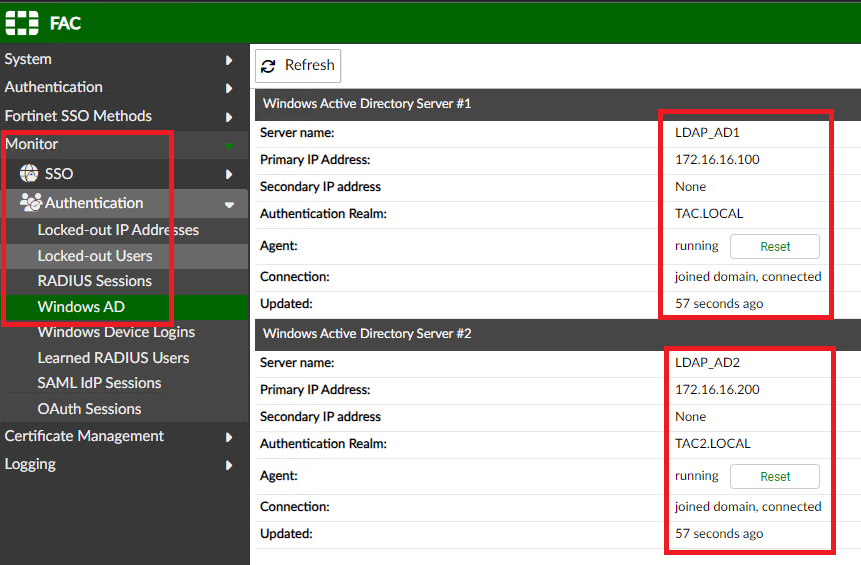
- It is important to check the Connection status and time synchronization between FortiAuthenticator and Windows active directory server.
- If the status shows: 'Connection: joined domain, connected' -> This is the correct behavior.
- If it shows: 'Connection: joined domain, not connected'-> Crosscheck the settings again but also the time synchronization on FortiAuthenticator.
- Incorrect date or time might cause this to fail.
- Refer to : Troubleshooting Tip: FortiAuthenticator error: Failed to join Windows AD network: Domain Name
- Logs.
- Go to FortiAuthenticator -> Logging -> Log Access -> Logs.
- Log Record Detail.
FortiAuthenticator Administration Guide
FortiAuthenticator LDAP -> Service
Troubleshooting Tip: FortiAuthenticator error: Failed to join Windows AD network: Domain Name
The Fortinet Security Fabric brings together the concepts of convergence and consolidation to provide comprehensive cybersecurity protection for all users, devices, and applications and across all network edges.
Copyright 2026 Fortinet, Inc. All Rights Reserved.